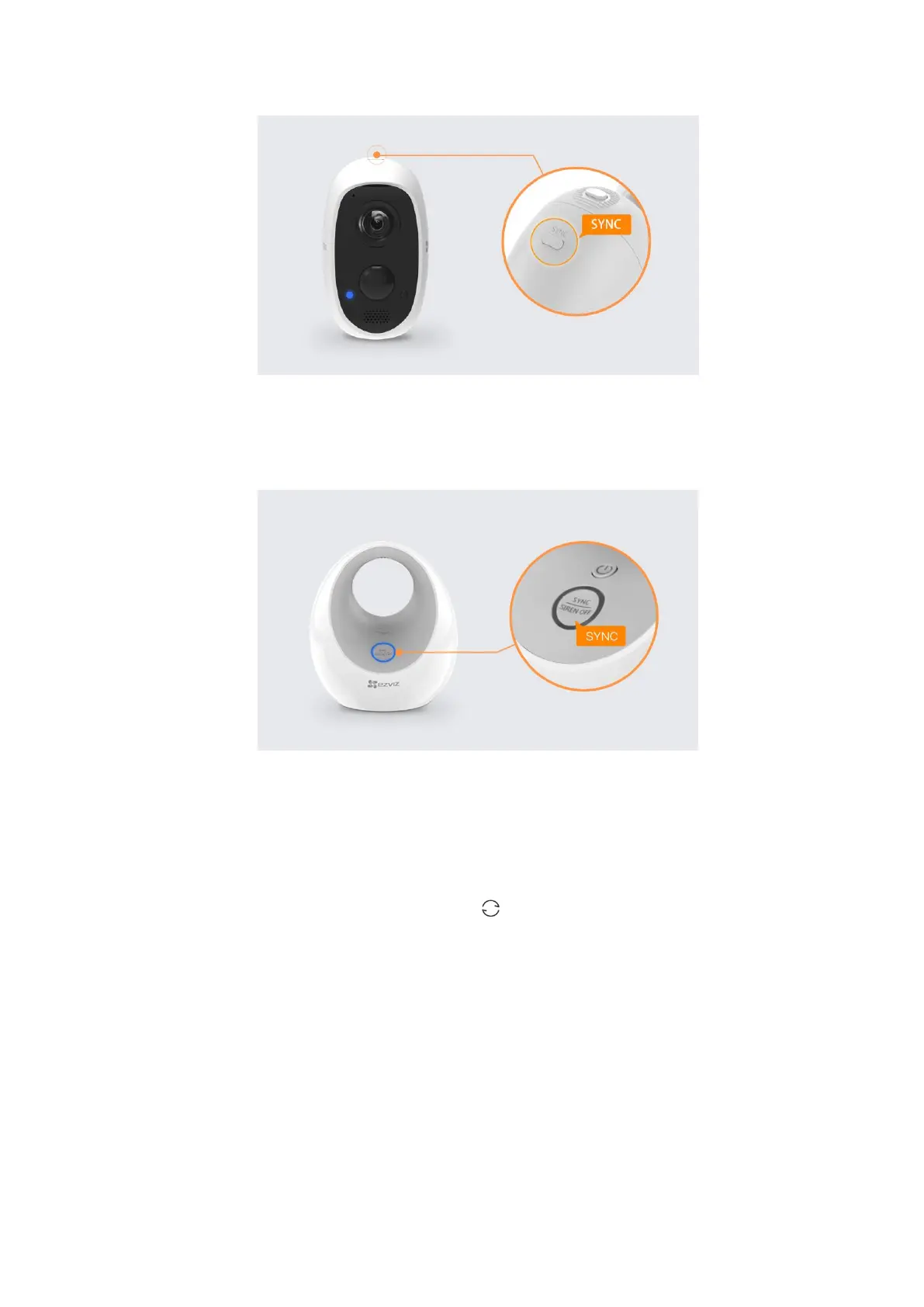10
Figure 5-7 Press and Hold the SYNC Button
14. Tap Next button.
15. Press the SYNC button on the base station. The circular LED indicator flashes
blue when the base station starts to synchronize.
Figure 5-8 Press the SYNC Button
16. Tap Next button.
The camera LED indicator fast flashes blue, when the camera starts to synchronize.
The synchronization process lasts about 2 minutes. After 2 minutes, press the SYNC button again if you
want to add more cameras.
17. Wait for about 150 seconds, and tap to refresh the page.
Camera(s) may take up to 150 seconds to appear in the Add Device list on the EZVIZ APP.
The camera LED indicator fast-flashing red indicates the sync has failed, and you can repeat the steps
13-16 to try again.
When the camera LED indicator slowly flashes blue, synchronization is complete.
