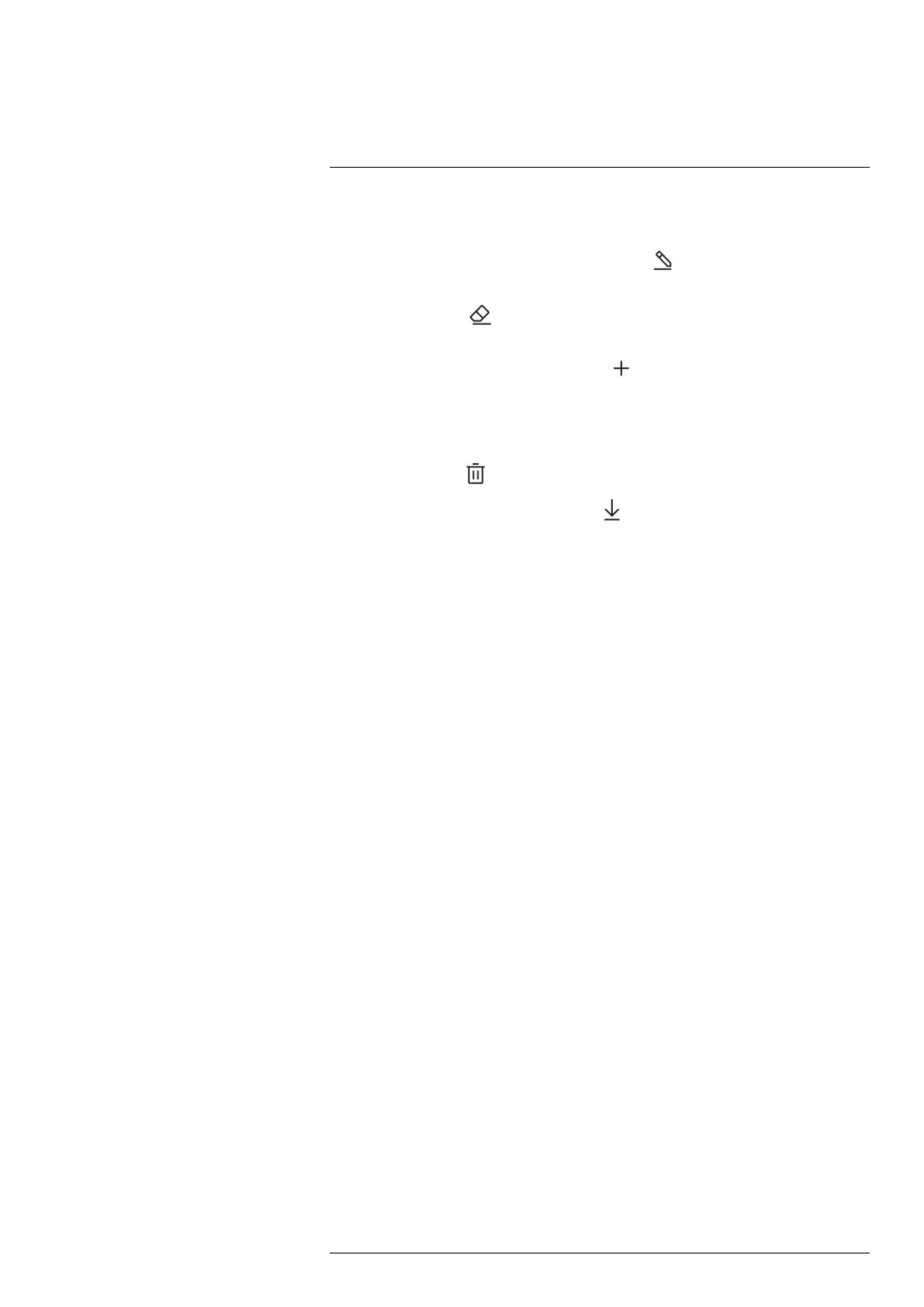Annotating images15
6. (Optional step.) Push the navigation pad. This displays a context menu. Do one or
more of the following:
• To change the color of the sketch tools, select
(Draw) and push the navigation
pad. Select the color and push the navigation pad.
• To erase, select
(Eraser) and push the navigation pad. Erase parts of the
sketch by touching the screen.
• To add an arrow, circle, or cross, select
(Stamp sketch) and push the naviga-
tion pad. Select the type of stamp and push the navigation pad. The stamp is dis-
played in the center of the screen. You can move the stamp by using the
navigation pad or by touching the screen. When completed, push the navigation
pad.
• To clear, select
(Clear all) and push the navigation pad.
• When the sketch is completed, select
(Save) and push the navigation pad.
#T810587; r. AD/90967/90989; en-US
93