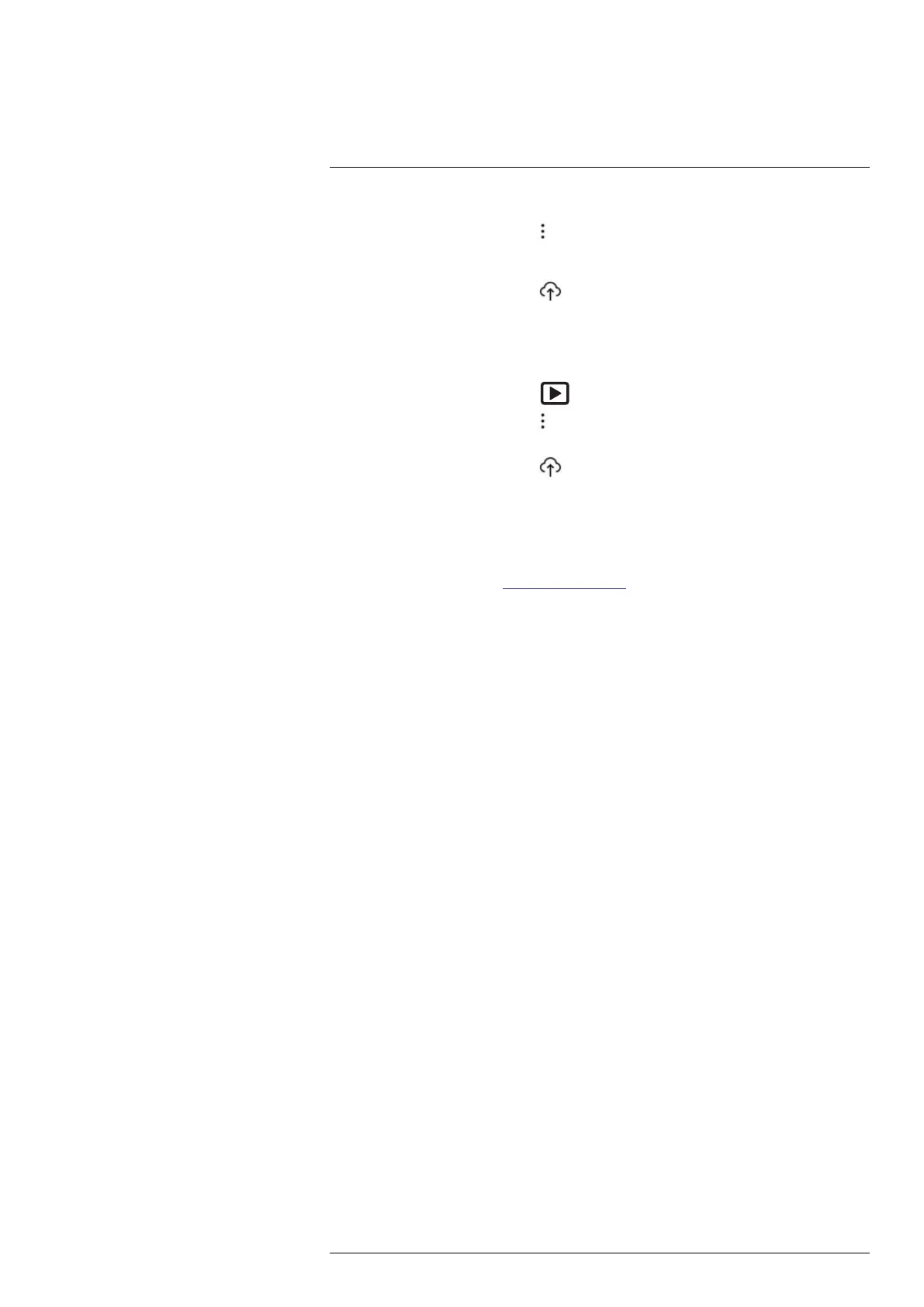Cloud connectivity
9
4. Select a folder.
5. On the top toolbar, select the
icon.
6. Select the images and videos you want to upload. Selected files are marked with a
tick.
7. On the right toolbar, select the
icon.
9.6.3 Uploading folders
1. Make sure the camera is connected to the internet.
2. Make sure the camera is paired with a FLIR Ignite account.
3. Push the image archive button
.
4. On the top toolbar, select the
icon.
5. Select the folders you want to upload. Selected folders are marked with a tick.
6. On the right toolbar, select the
icon.
9.7 Accessing FLIR Ignite
You can access FLIR Ignite from a browser on your desktop, tablet, or mobile device.
To access FLIR Ignite, go to
https://ignite.flir.com.
For more information, refer to the FLIR Ignite user manual.
#T810587; r. AD/90967/90989; en-US
65