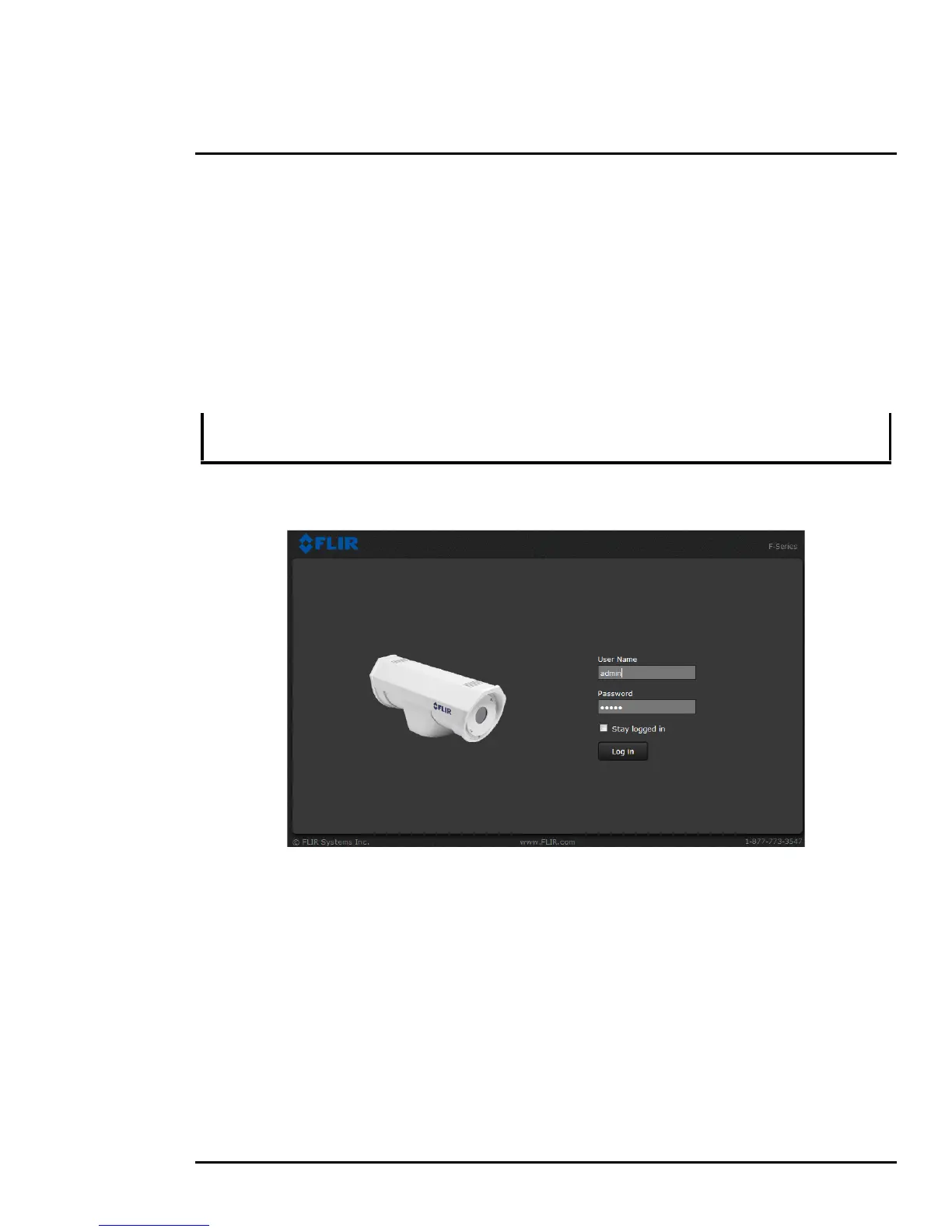427-0030-00-12 Version 180 March 2018 18
2 Basic Operation and Configuration
2.2.2 Log into the Camera Web Page
Use a web browser to connect to the camera’s web server using one of three User Names: user,
expert, or admin (the default passwords are user, expert, and admin respectively). The user login
can be used to do the initial bench test of the camera. The expert login may be used to make
configuration changes such as setting the IP address and other server settings. The admin login has
access to all configuration, setup, and maintenance settings. The login passwords should be changed
(admin login required) to prevent unauthorized access. Two web sessions can be active at once. An
inactive session will be logged out after 20 minutes.
For information on how to change the passwords, refer to Server > Security Options, pg. 27.
Note
Open a web browser and enter the camera IP address. The login screen with a picture of the camera
will appear. Enter user for the User Name and user for the Password, and click Log in.
A VMS Remote to the camera, ONVIF or Nexus CGI, uses the same password as the web interface.
Refer to
Sensor > Communications > VMS Remote, pg. 29.