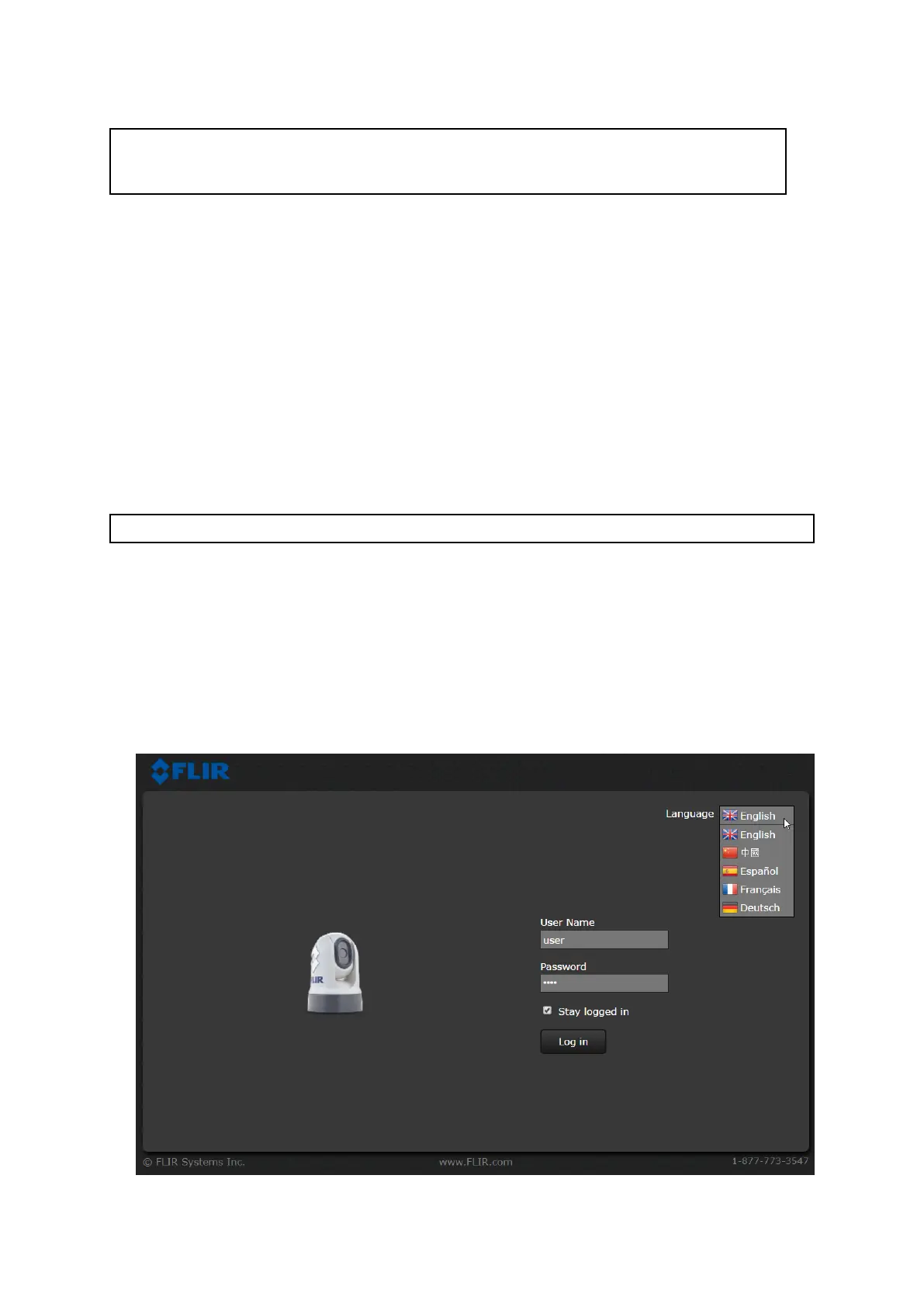E703531234).Forexample,inWindowsXP ,thecameraislistedinWindows
Explorerunder“MyNetworkPlaces”;inlaterversionsofWindows,thecamerais
listedinWindowsExplorerunder“Network”.
Note:IfthecameraisnotlistedinWindowsExplorerunder“MyNetworkPlaces”
(WindowsXP)or“Network”(laterversionsofWindows),youmayneedtoseta
staticIPaddressforthecamera.See###cross-ref###.
4.ForWindowscomputers,double-clickthecameraitemtoopenthecamera’sweb
page.Y oucanalsoright-clickthecameraitemandselectProperties,toshow
moreinformationaboutthecamera,includingitsIPaddress.
LoggingintotheWebbrowseruserinterface
Y oucanlogintothecamera’sWebinterfaceusingoneofthreeUserNames:user,
expert,oradmin.Bydefault,thepasswordsare:user,expert,andiradmin,
respectively.
•TheuserlogincanaccesstheLiveVideopageandcontrolthecamera.
•TheexpertlogincanaccesstheSetupmenusandmakecongurationchanges
tothepayloadsandothercomponents.
•TheadminlogincanaccesstheMaintenancemenuandalltheothermenusaswell
aschangetheloginpasswords.
Y oushouldchangethedefaultloginpasswordstopreventunauthorizedlogin.
Note:Onlytwowebsessionscanbeactiveatonce.
T ologin:
1.Gotothecamera’swebpageby:
•enteringthecamera’sIPaddressdirectlyintotheaddressbarofyourweb
browser,OR
•double-clickingthecamerain“MyNetworkPlaces”(WindowsXP)or“Network”
(laterversionsofWindows).
(SeeSetting Setting
Setting
up up
up
a a
a
netw netw
netw
ork ork
ork
connection connection
connection
to to
to
the the
the
camer camer
camer
a a
a
formoreinformation.)
Theloginscreenwithapictureofthecameraisdisplayed.
2.Selectadifferentlanguageifdesired.
3.EnteruserforUserNameanduserforPassword,thenclickLogin.
TheLiveVideopageisdisplayed.
Systemoperationandsetup
73
