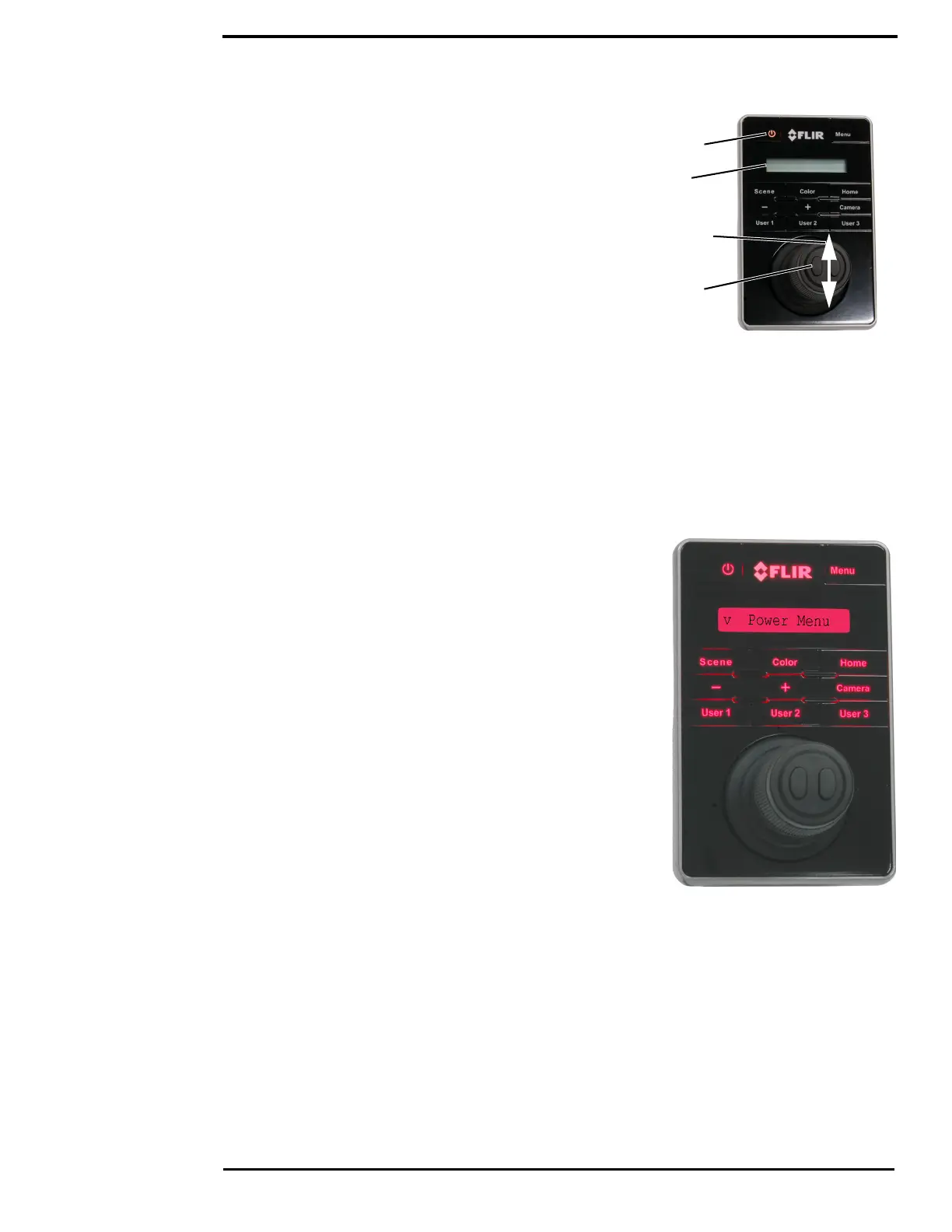JCU II Power Menu
432-0012-01-10 Version 110 14
Powering the JCU II
When the JCU II is receiving power, the Power button will
be lit amber. When the button is pressed for
approximately three seconds, the JCU II will turn on and
search for cameras on the network.
On the LCD screen, Starting, then Searching… is
shown. When a camera is found, the message changes
to Connecting…, which continues to flash until the
process completes and is replaced by the camera ID,
such as M500. When more than one camera is found on
the network, the JCU II attempts to reconnect to the last
camera it was connected to, or if it has not connected to a
camera, it will prompt the user to select a camera.
JCU II Power Menu
The JCU II LCD screen generally shows the ID of the camera that is connected to the JCU II. The
various functions are accessed from a set of menus, with each menu entry selectable in the JCU II
display. When powered on and connected to a camera, pressing and holding the Power button
causes the JCU II to enter the Power Menu.
Use the JCU II joystick to scroll up and down (push fore
and aft), and select an entry by clicking the left joystick
button. (JCU II with newer software may use either the
left or right joystick button to select items in the power
menu.)
In the JCU II display, a down arrow (v) indicates you
can access additional menu choices by moving the
joystick down. An up arrow (^) indicates the last menu
entry is displayed, and the other choices must be
accessed by moving the joystick up. A double arrow
indicates you can move up or down in the menu.
Depending on the configuration of the camera network,
multiple cameras, or multiple JCU II, the Power Menu
can show the following menu options:
Assign JCU?
JCU Stndby?
Camera Stndby?
System Stndby?
Global Stndby?
Calibrate JCU?
Cancel
Standby States
When finished with the camera, Park the camera from the OSD menu to keep the system ready to
use at a moments notice on a command from the JCU II. When in Park mode, the system does not
generate a live video signal.
To initiate other standby modes, press and hold the Power button. After a brief countdown, the
Power Menu is shown. Scroll down with the joystick and press the left joystick button to select an
Power
LCD
screen
Select
camera
Scroll up
or down
