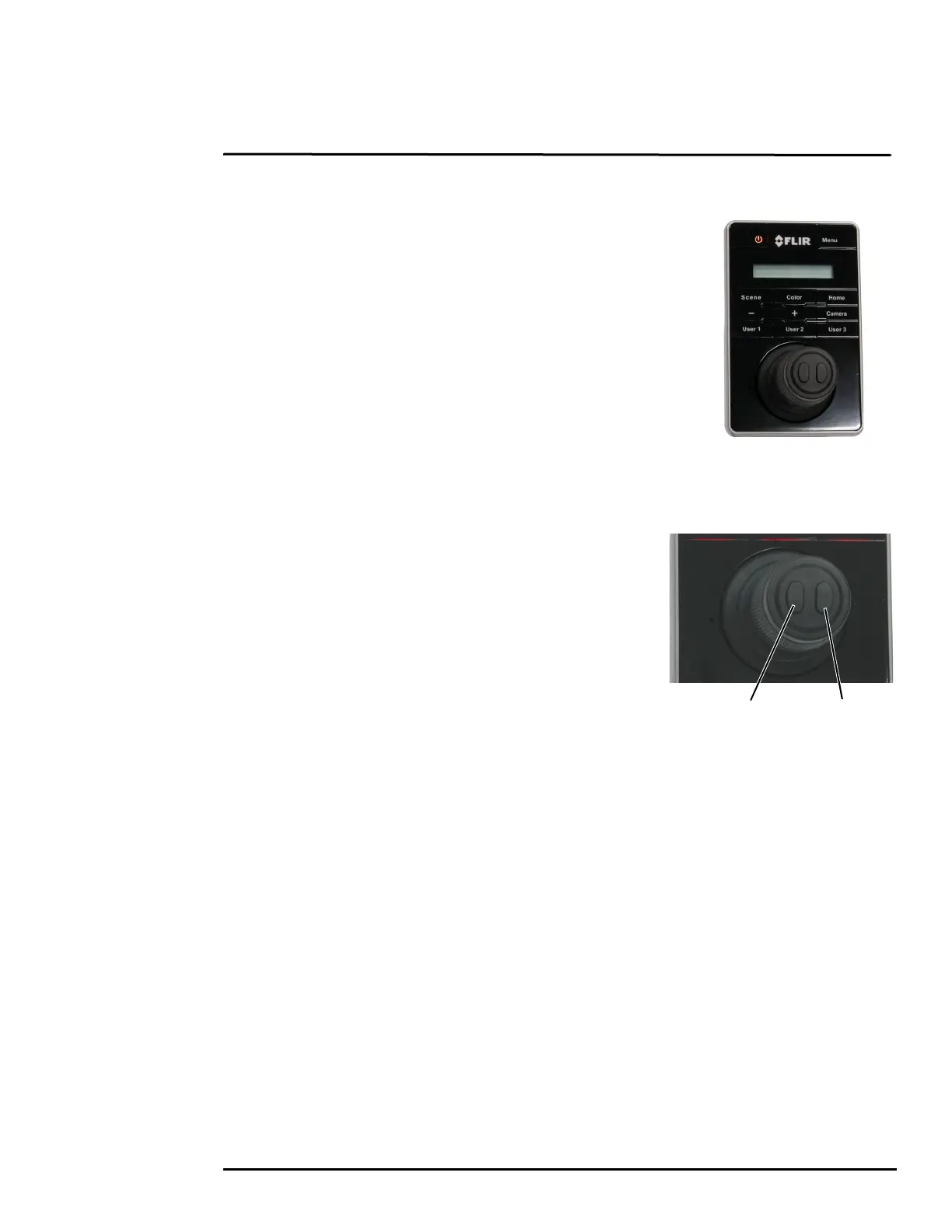432-0012-01-10 Version 110 16
3
M500 Joystick Control Unit
Introduction
The Joystick Control Unit (JCU II) is the primary method of
controlling the M500 camera. Use it to move the camera, zoom the
camera, switch between infrared and visible-light cameras, adjust
image settings, and access the on-screen menus.
This chapter describes how to use the JCU II buttons to operate the
camera features. Some of these features vary depending on the
specific way the system has been configured. Table 3.1 on page 19
summarizes the actions of each button.
Refer to the various configuration settings and how they affect
operation in Chapter 4, "M500 System Configuration," on page 20.
JCU II Joystick
The JCU II joystick can be moved left or right, forward and
back, and twisted in either direction. The joystick movement
is translated to control the pan/tilt position of the camera and
the zoom setting of the camera.
The right and left joystick buttons on the top of the joystick
are used to select and navigate when in the on-screen-
display menus and the JCU Power Menu.
Video Tracking—Use the right joystick button to enable and
engage video tracking with the M500 system. Use the left
joystick button to stop tracking.
Tilting the Camera
The camera has two tilt modes: Gaming and Pilot. When in Gaming mode (the default), moving
the joystick forward tilts the camera up; moving the joystick back tilts the camera down.
When in Pilot mode, moving the joystick forward causes the camera to tilt down; moving the
joystick back causes the camera to tilt up.
See “User Interface Menu” on page 28 for details about this settings.
Rotating the Camera
Use the joystick to rotate the camera to the left and right. Push the joystick to the right and the
camera will pivot to the right. Push the joystick to the left and the camera will pivot left.
Zooming the Camera
Twisting the joystick causes the camera to zoom in (clockwise) or zoom out (counterclockwise).
Back Enable/Engage
Video Tracking
