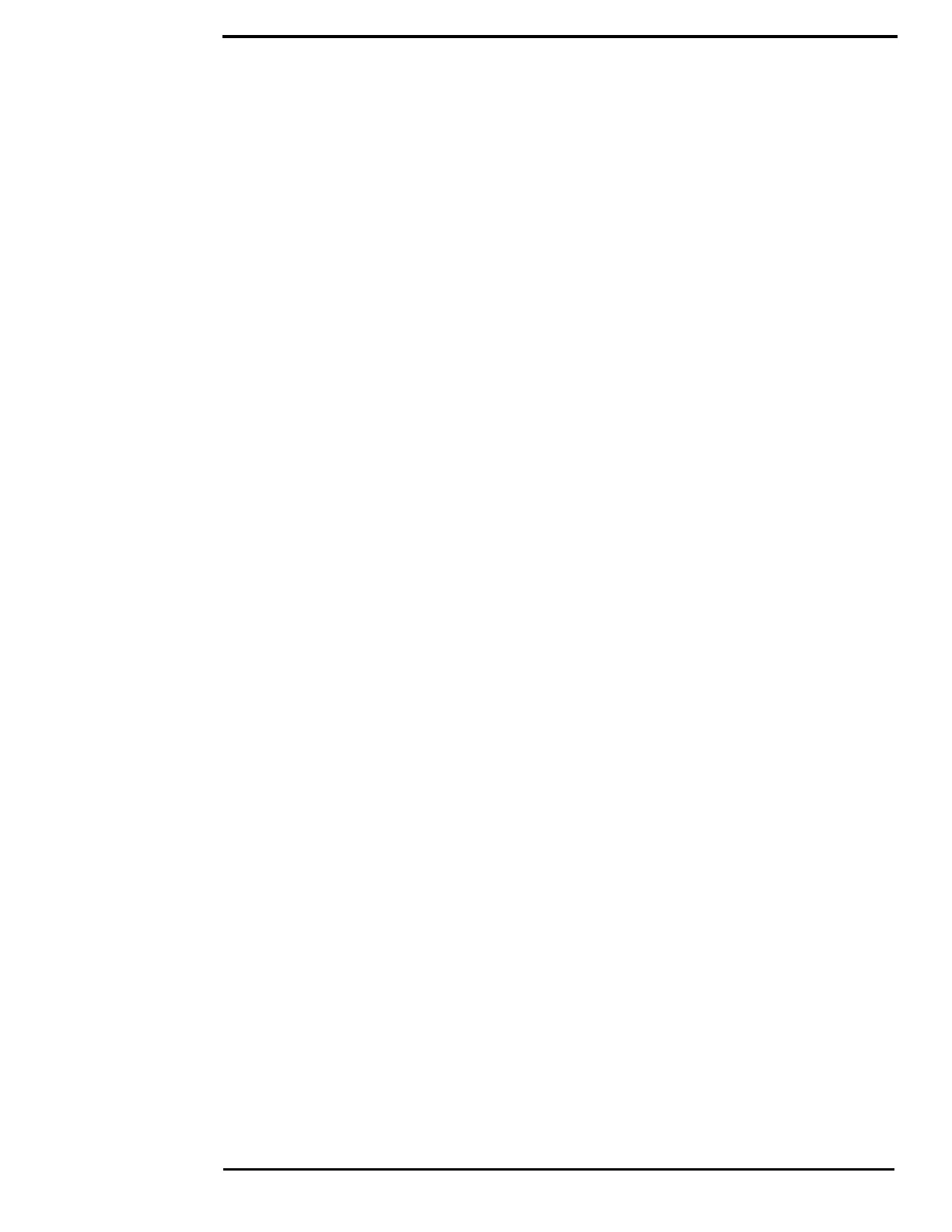Troubleshooting Tips
432-0012-01-10 Version 110 41
Troubleshooting Tips
This section includes information that may help with common issues that may arise during
operation of the M500 system.
Video not displayed on monitor
The camera will not display video if it is in standby mode. Power cycle the camera and allow the
system to complete the bootup cycle prior to JCU II connection. Ensure the JCU II is assigned to
the camera, the camera ID appears in the JCU II display, and the camera responds to JCU II input
(for example, pan/tilt movements).
If the camera will not produce an image, check the video connection at the camera and at the
display. If the connectors appear to be properly connected but the camera still does not produce
an image, ensure that power has been properly applied to the camera and circuit breaker is set
properly. If a fuse was used, be sure the fuse is not blown.
Check the wiring at both the electrical panel and at the termination to the JCU II. Ensure that the
contacts are clean, dry and free from corrosion. If maintenance on the wiring connection is
required, have an authorized service representative make the appropriate repairs.
If the camera still does not produce an image, contact the FLIR dealer or reseller who provided the
camera, or contact FLIR directly (contact information is provided on the rear cover of this manual).
Cleaning
Warning: The M500 camera body is a remotely and automatically controlled device. Ensure
camera motion has been disabled before cleaning surfaces that can cause pinch hazards.
If the camera lens has become smudged or dirty, clean it with low-pressure fresh water and a soft
cloth. Improper care of the camera window can cause damage to its anti-reflective coating,
degrade the camera’s performance, and void the camera warranty.
The camera housing has a durable marine coating. Rinse the camera housing with very low-
pressure fresh water to keep it clean. If the front window of the camera gets water spots, wipe it
with a clean lens cloth folded in fourths and dampened with fresh water.
Video not switching between thermal and visible
On dual payload models, the display can be switched between the thermal camera and the visible
camera either by pressing and holding the Scene button, or, if the User Programmable Button is
set to Switch IR/VIS Video, pressing the User button. If neither of these operations causes the
display to switch from the thermal camera to the visible-light camera, be sure the proper input
channel is selected on the display, and be sure the cable labeled VIS/IR is connected to the
display.
Noisy image
A noisy image is usually attributed to a cable problem—too long or inferior quality—or the cable is
picking up electromagnetic interference (EMI) from another device. Although coax cable has built-
in losses, the longer the cable is or the smaller the wire gauge/thickness, the more severe the
losses become; and the higher the signal frequency, the more pronounced the losses.
Unfortunately this is one of the most common and unnecessary pr
oblems that plagues video
system
s in ge
neral.
