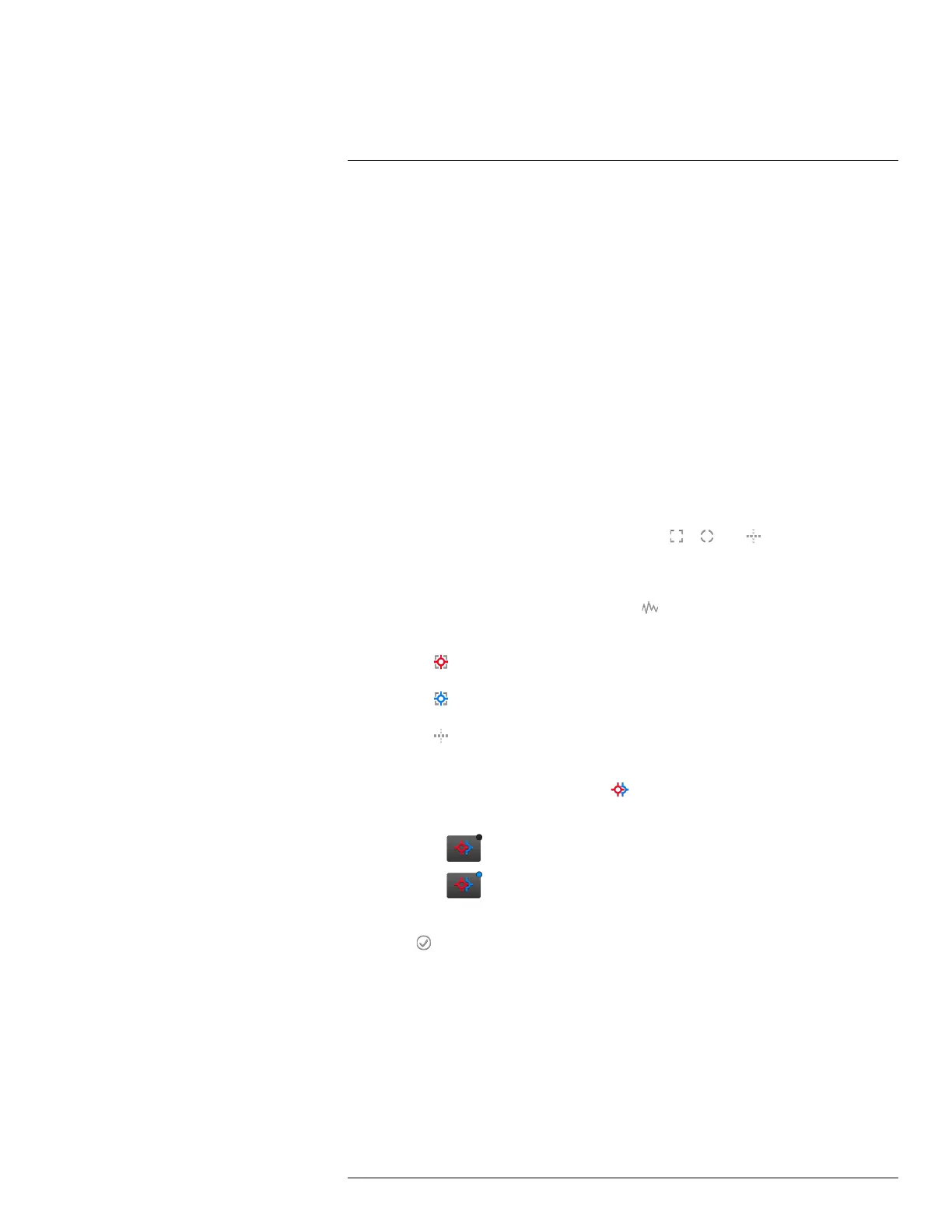Working with measurement tools16
16.5.5 Related topics
For in-depth information about parameters, and how to correctly set the emissivity and re-
flected apparent temperature, see section 32 Thermographic measurement techniques,
page 174.
16.6 Displaying values in the result table and displaying a graph
16.6.1 General
For the box, circle, and line tools, you can set the camera to display the maximum, mini-
mum, and average values in the result table.
For the line tool, you can also display a graph.
16.6.2 Procedure
Follow this procedure:
1. To select the measurement tool, touch the tool on the screen. The tool is now dis-
played with one or more handles.
2. Push the joystick—or touch and hold the tool. This displays a context menu.
3. Use the joystick to go to (depending on the tool)
, , or (Max/Min/Avg/Alarm)
or (Graph/Max/Min/Avg/Alarm).
4. Push the joystick. This displays a submenu.
• (Option available for the line tool.) Select
(Graph) and push the joystick to dis-
play a graph.
• Select
(Max) and push the joystick to display the maximum value.
• Select
(Min) and push the joystick to display the minimum value.
• Select
(Avg) and push the joystick to display the average value.
• (Optional step.) You can choose to show or hide the maximum and minimum
markers (the hot/cold spots). Select
(Max & min markers) and push the joystick
to toggle:
◦ When
(icon with grey indicator) is displayed, the markers are hidden.
◦ When
(icon with blue indicator) is displayed, the markers are shown.
5. When completed, move the joystick down to close the submenu.
6. Select
(Done) and push the joystick.
16.7 Creating and setting up a difference calculation
16.7.1 General
A difference calculation gives the difference between the values of two known measure-
ment results.
#T559879; r. AO/35410/35410; en-US
47