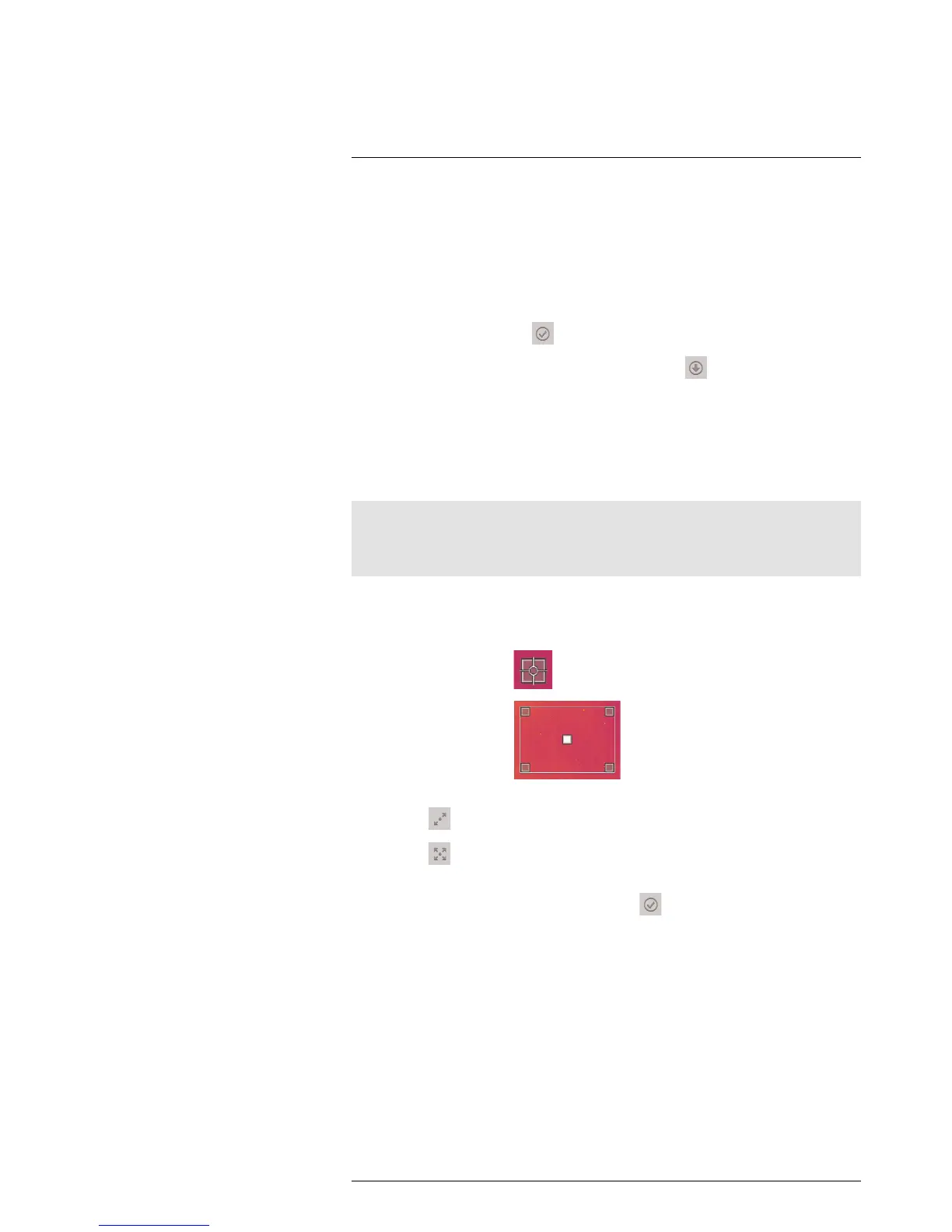Working with measurement tools16
9. Push the joystick. This displays a context menu, where you can select one or more of
the following actions (depending on the type of tool):
• Remove the tool.
• Resize, move, center, rotate the tool.
• Display maximum, minimum, average values.
• Set alarms.
• Set local parameters.
• When completed, select
(Done).
10. When all measurement tools have been added, select
(Save as preset).
16.4 Resizing or moving a measurement tool
16.4.1 General
You can resize and move a measurement tool.
16.4.2 Procedure
Note
• This procedure assumes that you have previously laid out a measurement tool or user preset on the
screen.
• You can also move and resize the measurement tool by touching the screen.
Follow this procedure:
1. To select the measurement tool, touch the tool on the screen. The tool is now dis-
played with one or more handles.
Spot measurement tool:
Area measurement tool:
2. Push the joystick. This displays a context menu.
• Select
(Resize) to change the size of the tool.
• Select
(Move) to move the tool.
3. Move the joystick up/down and left/right to resize or move the tool.
4. When completed, push the joystick and select
(Done).
16.5 Changing object parameters
16.5.1 General
For accurate measurements, you must set the object parameters.
16.5.2 Types of parameters
The camera can use these object parameters:
• External IR window compensation, i.e., the temperature of any protective windows,
etc., that are set up between the camera and the object of interest. If no protective
window or protective shield is used, this value is irrelevant and should be left inactive.
• Object distance, i.e., the distance between the camera and the object of interest.
#T559880; r.15724/15724; en-US
42
