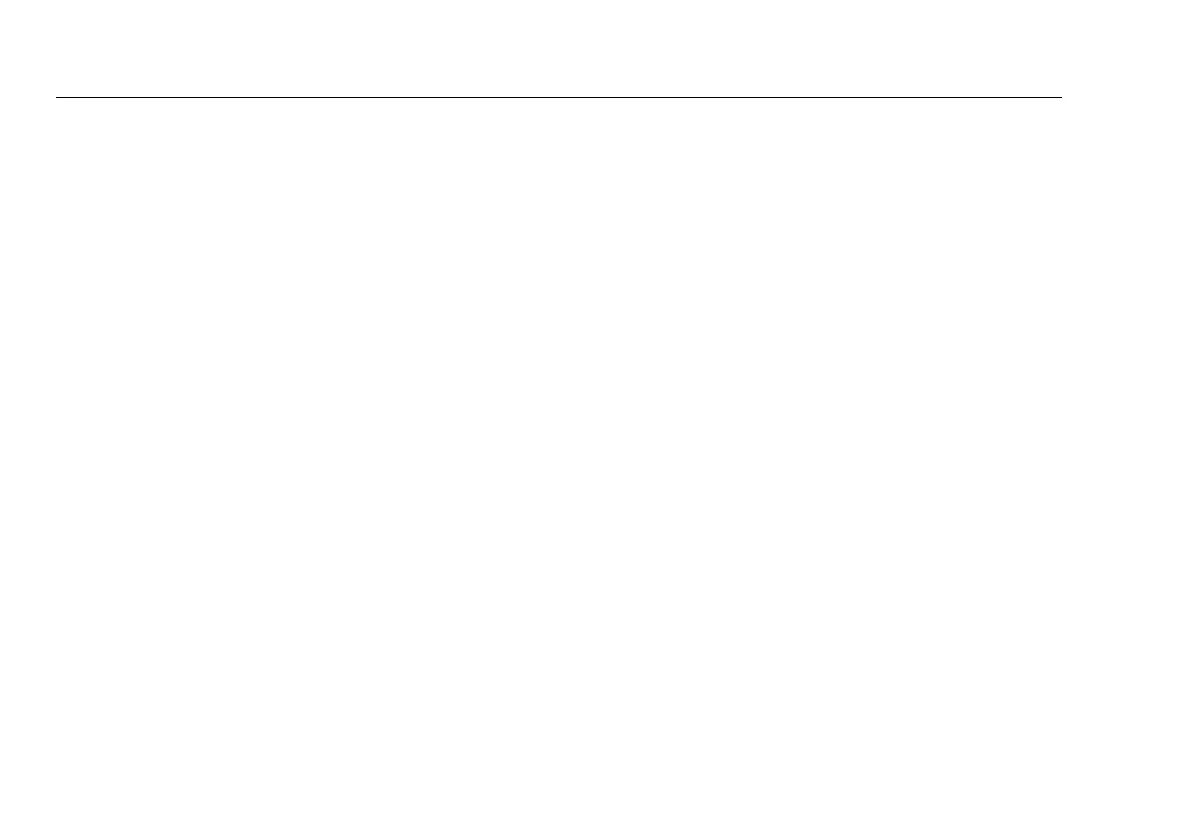LinkRunner AT 1000/2000 Network Auto-Tester
Users Manual
10
Saving a Report
You can save the current measurement data the tester has
collected into a report that can be viewed and printed
through the LinkRunner Manager PC application. This
information includes:
AutoTest results
Switch results
Cable test results
Note
The LR-AT 1000 model can save up to 10 reports.
The LR-AT 2000 model can save up to 50 reports.
To save the measurement data collected on the tester:
1
Press P. The tester shows a default filename at the
bottom of the screen.
To save the data with the filename shown, press
Save. The tester saves the data into a report file.
To overwrite a report that is saved on the tester,
highlight the report, press L, press Save, then
press OK.
To change the filename, press Edit.
Note
Report names can have a maximum of 12
characters. The extension LRS is appended when
the file is saved to your PC through the LinkRunner
Manager PC application.
To delete characters in the filename, press
Backspace.
To add characters to the filename, use to
highlight a character, then press L.
To move the cursor in the filename, highlight the
filename, then press .
To save the report with the edited filename, press
Save, then press Save.
To view the report, open it in LinkRunner Manager. Refer to
the LinkRunner Manager help for instructions.
