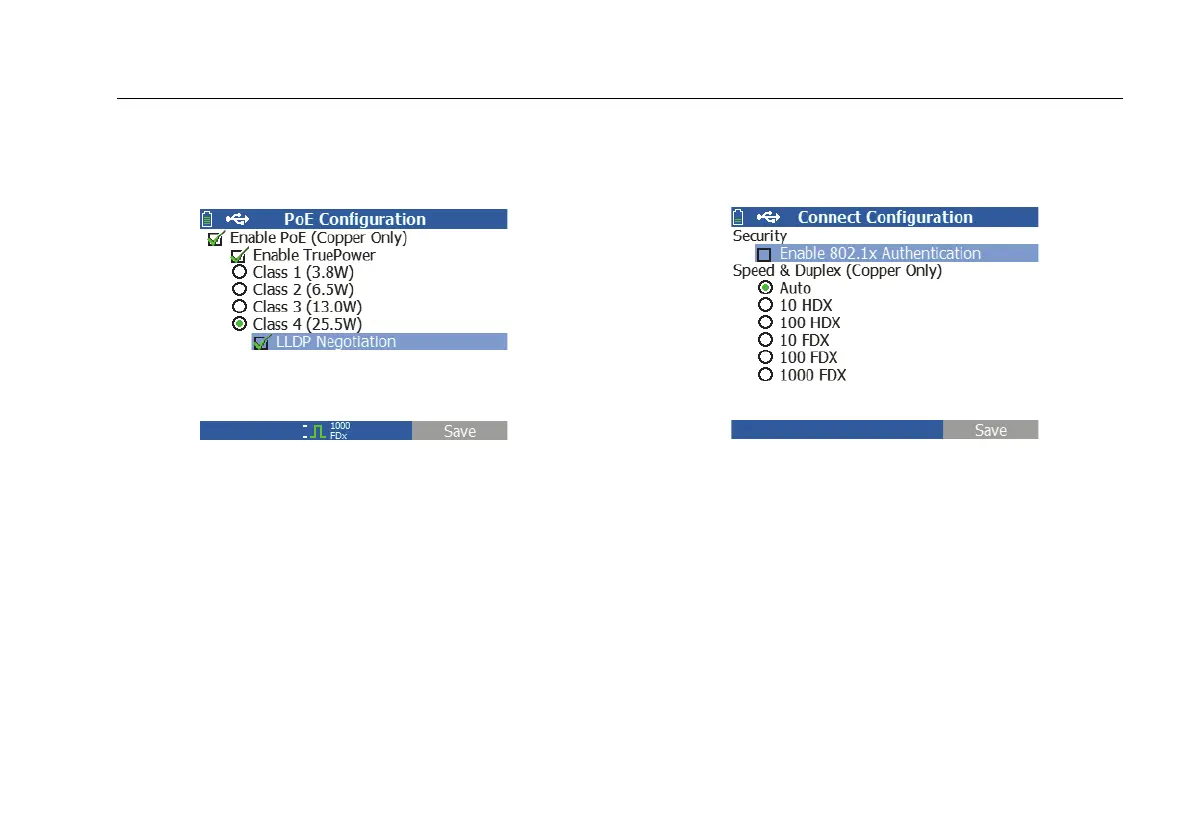Set Up the Tester
13
PoE Configuration
Select Tools > PoE Configuration.
ffy34.bmp
Figure 8. PoE Configuration Screen
By default, PoE is disabled. This screen allows you to enable/
disable PoE dete
ction, Enable TruePower
TM
, and set the Class
for detection. If you enable PoE and select Class 4 (25.5W),
you can also enable LLDP Negotiation so that PoE is only
reported if that criteria is met.
PoE TruePower
TM
is only available on the LR-AT 2000 model.
TruePower
TM
puts a load on the PoE device and gives an
accurate measurement on whether the device supports the
Class selected.
Connect Configuration
Select Tools > Connect Configuration.
ffy43.bmp
Figure 9. Connect Configuration Screen
This screen allows you to enable 802.1x Authentication and
set the speed/Duplex.
For 802.1x Authentication, if a certificate is required, you
must transfer it from your PC using the LinkRunner
Manager PC application provided with LR-AT. Only one
certificate can be installed on a LR-AT at a time.
For Speed & Duplex, Auto is the default and recommended
configuration. 10 HDX is 10 Mbps half duplex, 1000 FDX is
1000 Mbps full duplex.
