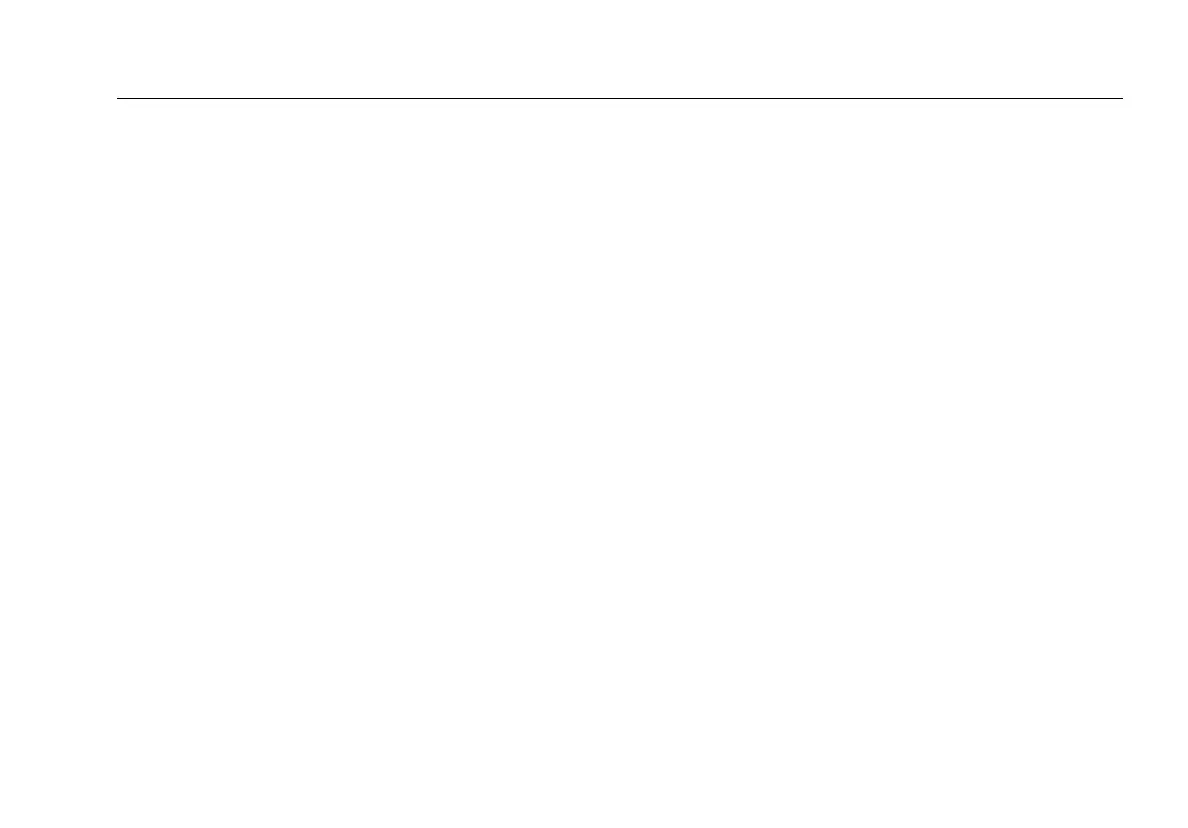Using AutoTest, Switch, and Cable Test
19
Transfer Saved Profiles to/from LinkRunner
Manager
Use LinkRunner Manager to view and configure the profiles
that are saved on the tester. To transfer profiles from the
tester to LinkRunner Manager:
1
Install the latest version of LinkRunner Manager
software on your PC. Start the software.
2
Turn on the tester.
3
Use the USB cable supplied with the tester to connect
the tester to the PC.
4
To see the profiles that are on the tester, select Tools >
Profile Manager from the LinkRunner Manager tool
bar. Profile names display under the LinkRunner Profile
Files pane.
5
Highlight a profile in this pane and select Transfer
from LinkRunner.
6
When you are done editing the profile, highlight it and
select Transfer to LinkRunner.
Set Language
To change the language displayed in all screens
1
Select Tools > Set Language.
2
Highlight a language and press Save.
Using AutoTest, Switch, and Cable Test
Using AutoTest
AutoTest can test up to ten targets. These targets can be
local or off-net targets (devices). You can enter the IP
address or a DNS name. If you specify a target address
without specifying a port number, AutoTest will perform an
ICMP Ping to the target address. If you specify a port
number, AutoTest will perform a TCP Connectivity test (SYN/
ACK). See figures 14 and 15.
Select Tools > AutoTest Configuration and enter the
target address(s). Entering a port number is optional.
AutoTest will attempt to Ping/Connect to the target device
three times. If Continuous is selected, the test will run until
you exit the AutoTest screen.
