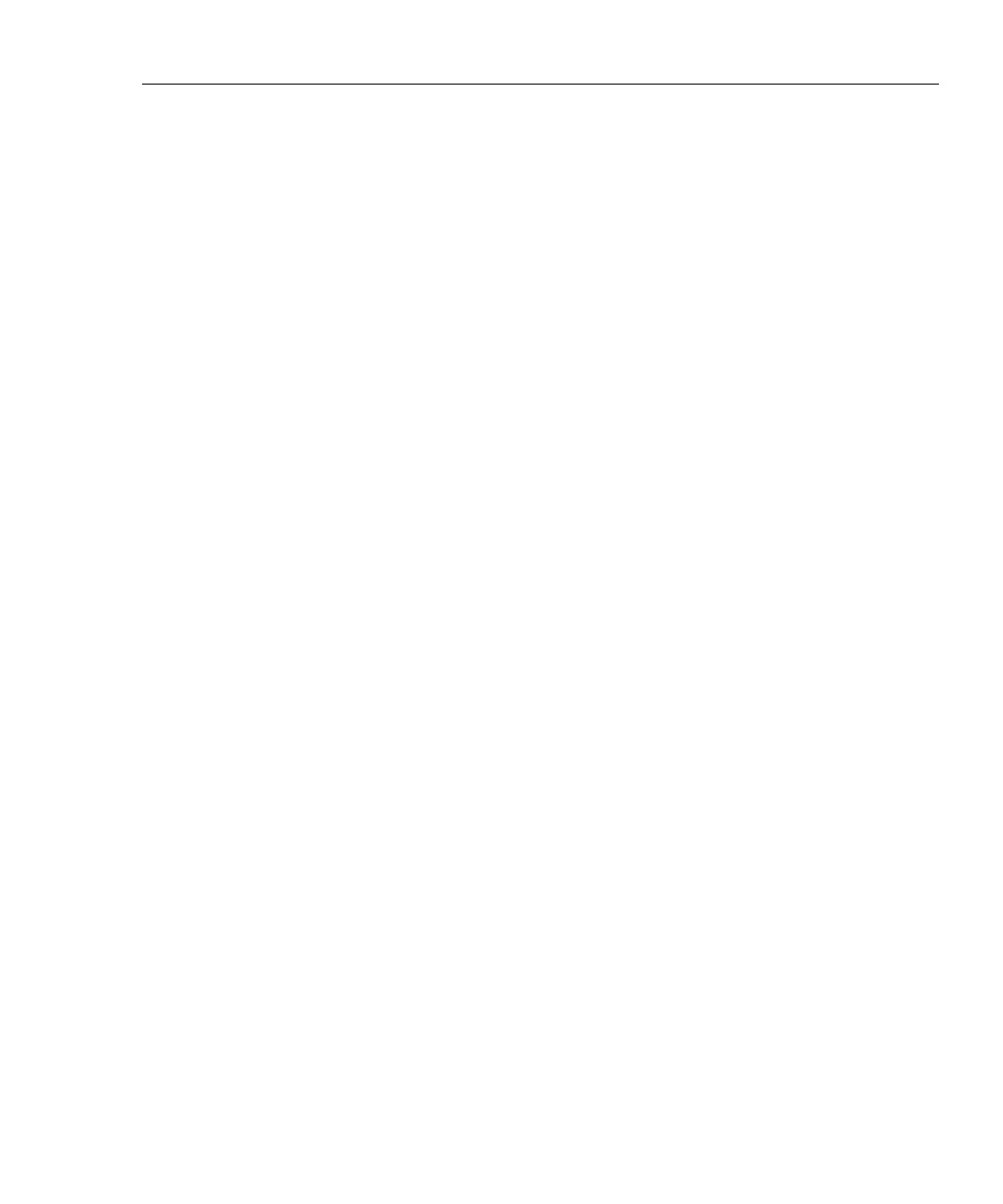Workgroup Analyzer
About the Analyzer
7
About the Analyzer
General Specifications
• Analyzer Interfaces: 10/100BASE-T (RJ-45), 100BASE-FX (SC fiber), and
1000BASE-X (SX, LX, and TX GBIC)
• Analyzer LEDs: Management Link, Power, Link, Utilization, Transmit,
Collision, and Errors
• Test Access: Active termination to a switch port, switch span port, or a hub
• Layer 2 Support: Ethernet
• Management Port: 10/100BASE-T (RJ-45)
• Configuration Port: Serial RS-232 (9-pin male)
• Capture Memory: 64 Mbytes (OptiView
TM
Workgroup Pro and Pro Gigabit
models, does not apply to the Standard model)
A Look at the Analyzer External Connections and LEDs
External Connectors
MANAGEMENT: Remote control interface. Accepts 10BASE-T/100BASE-TX
twisted pair copper cable.
1000BASE-X (Pro Gigabit model only): Network analysis interface. Accepts
copper and fiber (850nm or 1300nm) 1000BASE-SX/LX/TX GBIC modules.
Used with single and multi- mode fiber, and twisted pair copper cable.
100BASE-FX (Pro and Pro Gigabit models only): Network analysis interface.
Accepts 100BASE-FX fiber.
10BASE-T/100BASE-TX: Network analysis interface. Accepts copper 10BASE-
T/100BASE-TX.
LEDs
Management Link (MGMT LINK): Indicates that link has been established on the
Management connection (green). Flashing green indicates activity is present.
Power (PWR): Indicates whether the analyzer is Off or On (blue).
Link (LINK): Indicates one of the test interfaces is connected to the network and
Link has been established. Blinking red = no link, green = link established via
straight-through patch cable, yellow = link established via a cross-over patch
cable.
Utilization (UTIL): Indicates the percent of utilization the network under test
interface is experiencing (green = 0 - 49%, yellow = 50 - 79%, red = 80 - 100%).
