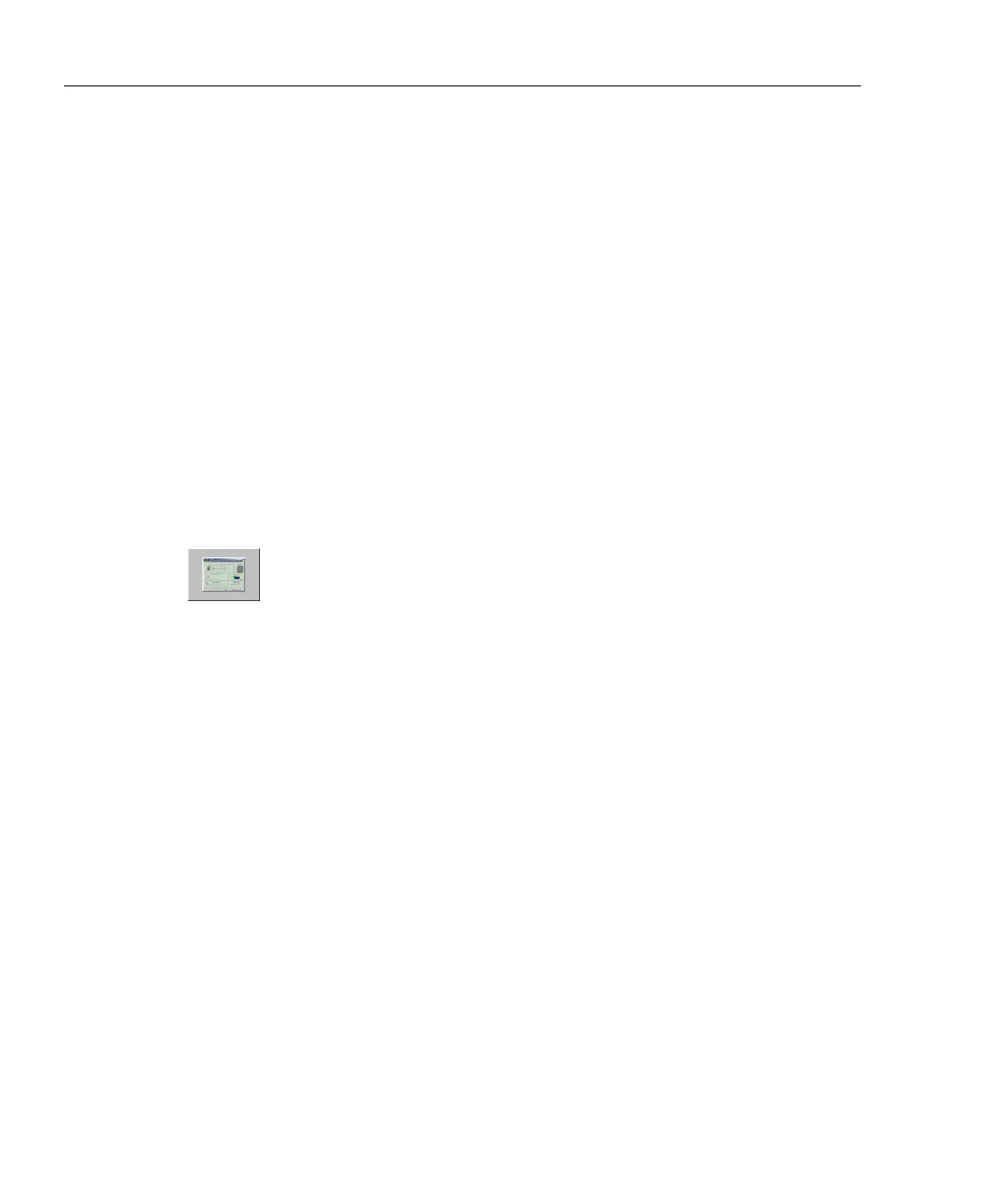OptiView
TM
Getting Started Guide
12
• The Ethernet link goes down on either interface due to temporary network
outage
• Rerun Auto Configure is selected in the TCP/IP setup screen
• Find Unused IP and Apply is selected in the TCP/IP setup screen
• IP parameters are manually changed and Apply is selected in the TCP/IP setup
screen
• Rerun Cable Test is selected
• If the Analyzer MAC address is changed in the Setup | Ethernet screen
• If Receive only, do not transmit frames is selected in the Setup | Ethernet
screen
In the previous conditions, the popup message “This user interface and n others
may lose connection to the remote OptiView. Proceed anyway?” with Yes and No
buttons displayed. “n” refers to the number of remote users.
An Overview of the User Interface Front Page Screen
xx
Launch
Button
After selecting an analyzer from the OptiView Browser
TM
and
launching the user interface, the first screen to appear is the Front
Page screen shown below. When an analyzer is selected from the
OptiView Browser
TM
list, double-clicking on it or pressing the launch
button (figure to the left) will launch the user interface software.