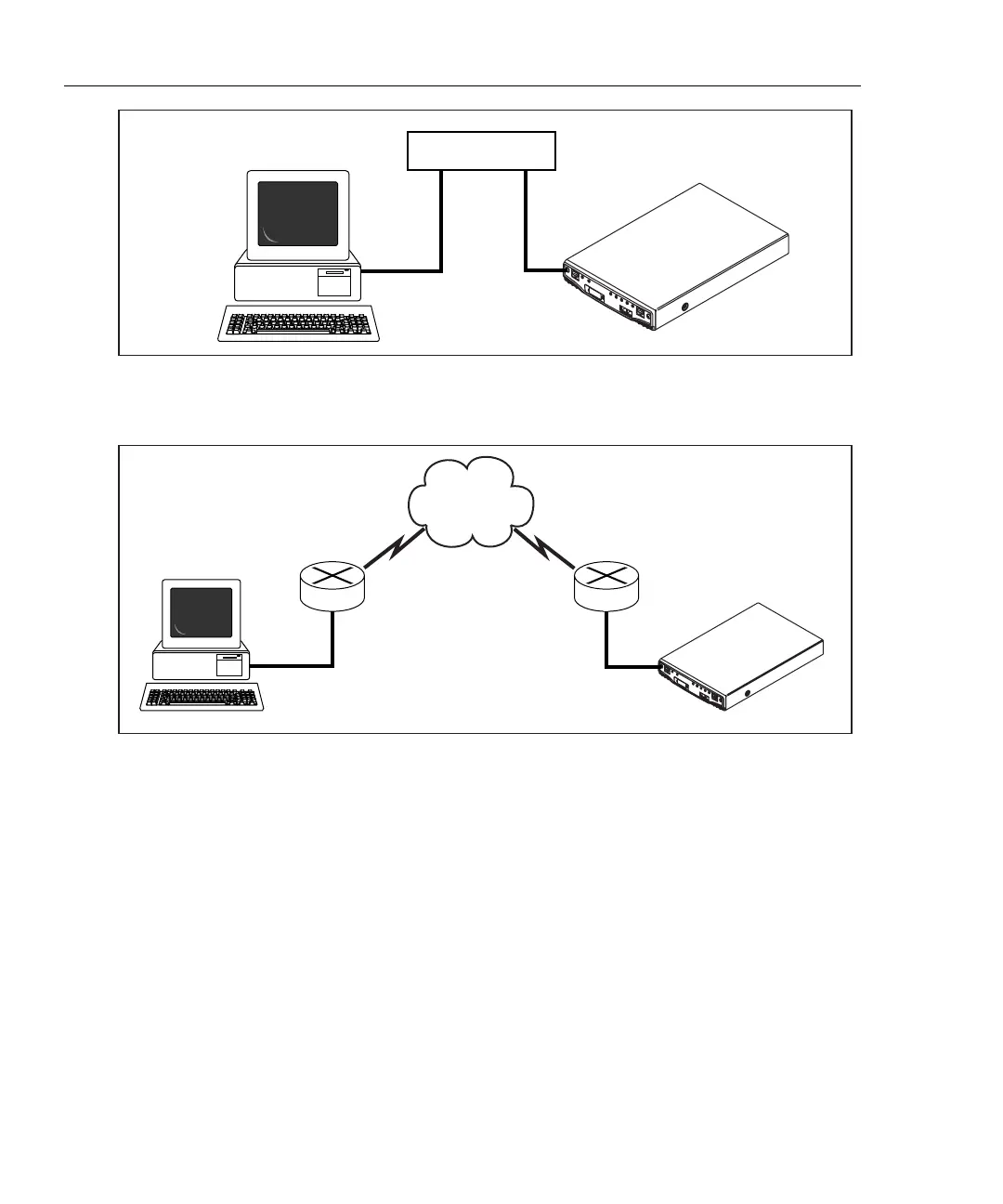OptiView
TM
Getting Started Guide
32
Switch or Hub
anj05f.eps
Figure 13. LAN Management Port Connection
WAN
anj06f.eps
Figure 14. Remote Management Port Connection
Step Three – Run the User Interface Software
In the case of figure 12 and 13 above, when you launch the user interface software
(an icon is placed on your desktop), the analyzer will automatically be listed in the
OptiView Browser
TM
list box (see figure 15). In the case of figure 14, you will have
to type the IP address of the Management port into the OptiView Browser
TM
or
previously configured the “Remote Control PC address” in the Setup | Security
screen when connected to that analyzer.