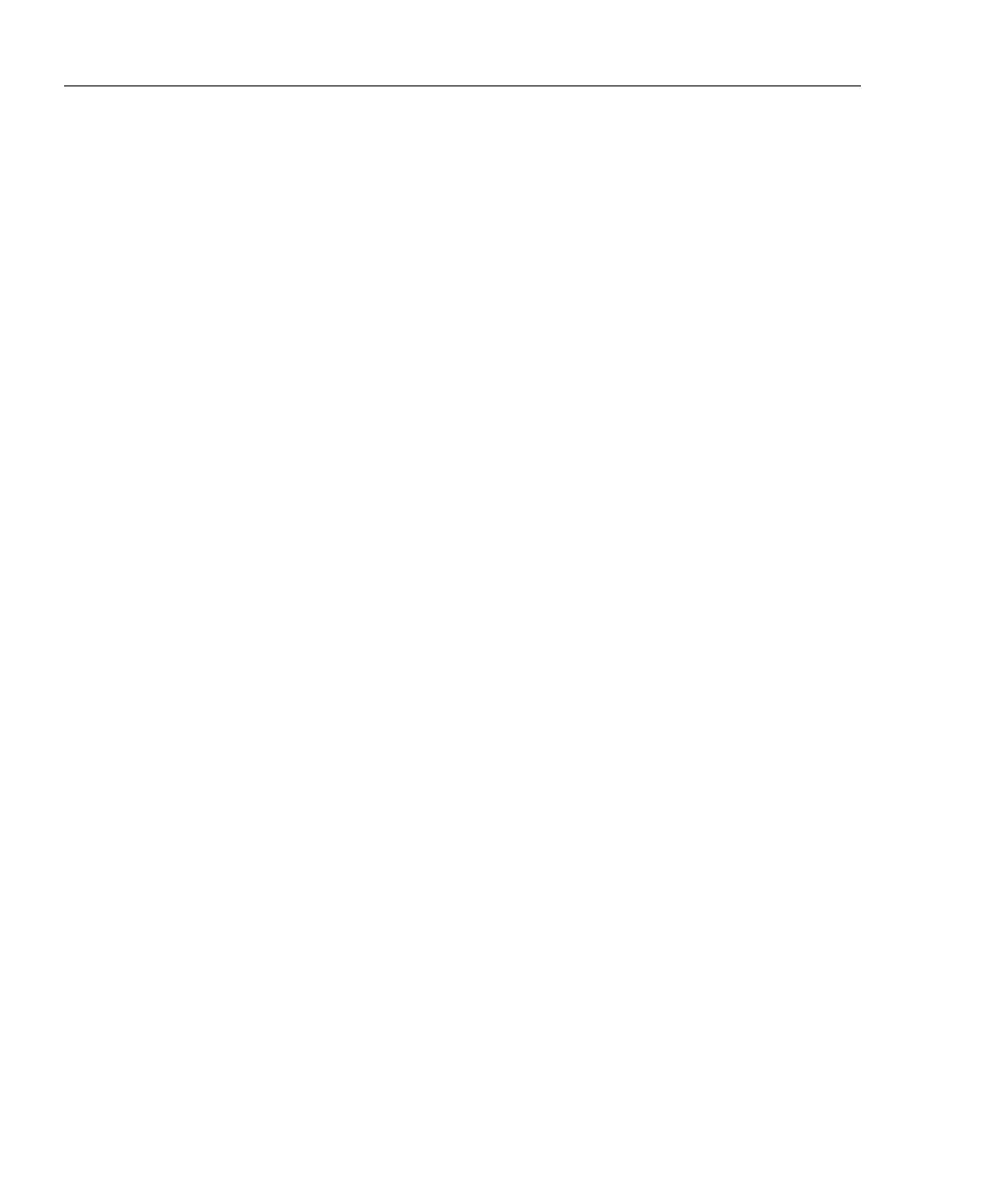OptiView
TM
Getting Started Guide
ii
Saving Packet Capture Files..................................................................... 17
Saving HTML Report Files ...................................................................... 17
Generating Network Traffic...................................................................... 17
Testing Network Cables............................................................................ 18
Changing the GBIC Module (Pro Gigabit version only).......................... 18
Configuring the Analyzer through the Serial Configuration Port............. 20
Root mode user commands: ................................................................. 21
Management configuration mode user commands:.............................. 22
Network configuration mode user commands:..................................... 23
Configuration Port Guidelines.............................................................. 23
Setting the Remote Control PC IP Address.............................................. 24
Setting the OptiView Inspector Console Address .................................... 24
Setting the Analyzer IP Address on the Network Under Test Interface... 24
Setting the Analyzer IP Address on the Management Port....................... 25
Setting Up the Analyzer Security.................................................................... 25
Setting the Analyzer Name....................................................................... 25
Setting Password Control and Feature Selection...................................... 26
Setting Up the SNMP Community Strings............................................... 27
Restoring the OptiView
TM
Workgroup Analyzer Default Configuration... 27
Installing Options...................................................................................... 28
Using the Built-in Help System....................................................................... 29
Accessing and Navigating the Help System............................................. 29
Changing the Default Help Language....................................................... 30
Accessing the Online Documentation....................................................... 30
Updating the OptiView Workgroup Analyzer Firmware................................ 30
Software Update Procedure ...................................................................... 31
Step One – Update the PC User Interface Software............................. 31
Step Two – Connect to the Analyzer via the Management Port........... 31
Step Three – Run the User Interface Software..................................... 32
Troubleshooting Your Analyzer...................................................................... 34
Before Calling Technical Support ............................................................ 34
Do you suspect the analyzer has locked up? ........................................ 34
Unexpected IP Discovery or Tools results? ......................................... 34
Are you connected to the network?...................................................... 34
Does Cable Test pass?.......................................................................... 34
Safety and General Specifications................................................................... 35
Supported Network Standards .................................................................. 36
Cable Type Specification ..................................................................... 36
Cable Length ........................................................................................ 36
Characteristic Impedance: .................................................................... 36
Receive Level:...................................................................................... 37
Datalink Signal:.................................................................................... 37
Measuring Terminated Cables.............................................................. 37
Fault Tolerance..................................................................................... 37
GBIC Identification:............................................................................. 37