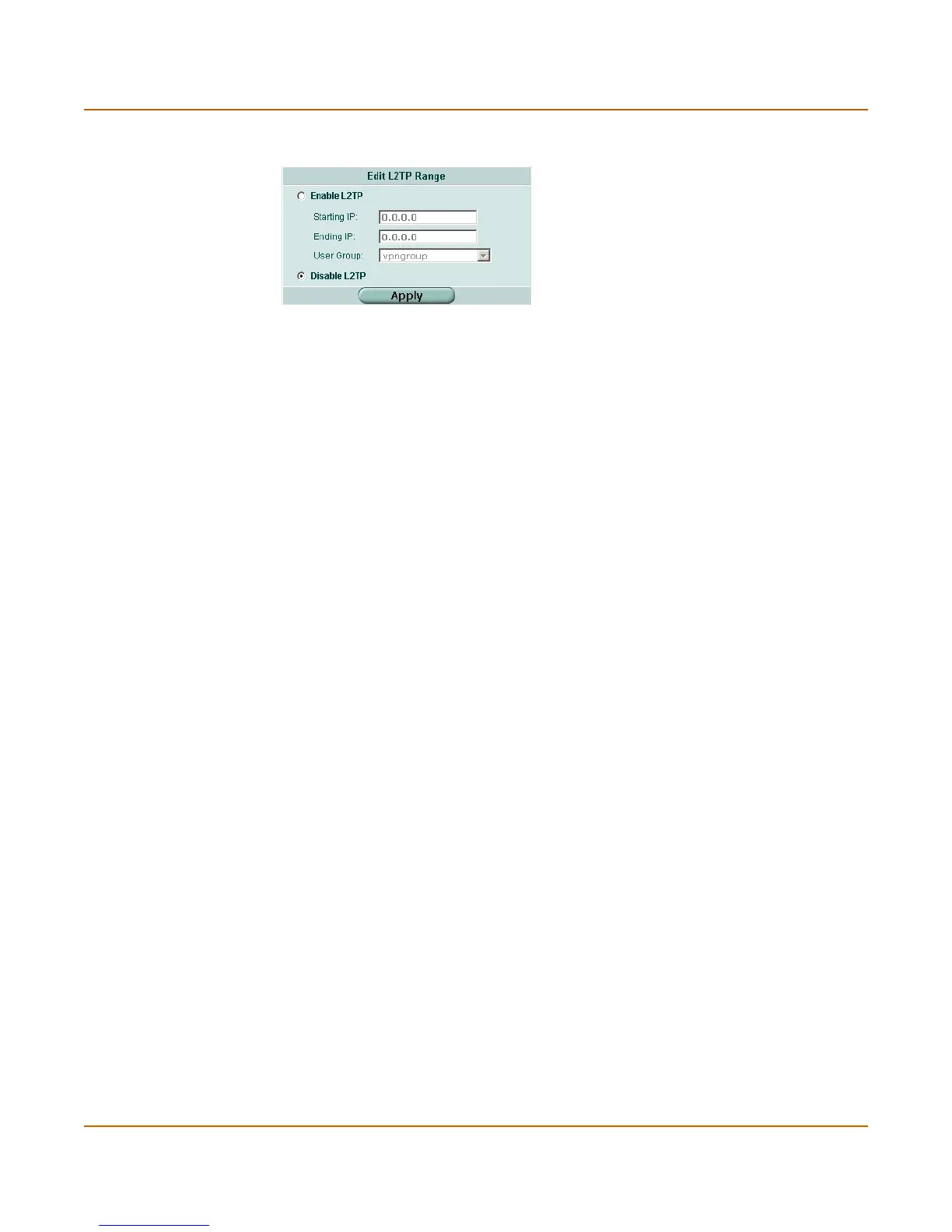VPN Configuring a Windows 2000 client for L2TP
FortiGate-100 Administration Guide 01-28006-0003-20041105 265
Figure 134:L2TP range
To enable L2TP on the FortiGate unit
1 Go to VPN > L2TP > L2TP Range.
2 Select Enable L2TP.
3 Complete the fields as required.
4 Select Apply.
Configuring a Windows 2000 client for L2TP
To configure an L2TP dialup connection
1 Go to Start > Settings > Network and Dial-up Connections.
2 Double-click Make New Connection to start the Network Connection Wizard and
select Next.
3 For Network Connection Type, select Connect to a private network through the
Internet and select Next.
4 For Destination Address, enter the address of the FortiGate unit to connect to and
select Next.
5 Set Connection Availability to Only for myself and select Next.
6 Select Finish.
7 In the Connect window, select Properties.
8 Select the Security tab.
9 Make sure that Require data encryption is selected.
10 Select the Networking tab.
11 Set VPN server type to Layer-2 Tunneling Protocol (L2TP).
12 Save your changes and continue with the following procedure.
To disable IPSec
1 Select the Networking tab.
Enable L2TP You must add a user group before you can enable this option.
Starting IP The start of the IP range. For example, 192.168.1.10.
Ending IP The end of the IP range. For example, 192.168.1.20.
User Group Select the user group that contains the remote L2TP VPN clients.
Disable L2TP Select this option to disable the L2TP support.
