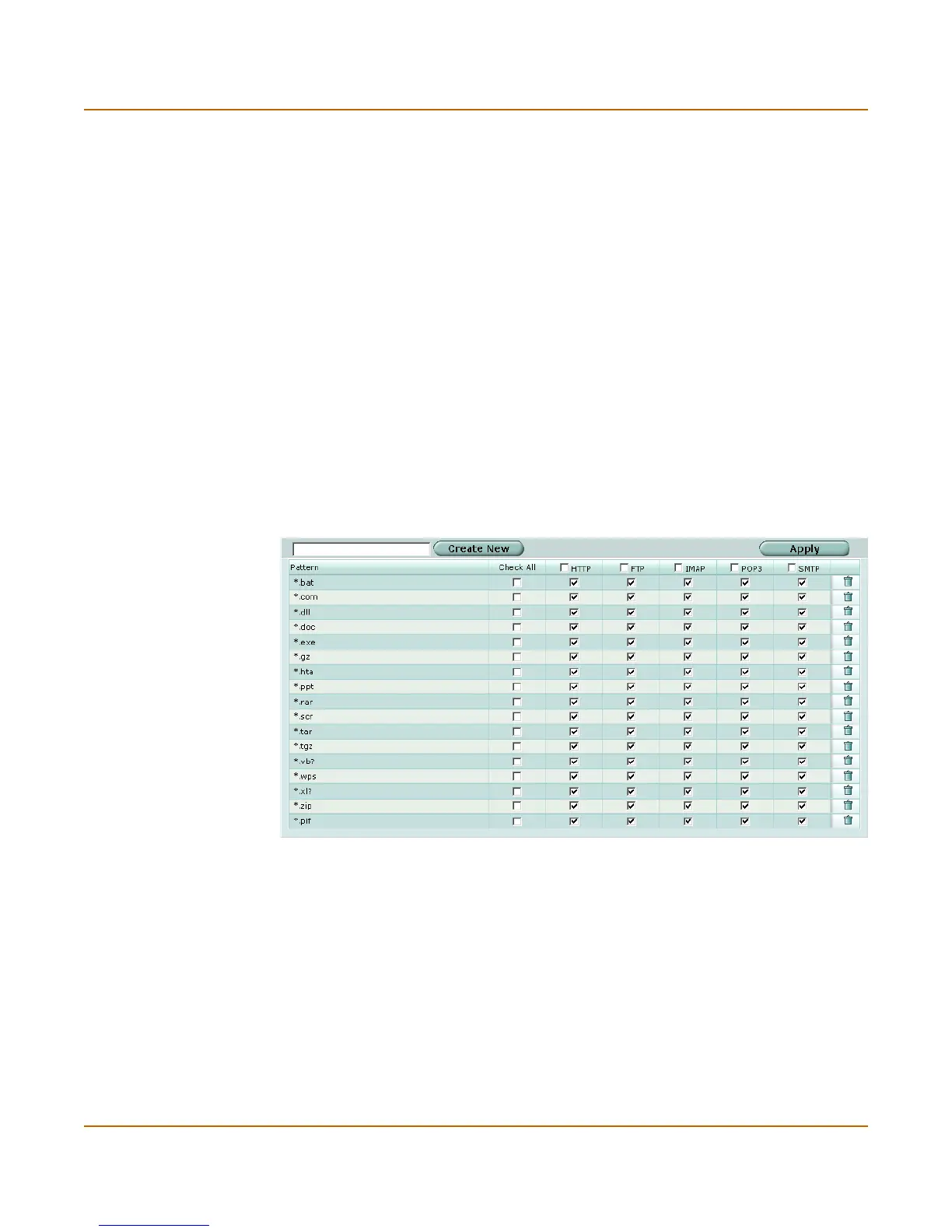Antivirus File block list
FortiGate-100 Administration Guide 01-28006-0003-20041105 305
This section describes:
• File block list
• Configuring the file block list
File block list
The file block list is preconfigured with a default list of file patterns:
• executable files (*.bat, *.com, and *.exe)
• compressed or archive files (*.gz, *.rar, *.tar, *.tgz, and *.zip)
• dynamic link libraries (*.dll)
• HTML application (*.hta)
• Microsoft Office files (*.doc, *.ppt, *.xl?)
• Microsoft Works files (*.wps)
• Visual Basic files (*.vb?)
• screen saver files (*.scr)
• program information files (*.pif)
Figure 151:Default file block list
File block list has the following icons and features:
Create New Select Create New to add a new file pattern to the file block list.
Apply Select Apply to apply any changes to the file block configuration.
Pattern The current list of blocked file patterns. You can create a pattern by using
? or * wildcard characters.
Check All Select a check box beside a file pattern to enable blocking that pattern for
all types of traffic. Select a check box beside a service (HTTP, FTP, IMAP,
POP3, and SMTP) to enable blocking all file patterns for that service.
HTTP Displays a check mark if file blocking is enabled to block the file pattern in
HTTP traffic.
