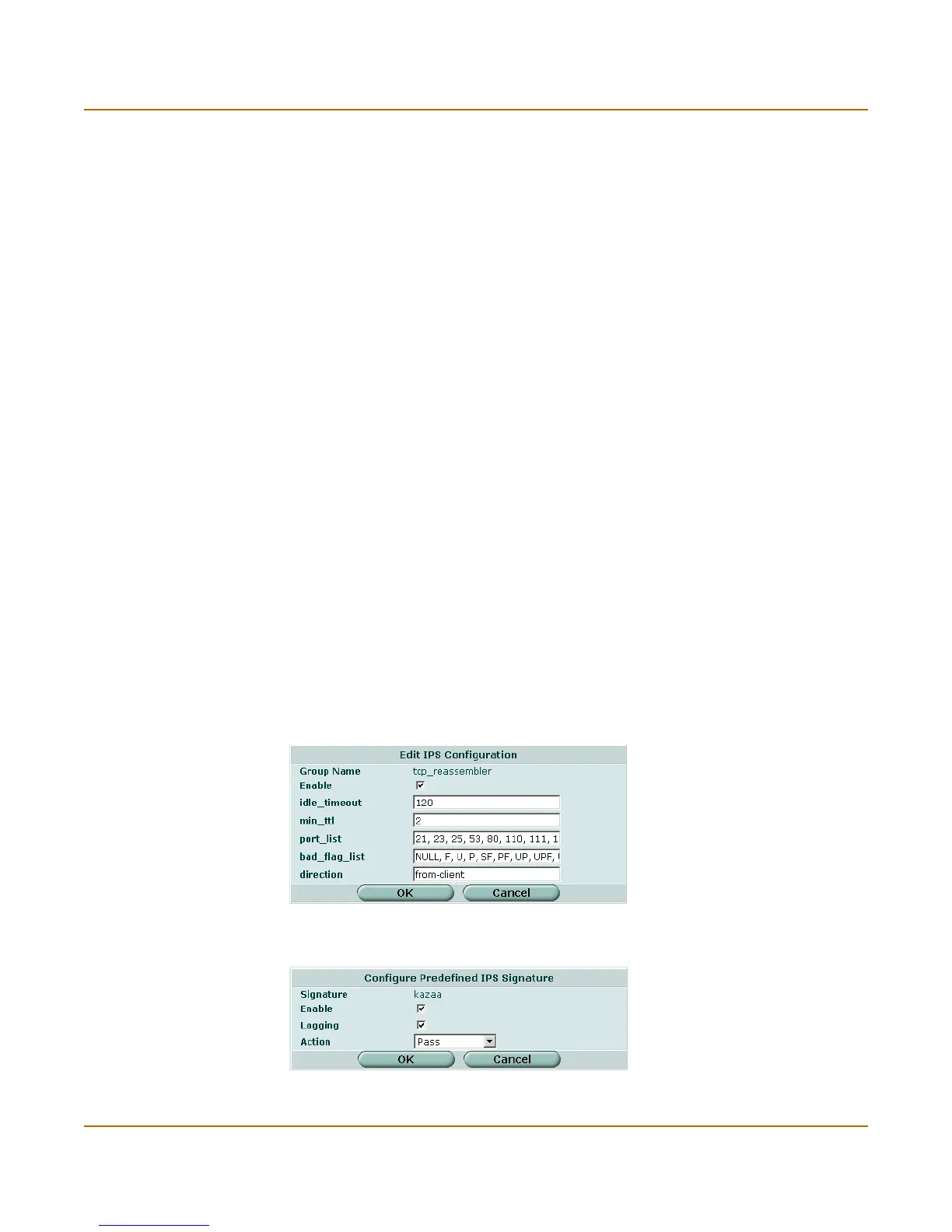IPS Predefined
FortiGate-100 Administration Guide 01-28006-0003-20041105 295
4 Select the Enable box to enable the signature or clear the Enable box to disable the
signature.
5 Select the Logging box to enable logging for this signature or clear the Logging box to
disable logging for this signature.
6 Select the Action for the FortiGate unit to take when traffic matches this signature.
(See Table 24.)
7 Select OK.
To restore the recommended settings of a signature
1 Go to IPS > Signature > Predefined.
2 Select the blue triangle next to a signature group name to display the members of that
group.
3 Select the Reset icon for the signature you want to restore to recommended settings.
The Reset icon is displayed only if the settings for the signature have been changed
from recommended settings.
4 Select OK.
Configuring parameters for dissector signatures
The following predefined dissector signatures have configurable parameters.
• http_decoder
•im
•p2p
• rpc_decoder
• tcp_reassembler
Figure 144:Example of dissector signature parameters: tcp_reassembler
Figure 145:Example of dissector signature parameters: p2p
