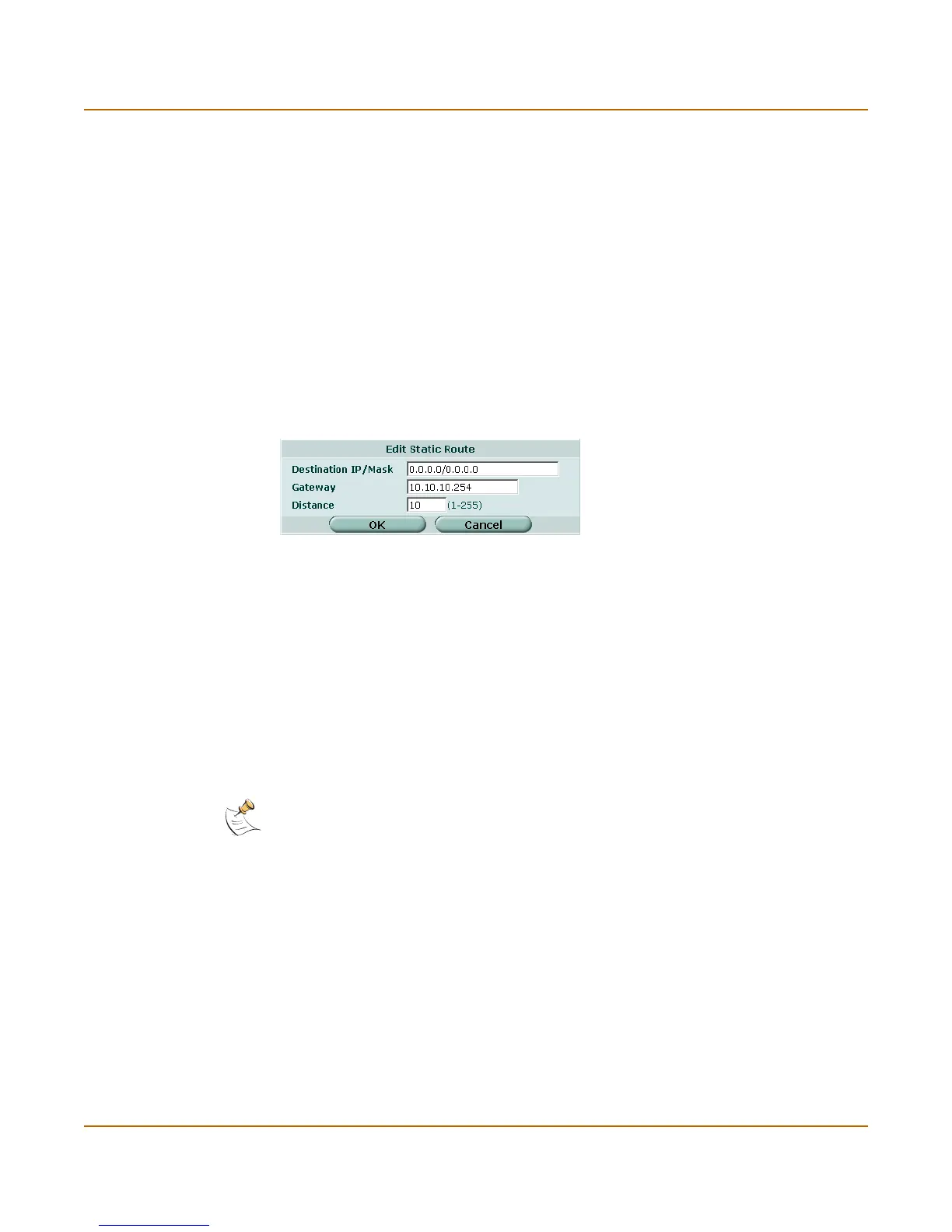62 01-28006-0003-20041105 Fortinet Inc.
Transparent mode route settings System network
Transparent mode route settings
Figure 13: Transparent mode route options
To add a Transparent mode route
1 Go to System > Network > Routing Table.
2 Select Create New to add a new route.
3 Set the Destination IP and Mask to 0.0.0.0.
For the default route, set the Destination IP and Mask to 0.0.0.0.
4 Set Gateway to the IP address of the next hop routing gateway.
For an Internet connection, the next hop routing gateway routes traffic to the Internet.
5 Select OK to save the route.
Create New Select Create New to add a new route.
# Route number.
IP The destination IP address for this route.
Mask The netmask for this route.
Gateway The IP address of the next hop router to which this route directs traffic.
Distance The the relative preferability of this route. 1 is most preferred.
Delete icon. Select to remove a route.
View/edit icon. Select to view or edit a route.
Move To icon. Select to change the order of a route in the list.
Destination IP
/Mask
Enter the destination IP address and netmask for this route.
Gateway Enter the IP address of the next hop router to which this route directs traffic
Distance The the relative preferability of this route. 1 is most preferred.
Note: Only one default route can be active at a time. If two default routes are added to the
routing table, only the default route closest to the top of the routing table is active.
