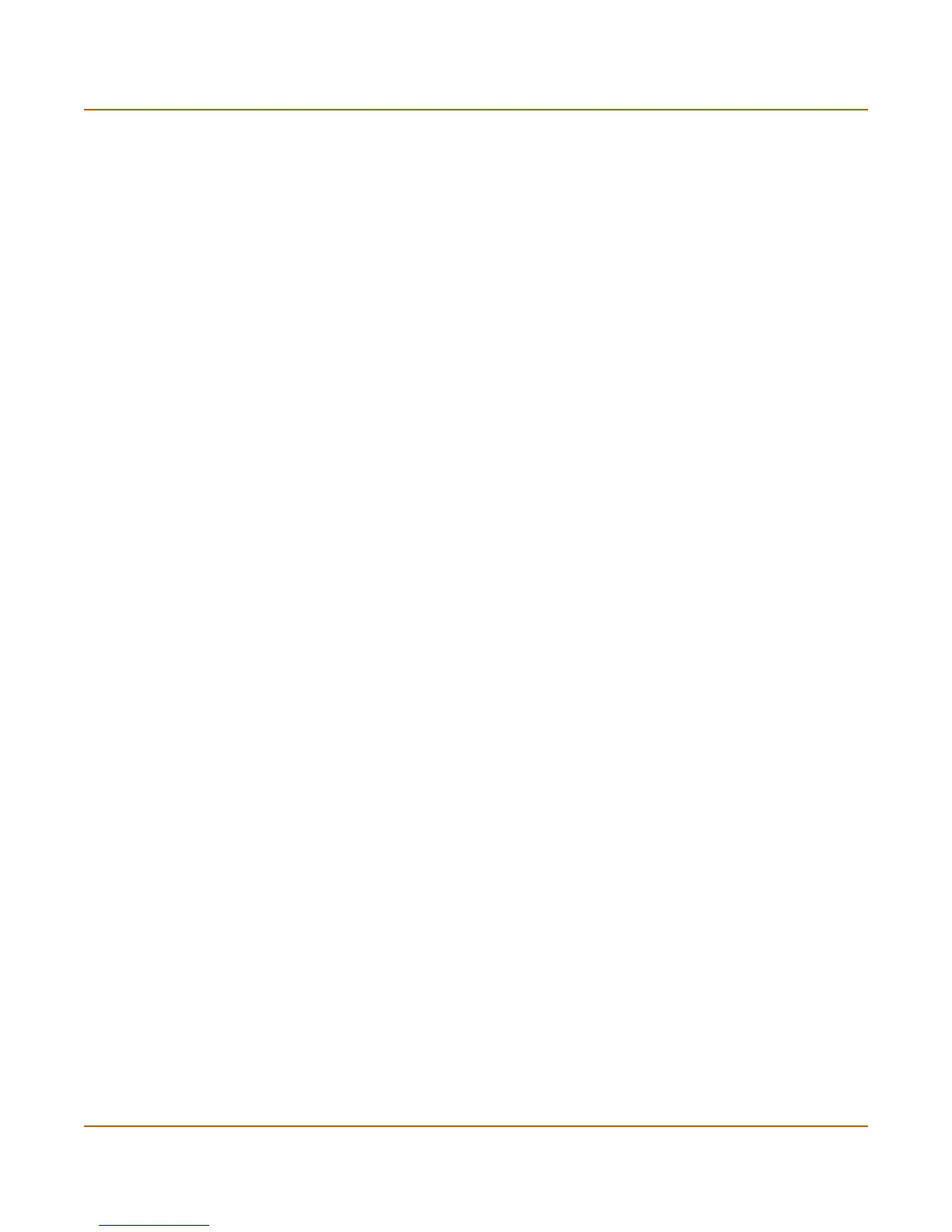System network Interface
FortiGate-800 Administration Guide 01-28006-0008-20041105 55
To add an interface to a virtual domain
If you have added virtual domains to the FortiGate unit, you can use this procedure to
add an interface or VLAN subinterface to a virtual domain. To add a virtual domain,
see “To add a virtual domain” on page 139. You cannot add an interface to a virtual
domain if you have added firewall policies for the interface. Delete firewall policies for
the interface and then add the interface to the virtual domain.
1 Go to System > Network > Interface.
2 Choose the interface or VLAN subinterface to add to a virtual domain and select Edit.
3 From the Virtual Domain list, select the virtual domain that you want to add the
interface to.
4 Select OK to save the changes.
5 Repeat these steps to add more interfaces or VLAN subinterfaces to virtual domains.
To change the static IP address of an interface
You can change the static IP address of any FortiGate interface.
1 Go to System > Network > Interface.
2 Choose an interface and select Edit.
3 Set Addressing Mode to Manual.
4 Change the IP address and Netmask as required.
5 Select OK to save your changes.
If you changed the IP address of the interface to which you are connecting to manage
the FortiGate unit, you must reconnect to the web-based manager using the new
interface IP address.
To configure an interface for DHCP
You can configure any FortiGate interface to use DHCP.
1 Go to System > Network > Interface.
2 Choose an interface and select Edit.
3 In the Addressing Mode section, select DHCP.
4 Select the Retrieve default gateway and DNS from server check box if you want the
FortiGate unit to obtain a default gateway IP address and DNS server IP addresses
from the DHCP server.
5 Select the Connect to Server check box if you want the FortiGate unit to connect to
the DHCP server.
6 Select Apply.
The FortiGate unit attempts to contact the DHCP server from the interface to set the
IP address, netmask, and optionally the default gateway IP address, and DNS server
IP addresses.
7 Select Status to refresh the addressing mode status message.
8 Select OK.
