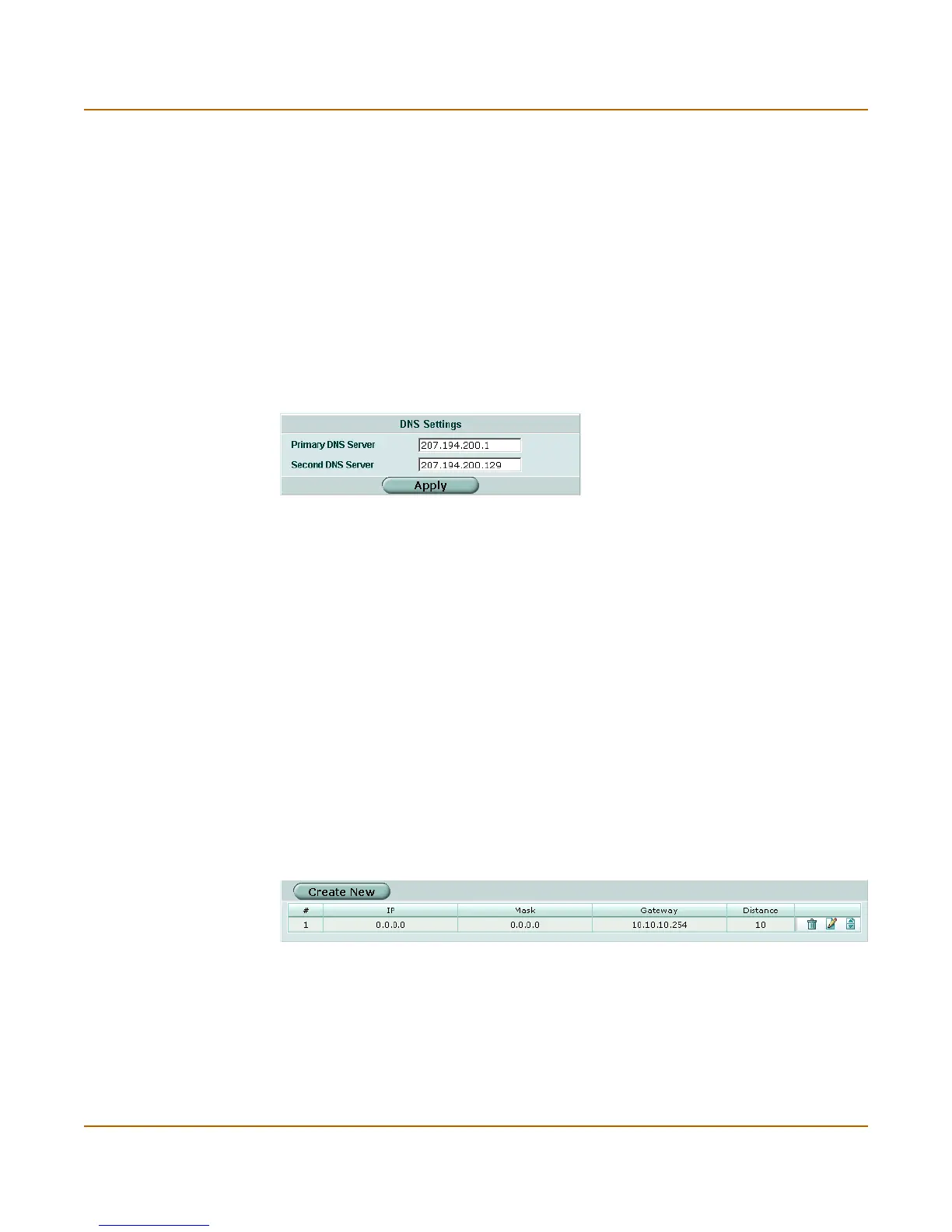System network DNS
FortiGate-800 Administration Guide 01-28006-0008-20041105 61
5 Select Apply.
The FortiGate unit displays the following message:
Management IP address was changed. Click here to redirect.
6 Click on the message to connect to the new Management IP.
DNS
Several FortiGate functions, including Alert E-mail and URL blocking, use DNS. You
can add the IP addresses of the DNS servers to which your FortiGate unit can
connect. DNS server IP addresses are usually supplied by your ISP.
Figure 11: DNS
To add DNS server IP addresses
1 Go to System > Network > DNS.
2 Change the primary and secondary DNS server IP addresses as required.
3 Select Apply to save the changes.
Routing table (Transparent Mode)
In Transparent mode, you can configure routing to add static routes from the
FortiGate unit to local routers.
Routing table list
Figure 12: Routing table
Primary DNS Server Enter the primary DNS server IP address.
Secondary DNS Server Enter the secondary DNS server IP address.
Create New Select Create New to add a new route.
# Route number.
IP The destination IP address for this route.
Mask The netmask for this route.
Gateway The IP address of the next hop router to which this route directs traffic.
