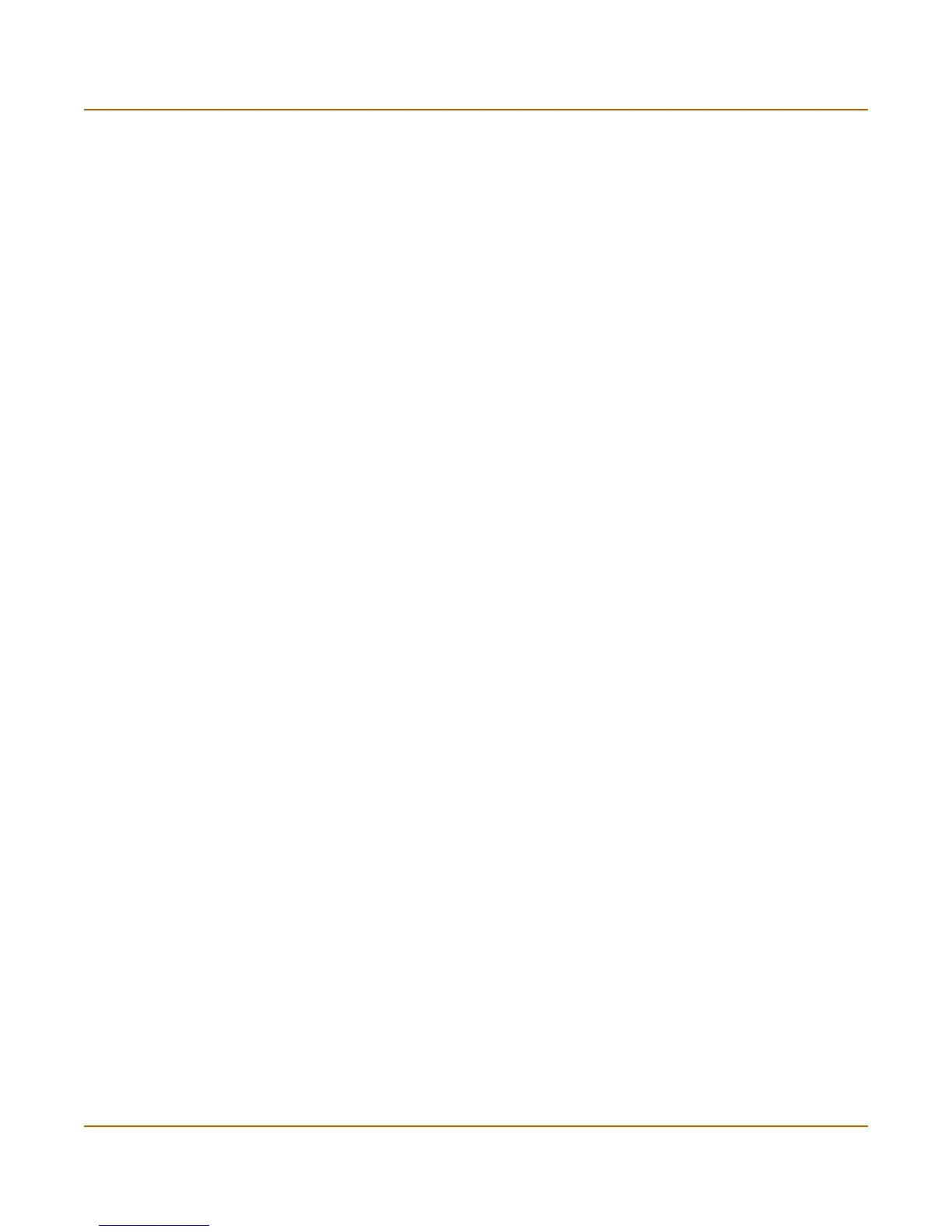54 01-28006-0008-20041105 Fortinet Inc.
Interface System network
Configuring interfaces
Use the following procedures to configure FortiGate interfaces and VLAN
subinterfaces.
• To bring down an interface that is administratively up
• To add interfaces to a zone
• To add an interface to a virtual domain
• To change the static IP address of an interface
• To configure an interface for DHCP
• To configure an interface for PPPoE
• To add a secondary IP address
• To add a ping server to an interface
• To control administrative access to an interface
• To change the MTU size of the packets leaving an interface
• To configure traffic logging for connections to an interface
To add a VLAN subinterface
See “To add a VLAN subinterface in NAT/Route mode” on page 65.
To bring down an interface that is administratively up
You can bring down physical interfaces or VLAN subinterfaces. Bringing down a
physical interface also brings down the VLAN subinterfaces associated with it.
1 Go to System > Network > Interface.
The interface list is displayed.
2 Select Bring Down for the interface that you want to stop.
To start up an interface that is administratively down
You can start up physical interfaces and VLAN subinterfaces. Starting a physical
interface does not start the VLAN subinterfaces added to it.
1 Go to System > Network > Interface.
The interface list is displayed.
2 Select Bring Up for the interface that you want to start.
To add interfaces to a zone
If you have added zones to the FortiGate unit, you can use this procedure to add
interfaces or VLAN subinterfaces to the zone. To add a zone, see “To add a zone” on
page 59. You cannot add an interface to a zone if you have added firewall policies for
the interface. Delete firewall policies for the interface and then add the interface to the
zone.
1 Go to System > Network > Zone.
2 Choose the zone to add the interface or VLAN subinterface to and select Edit.
3 Select the names of the interfaces or VLAN subinterfaces to add to the zone.
4 Select OK to save the changes.
