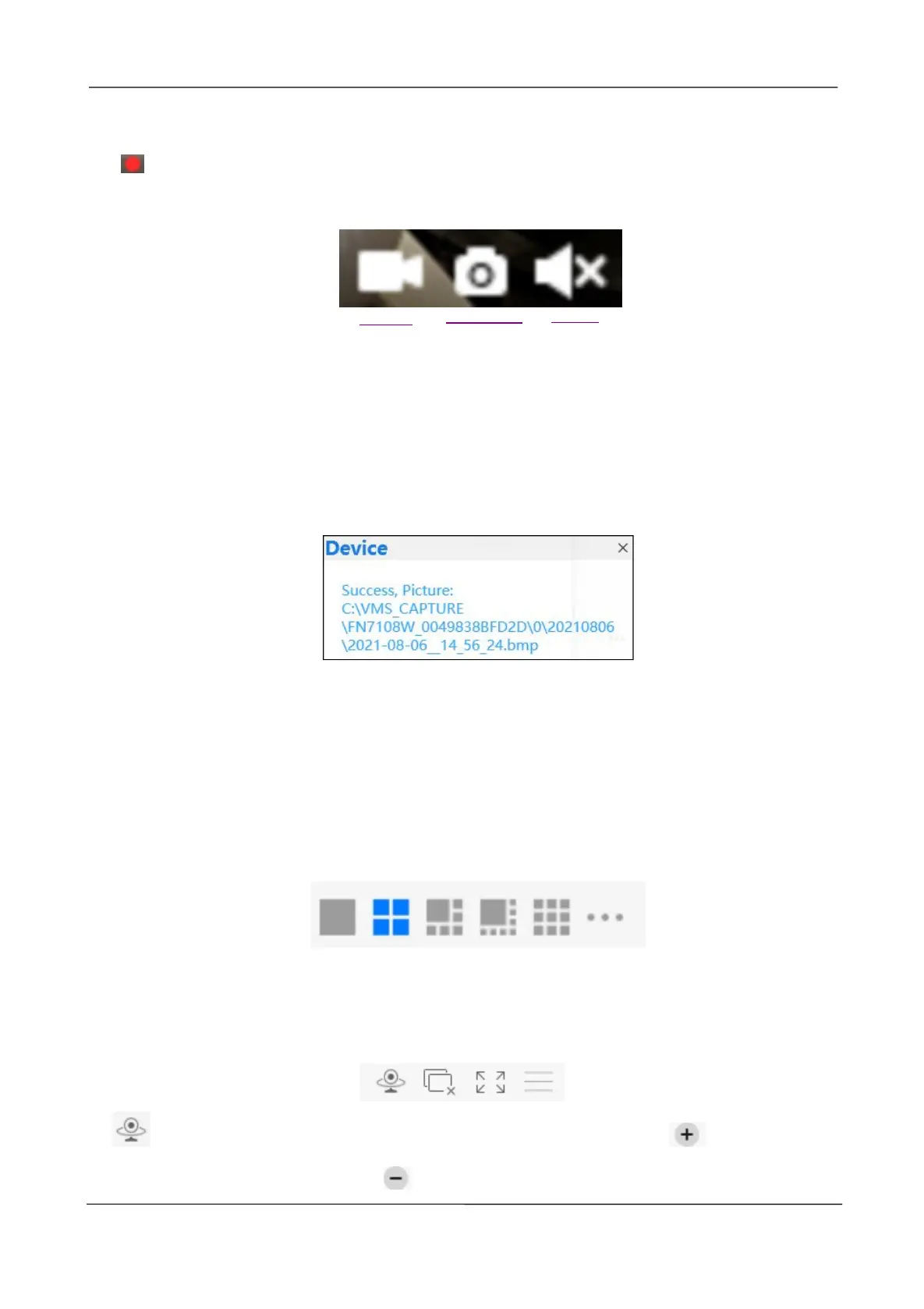NVR User Manual
www.foscam.com
3-----Recording and Alarm status
This icon will turn to red, it indicates that the camera is recording
4----- Record / Snap Shot / Sound
Record ----- Click it and do manually recording. When recording, icon 1 will turn to blue.
Click it again and stop recording. The recording files will be stored to C:\VMS_RECORD
automatically.
Snap Shot ----- Click it to make snapshot. After snapshot, the button banner will prompt
Captured Successfully. And you can find the picture on default path C:\VMS_CAPTURE.
Sound ----- Click the icon then you will hear sound captured by the camera's built-in
microphone. You may need to plug in earphones or enable the computer speakers to hear
from the camera's microphone. Make sure the camera supports audio. Click again and
stop audio.
Section4 The number of split-screen
Click this button to select the number of split-screen on one page.
The client can monitor many cameras at one page, here you can choose the display
number. The maximum number is 16.
Section5 Live Cruise / Close All / Full Screen / Hide Bar
Live Cruise ----- Click this button to Live Cruise, you can click button to add a
loop page for live Cruise or click button to reduce the loop page for live Cruise.
