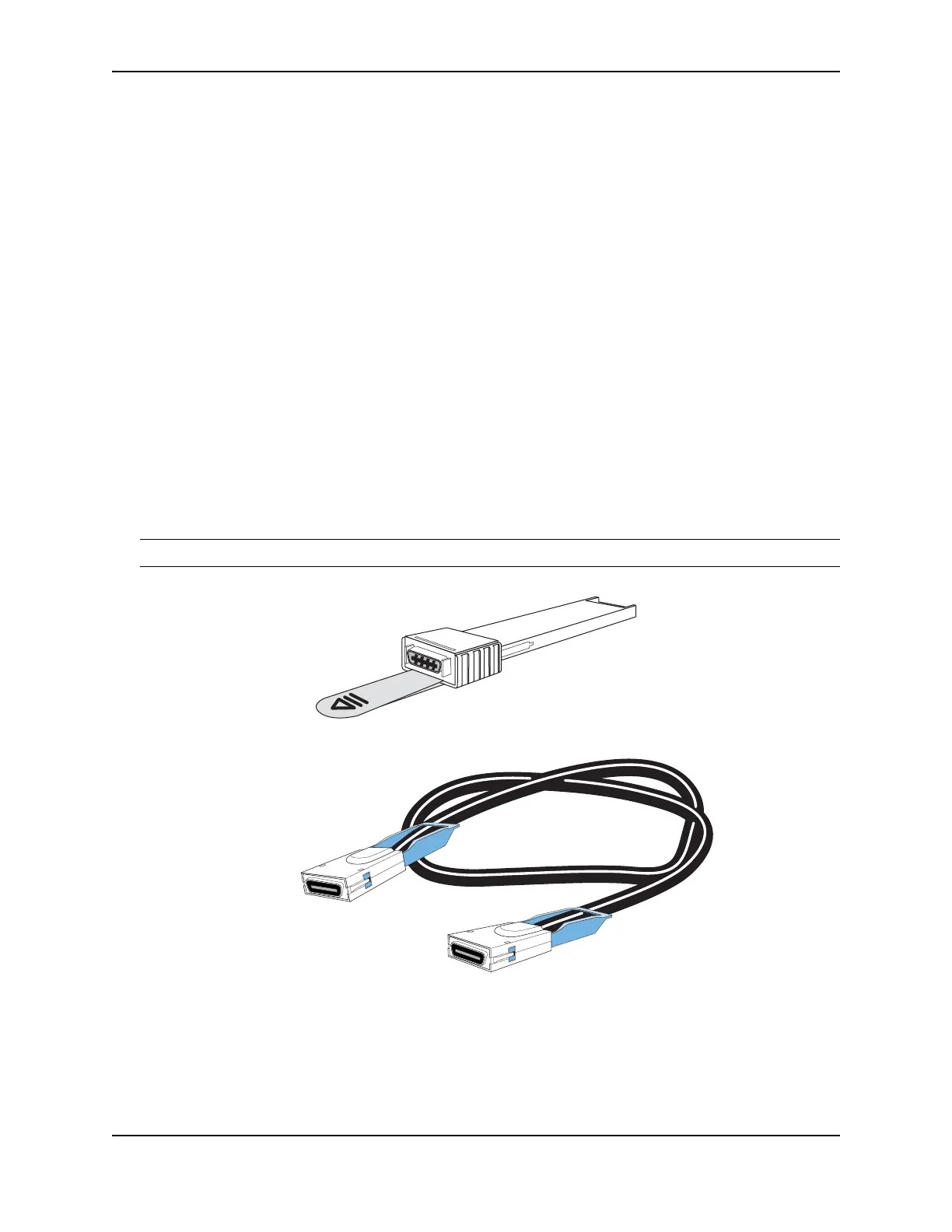Connecting Network Devices and Checking Connectivity
December 2008 © 2008 Foundry Networks, Inc. 4 - 9
3. Gently insert the cable connector(s) (a tab on each connector should face upward) into the port connector(s)
until the tabs lock into place.
4. Observe the link and active LEDs to determine if the network connections are functioning properly. For more
information about the LED indicators, see Table 4.2 on page 4-11.
Cleaning the Fiber-Optic Connectors
To avoid problems with the connection between the fiber optic module (SFP (mini-GBIC) or XFP) and the fiber
cable connectors, Foundry strongly recommends cleaning both connectors each time you disconnect and
reconnect them. In particular, dust can accumulate in the connectors and cause problems such as reducing the
optic launch power.
To clean the fiber cable connectors, Foundry recommends using the fiber-optic reel-type cleaner that shipped with
your FastIron chassis. You can also purchase this type of cleaner from the following Website:
http://www.fisfiber.com/Home_Page.asp
When not using an SFP or XFP connector, make sure to keep the protective covering on.
Using a CX4 Transceiver
You can install a twin-axial 10G copper CX4 XFP transceiver in any 10G port. For a link to operate properly, both
sides must use identical CX4 transceivers.
The CX4 transceiver requires a 15 meter CX4-grade cable with 24 or 26 American Wire Gauge (AWG). This cable
can be purchased from Foundry Networks. Refer to part number CAB-CX4-0050 when ordering.
NOTE: The CX4 transceiver is not hot-swappable.
Testing Connectivity
After you install the network cables, you can test network connectivity to other devices by pinging those devices.
You also can observe the LEDs related to network connection and perform trace routes.
CX4 Transceiver
CX4 Transceiver cable