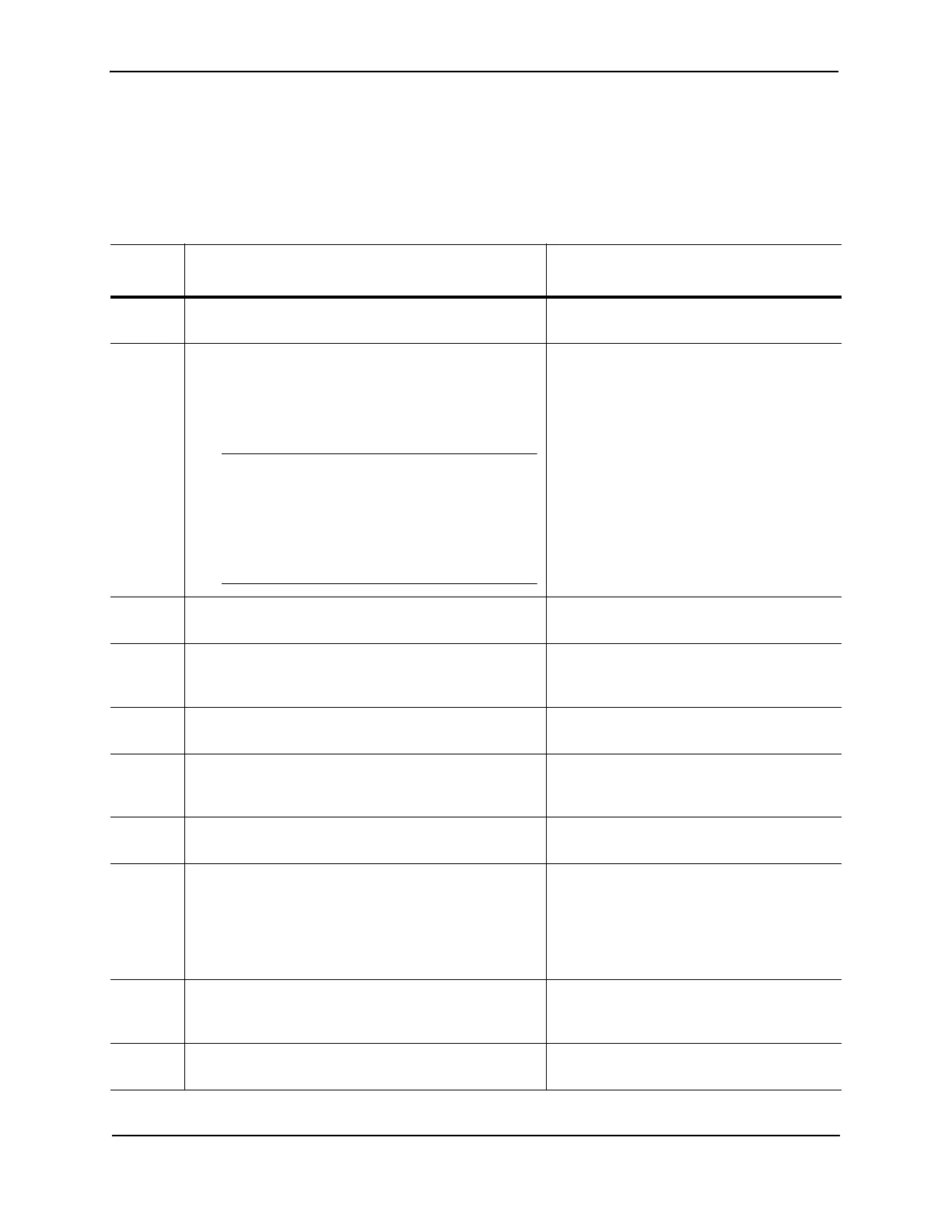Foundry Hardware Installation Guide for the FES, FESX, and FWSX
3 - 2 © 2008 Foundry Networks, Inc. December 2008
Summary of Installation Tasks
Follow the steps listed below to install your FastIron compact switch. Details for each of the steps highlighted
below are provided in this chapter and in the following chapter.
Table 3.1: Summary of Installation Tasks
Task
Number
Task Where to Find More Information
1 Ensure that the physical environment that will host the
device has the proper cabling and ventilation.
“Preparing the Installation Site” on page 3-5
2 Optionally insert a second or redundant power supply.
If you need to install a power supply, it may be easier to
install it before mounting the device, although the power
supplies are “hot swappable”, and can be installed or
removed after the device is mounted and powered-on.
CAUTION: Remove the power cord from a
power supply before you install it in or remove it
from the device. Otherwise, the power supply or
the device could be damaged as a result. (The
device can be running while a power supply is
being installed or removed, but the power supply
itself should not be connected to a power source.)
“Installing a Redundant Power Supply” on
page 3-5
4 Install the Foundry device on a desktop, in an
equipment rack, or on the wall.
“Installing the Device” on page 3-7
5 Once the device is physically installed, plug the device
into a nearby power source that adheres to the
regulatory requirements outlined in this manual.
“Powering On the System” on page 3-9
6 Verify that the system LEDs are registering the proper
LED state after power-on of the system.
“Verifying Proper Operation” on page 3-9
7 Attach a terminal or PC to the Foundry device. This will
enable you to configure the device via the Command
Line Interface (CLI).
“Attaching a PC or Terminal” on page 3-11
8 No default password is assigned to the CLI. For
additional access security, assign a password.
“Assigning Permanent Passwords” on
page 4-1
9 Before attaching equipment to the device, you need to
configure an interface IP address to the subnet on
which it will be located. Initial IP address configuration
is performed using the CLI with a direct serial
connection. Subsequent IP address configuration can
be performed using the Web management interface.
“Configuring IP Addresses” on page 4-3
10 Once you power on the device and assign IP
addresses, the system is ready to accept network
equipment.
“Connecting Network Devices” on page 4-6
11 Test IP connectivity to other devices by pinging them
and tracing routes.
“Testing Connectivity” on page 4-10