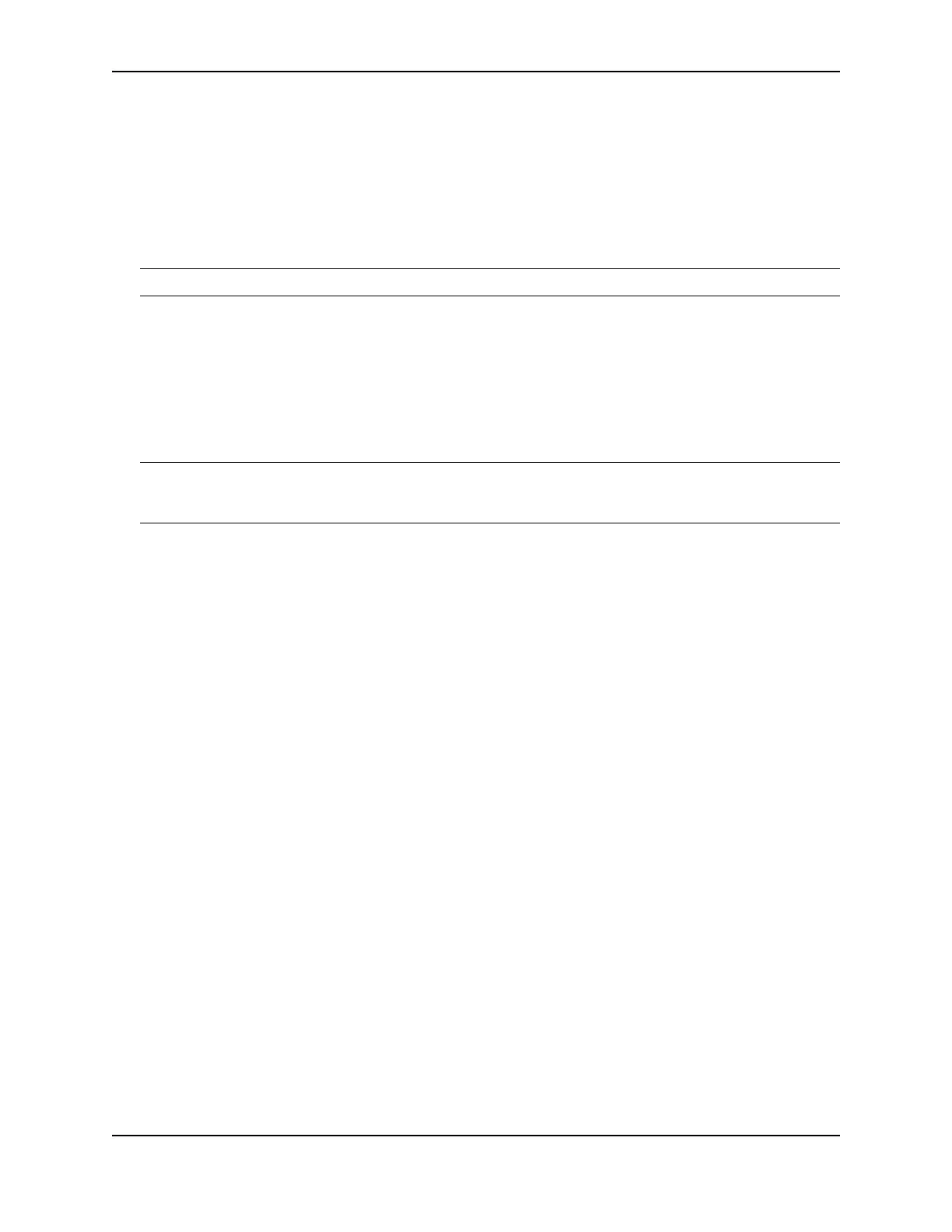Layer 3 Upgrade Procedures
December 2008 © 2008 Foundry Networks, Inc. A - 7
Installation Overview
You need a Phillips-head screwdriver and an ESD wrist strap to perform this procedure. You also need a static-
free work area.
To perform the upgrade:
1. Power down the device, remove it from the equipment rack (if installed in one) and place the device on a
static-free work area.
WARNING: Disconnect the power cord from all power sources to completely remove power from the device.
2. Remove the top cover from the device.
3. If you are upgrading a FESX model and the device has a 10-Gigabit Ethernet module installed, remove the
faceplate from the front of the device and unseat the 10-Gigabit module from the main board, without
disconnecting the cable at the rear of the 10-Gigabit module. See the section “Hardware Installation” on
page A-8 for details.
4. Insert the Dual Inline Package (DIP) key provided in this upgrade kit into the DIP socket on the motherboard.
The location of the DIP socket is listed by device type in Table A.1 on page 2.
CAUTION: Make sure you insert the DIP key so that lead pin 1 goes into the correct hole as shown in Figure
A.2, Figure A.3, Figure A.4, Figure A.5, Figure A.6 or Figure A.7, depending on your device. If you accidentally
insert the DIP key backwards, the device will not work and may be damaged when you power it on.
5. If applicable, replace the 10-Gigabit Ethernet module on top of the main board.
6. Replace the top cover.
7. If applicable, replace the faceplate.
8. If applicable, reinstall the device in its rack, then power on the device.
9. If you are upgrading a FESX from software release 01.1.00 to 02.0.00, install the Layer 2 or base Layer 3
image before installing the full Layer 3 software image. Otherwise, go to Step 10.
10. Install the full Layer 3 software. Note the precautions in “Before Installing the Software” on page A-9.
11. Reboot the device.