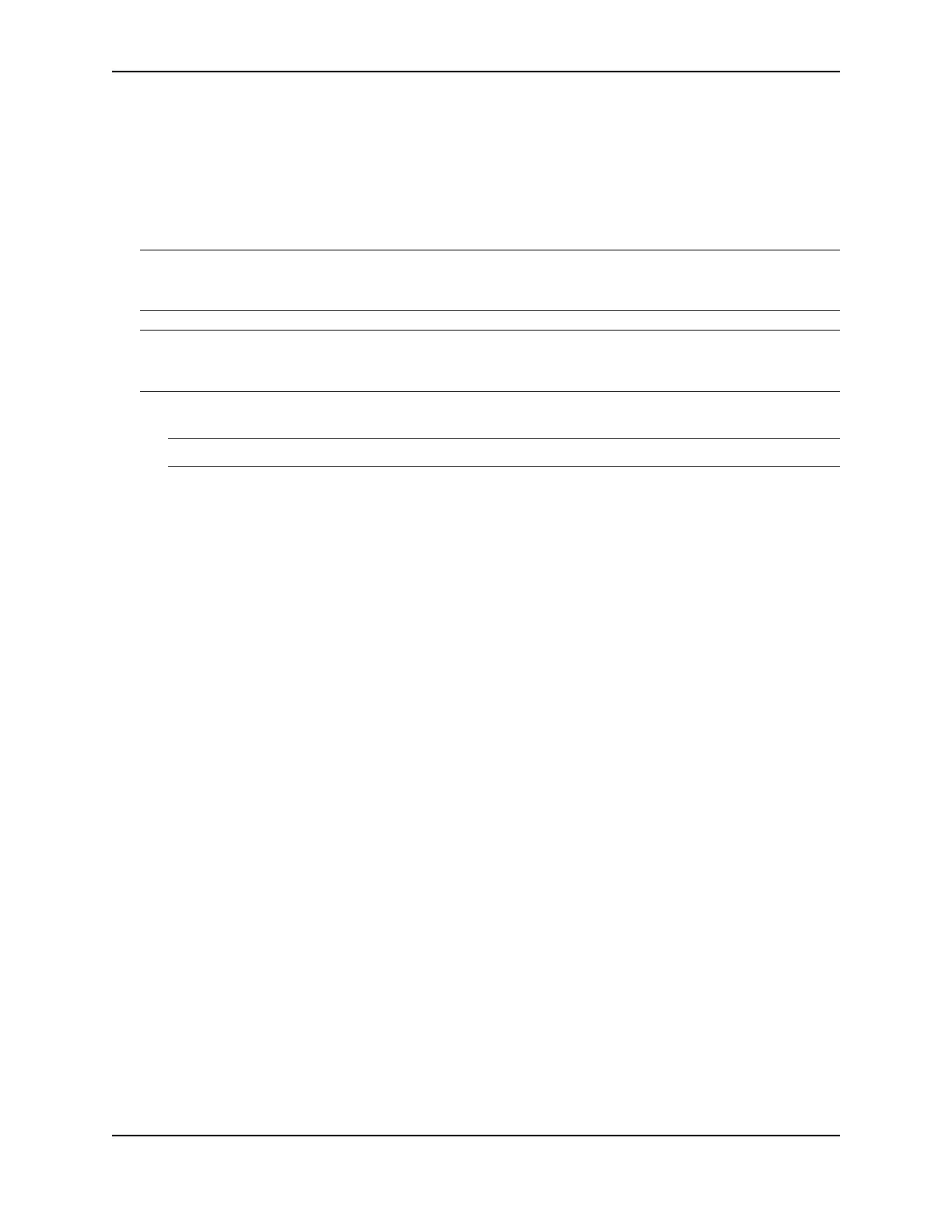Layer 3 Upgrade Procedures
December 2008 © 2008 Foundry Networks, Inc. A - 9
• “DIP Key Insertion for FES2402 and FES2402-POE” on page A-4
• “DIP Key Insertion for FES4802, FES4802-POE, and FES9604” on page A-5
• “DIP Key Insertion for FESX424, FESX424-POE, and FESX624” on page A-5
• “DIP Key Insertion for FESX424HF, and FESX624HF” on page A-6
• “DIP Key Insertion for FESX448 and FESX648” on page A-6
CAUTION: Make sure you insert the DIP key so that lead pin 1 goes into the correct hole as shown in the appro-
priate illustration. If you accidentally insert the DIP key backwards, the device will not work and may be damaged
when you power it on.
CAUTION: Do not push too hard. If the DIP key does not readily go into the DIP socket, stop pushing and verify
that the lead pins are straightened and properly aligned over the holes, straighten any lead pins that need straight-
ening, then try again.
7. If applicable, replace the 10-Gigabit module and faceplate as follows. Otherwise, go to Step 8.
NOTE: Make sure the cable at the rear of the 10-Gigabit module (the power connector) is plugged in.
• Use the two guide links (mounting posts) located towards the rear of the main board to properly place
and align the 10-Gigabit module inside the chassis and on top of the main board.
• Once in place, apply slight pressure in the location of the BGA connector, and not at the side. Note that
the connector must be fully seated and snapped into place. Otherwise, the module will not work.
• Use a #2 Phillips-head screwdriver to fasten the three screws on the 10-Gigabit module. Affix the screws
loosely at first, then tighten them once you are sure the board is properly positioned.
• Replace the faceplate on the upper left-hand corner of the front panel. Use a #2 Phillips-head
screwdriver to fasten the two screws in place.
8. Replace the cover as follows:
• Hold the cover on each side at the center and align the front of the cover with the end of the serial
interface on the front panel, so that the cover extends slightly past the front panel of the chassis.
• Slide the cover backwards until it is fully flush with the top of the chassis and slides into place.
• Re-insert the cover screws.
9. Place the upgrade sticker that says “PREMIUM” on the front panel, to the right of the product name, to
indicate that this device has been upgraded.
10. If applicable, re-attach the rack mounting ears.
11. Reinstall the device in its equipment rack, if applicable.
12. Re-insert the power cable(s) to power on the device.
13. Install the software as instructed in the following section.
Software Installation
Use the instructions in this section to install the software after installing a Layer 3 upgrade DIP key.
Before Installing the Software
Note the following prior to installing the software:
• The device must have an IP address. If the device does not already have an IP address, configure one by
entering the ip address <ip-addr> <ip-mask> or ipv6 address <ipv6-prefix>/<prefix-length> command at the
global CONFIG level of the CLI for Layer 2 images, or at the Interface level of the CLI for base Layer 3 and full
Layer 3 images. For detailed instructions, see the Foundry FastIron Configuration Guide.