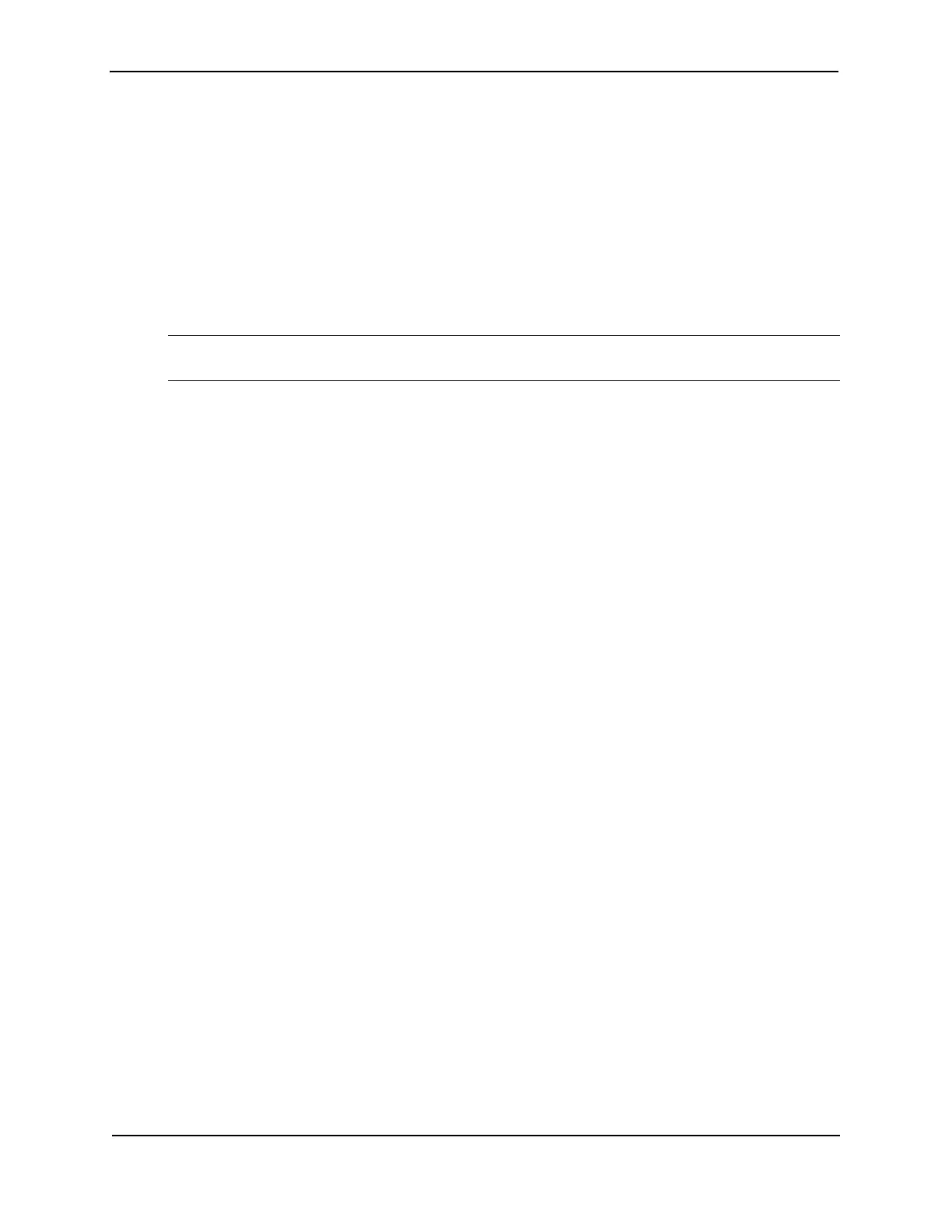Foundry Hardware Installation Guide for the FES, FESX, and FWSX
A - 10 © 2008 Foundry Networks, Inc. December 2008
• If an incorrect DIP key or no DIP key is installed, the switch will boot up on the Layer 2 or base Layer 3
software image. It will not boot up on the full Layer 3 software image.
• Except for IPv6 host and management features, the DIP key part numbers FESX624-L3U-IPV6 and
FESX648-L3U-IPV6 require software release 04.1.00 or higher to run the supported IPv6 routing protocols
and features.
• Before removing a DIP key (if you are not going to replace it with another one), Foundry recommends that you
first install the Layer 2 or base Layer 3 software image, since the system will not boot up on the full Layer 3
software image after a DIP key is removed. If desired, prior to removing the DIP key, enter the boot system
tftp CLI command into the startup configuration to allow the system to boot the Layer 2 or base Layer 3
software image from a TFTP server. Alternatively, you could enter the boot system tftp command from the
boot monitor.
NOTE: To boot the device from a TFTP server through a fiber connection, use the CLI command boot
system tftp <ip-address> <filename> fiber-port.
Installing the Software
1. If you are upgrading a FESX from software release 01.1.00 to 02.0.00, install the Layer 2 or base Layer 3
image before installing the full Layer 3 image.
2. Copy the Layer 3 software from the CD-ROM (included with the upgrade kit) onto a TFTP server to which the
device has network access. If you are not sure which software image file is the one you want to install, see
the Release Notes on the CD-ROM.
3. If you normally boot the device from the primary or secondary flash, continue with this step. Otherwise, skip
to Step 6.
Enter the following command at the Privileged EXEC level of the CLI to copy the Layer 3 software from the
TFTP server onto the device:
copy tftp flash <ip-addr> <file-name> primary | secondary
where <ip-addr> specifies the IP address of the TFTP server, <file-name> is the system software image file
name, and primary or secondary specifies the flash area. For example, to copy software release
FER03000.bin into the primary flash, enter the following command:
FES4802# copy tftp flash 209.1.4.69 FER03000.bin primary
The CLI will display a message showing that it is erasing the current contents of the flash area you specified.
The CLI will then display a message when the copy is complete. If you receive an error message instead, see
the “Diagnostic Error Codes and Remedies for TFTP Transfers” section of the “Updating Software Images and
Configuration Files” chapter in the Foundry FastIron Configuration Guide.
4. Verify that the Layer 3 software is present in the flash area you specified by entering the following command:
show flash
The “Compressed Pri Code size” or “Compressed Sec Code size” line should list the software. If the software
is not correct, perform Step 3 again.
5. Enter the following command at the Privileged EXEC level of the CLI to reboot the device using the new
software: boot system flash primary | secondary
where primary or secondary specifies the flash area. Go to Step 7.
6. If you normally boot the device from a TFTP or BootP server, enter the following command at the Privileged
EXEC level of the CLI to reboot the device using the new software:
boot system tftp | bootp