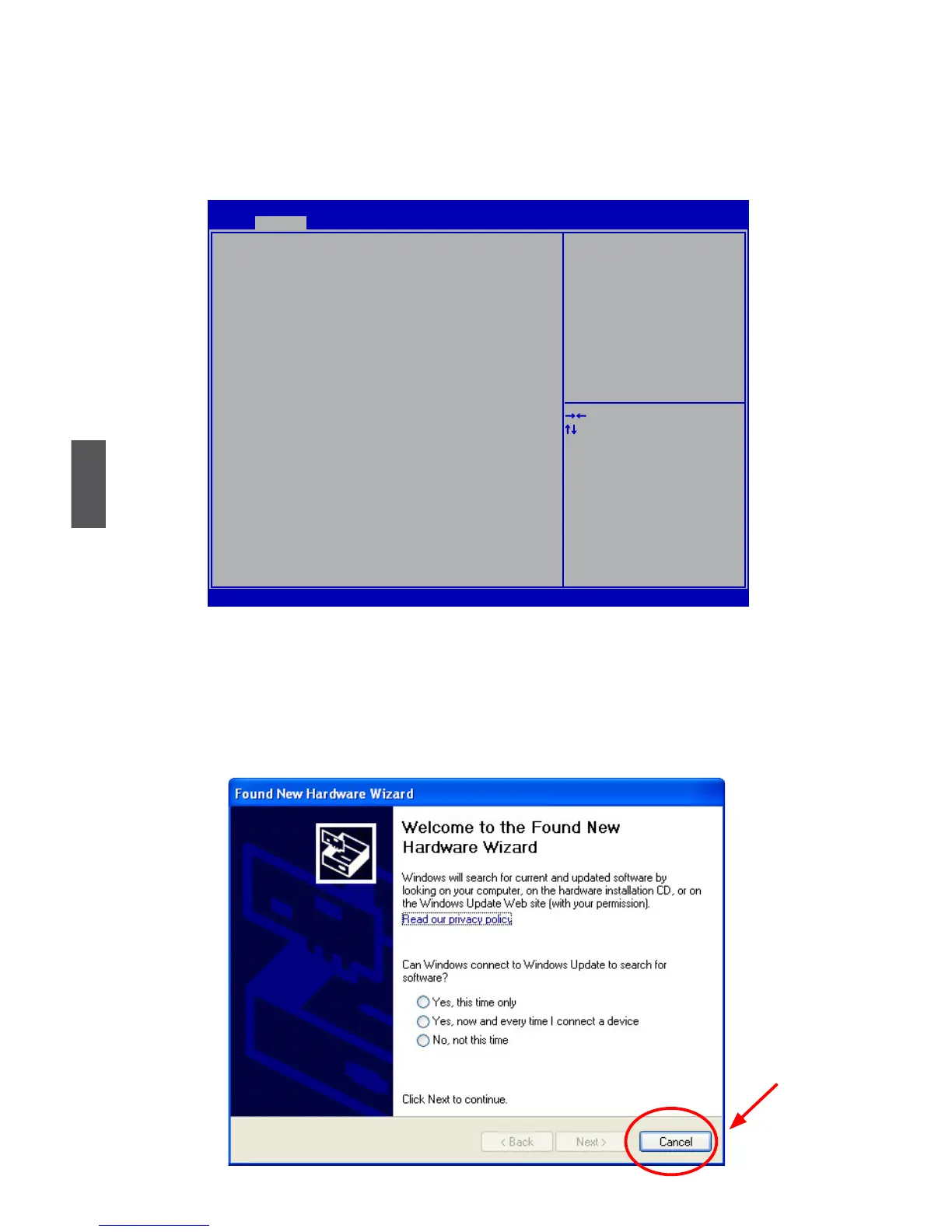5
100
2. Copy section 5-2, BIOS Conguration.
Shut down the computer, connect SATA hard disks to SATA ports, power on
computer again.
Press <Del> key, get into BIOS, set "SATA Mode" to [RAID Mode], press <F4> to
save and exit BIOS. PC will reboot.
3. Copy section 5-3, Create RAID in BIOS.
Press <CTRL><I> simultaneously to get into RAID BIOS set up (Intel
®
Matrix Stor-
age Manager utility).
Congure your new hard disks to RAID0, 1, 5 or 10. Exit RAID BIOS. PC will reboot.
4. The Windows XP is running again and a new hardware of RAID disk was found.
Click [Cancel] to skip this Wizard.
Click to exit.
Version 2.10.1208. Copyright (C) 2010 American Megatrends, Inc.
Aptio Setup Utility - Copyright (C) 2010 American Megatrends, Inc.
SATA Configuration
SATA Mode [RAID Mode]
SATA Port 0 Not Present
Hot Plug [Disabled]
SATA Port 1 Not Present
Hot Plug [Disabled]
SATA Port 2 Not Present
Hot Plug [Disabled]
SATA Port 3 Not Present
Hot Plug [Disabled]
SATA Port 4 Not Present
Hot Plug [Disabled]
SATA Port 5 Not Present
Hot Plug [Disabled]
→ ←: Select Screen
↑ ↓: Select Item
Enter: Select
+/-: Change Opt.
F1: General Help
F2: Previous Values
F3: Optimized Defaults
F4: Save & Exit
ESC: Exit
(1) IDE Mode. (2) AHCI Mode
(3) RAID Mode.
Advanced
