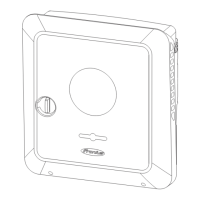3
Enter the file name in the input field and click on the "Print" button.
The PDF is created and displayed.
Create support info
1
Click on the "Create support info" button.
2
The sdp.cry file is downloaded automatically. To download manually, click on the
"Download Support-Info" button.
The sdp.cry file is saved in the downloads.
Enable remote maintenance
1
Click on the "Enable remote maintenance" button.
Remote maintenance access for the Fronius Support team is enabled.
IMPORTANT!
Remote maintenance access gives Fronius Technical Support exclusive access to the
inverter via a secure connection. Diagnostic data is transmitted here that can be used for
troubleshooting purposes. Only enable remote maintenance access following a request
from the Fronius Support team.
Licence manager The licence file contains the performance data and the scope of functions of the inverter.
When replacing the inverter, power stage set or data communication area, the licence file
must also be replaced.
Licensing - online (recommended):
An Internet connection and completed configuration on Solar.web is required.
1
Complete the installation work (see chapter Closing the inverter's connection
area/housing cover, and commissioning on page 86).
2
Connect to the website of the inverter.
3
Enter the serial number and verification code (VCode) of the defective and replace-
ment unit. The serial number and the VCode can be found on the rating plate of the
inverter (see chapter Warning notices on the device on page 45).
4
Click on the "Start online licensing" button.
5
Skip the Terms of use and Network settings menu items by clicking on "Next".
The licence activation starts.
Licensing - offline:
There must be no Internet connection for this. When licensing offline with an established
internet connection, the licence file is automatically uploaded to the inverter. Therefore,
when uploading the licence file, the following error occurs: "The licence has already been
installed and the wizard can be closed".
1
Complete the installation work (see chapter Closing the inverter's connection
area/housing cover, and commissioning on page 86).
2
Connect to the website of the inverter.
3
Enter the serial number and verification code (VCode) of the defective and replace-
ment unit. The serial number and the VCode can be found on the rating plate of the
inverter (see chapter Warning notices on the device on page 45).
4
Click on the "Start offline licensing" button.
100

