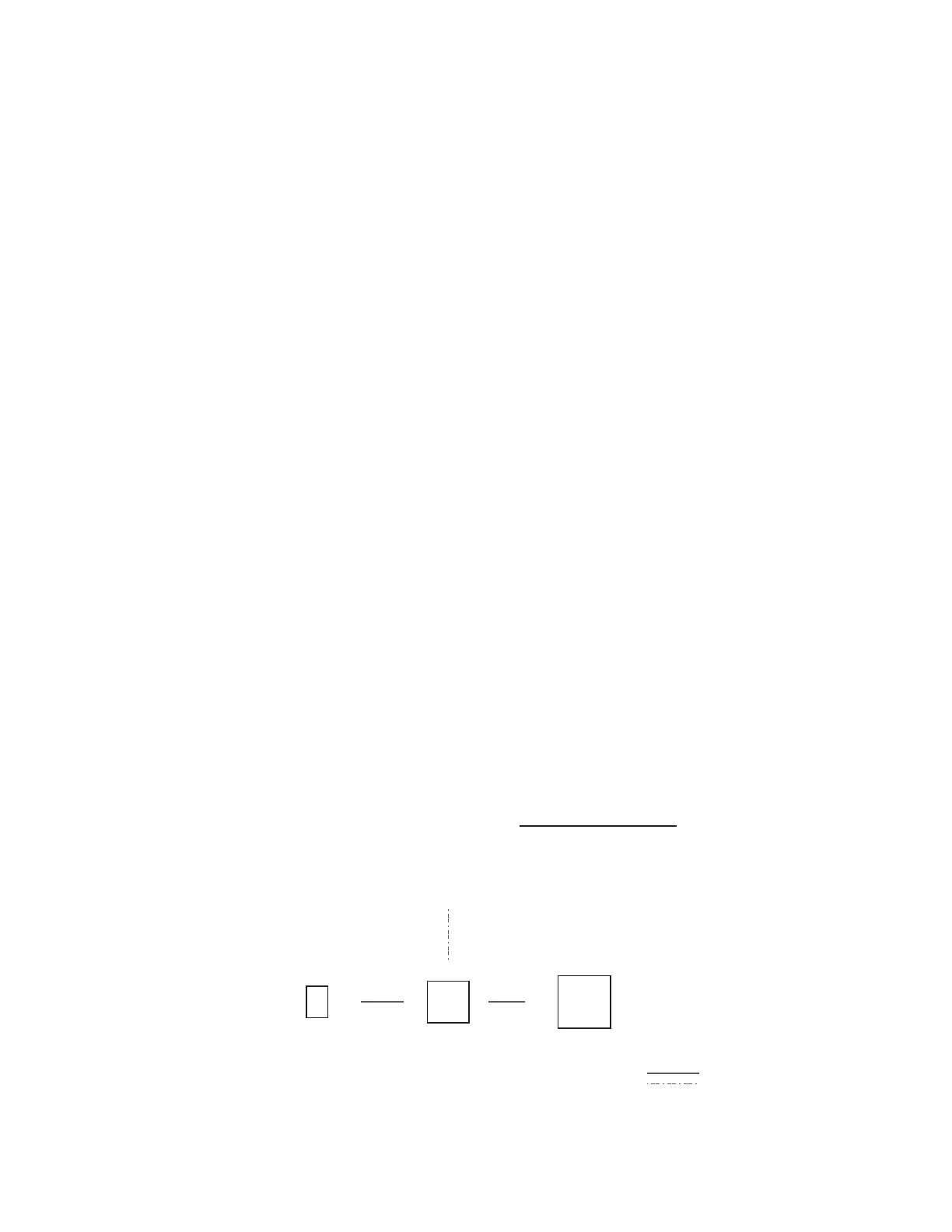9
Estimated time for this step: 5-10 minutes per CB2000
Here’s where you wake up your CB2000s and let them know what their mission is. You can of course reconfigure
them at any point if your setup changes or you make a mistake — but it’s best to plan ahead so that you don’t have
to (see Step 1).
For greatest efficiency, we recommend configuring your CB2000s all at once in the office prior to going to the
installation site, but you can also do it room by room at the school if you prefer.
1. Gather your configuration tools
To configure your CB2000s, you will need to collect:
• Your CB2000s
• Any of the following power sources:
• 1 FrontRow CM3000 amplifier/switch with power supply (included in most full ezRoom systems); or
• 1 FrontRow TB14 adapter with power supply; or
• 1 FrontRow TB6 and 1 FrontRow TB8 adapter with power supply
• 2 lengths of Cat 5 cable (NOTE: Some older computers may require you to use a cross-over network cable. If you
cannot detect the CB2000 in your browser after following the connection instructions, try using a cross-over cable.)
• A computer with RJ45 connection and a web browser installed
• A completed ezRoom Installer Planning Template or other detailed information about the school’s available IP
addresses for your CB2000s, CM3000s, and other components (see Step 1)
• Your Base Configuration File(s) (see Step 2)
• Masking tape or labels and a marker
2. Connect your configuration setup
Take your first CB2000 and connect it to your configuration equipment in either of the ways shown here:
a. With CM3000 as power source
WARNING: TO AVOID DAMAGE TO THE DEVICE, IN THIS CONFIGURATION
CONNECT THE CM3000 TO THE CB2000’S ‘NETWORK ONLY’ JACK!
Step 4:
Configuring Your CB2000s
CM3000
Amplifier/Switch
CB2000
Control
Panel
Computer
Power
Control cable
Signal + control
ezRoom mounting plate
Cat 5 cable
Other cable
NOTE: This is a schematic illustration
intended to clarify the relationship of
components to each other. The location
of jacks shown here may not reflect their
true position on specific devices.
12VDC
NETWORK CLAN3 LAN1 NETWORK