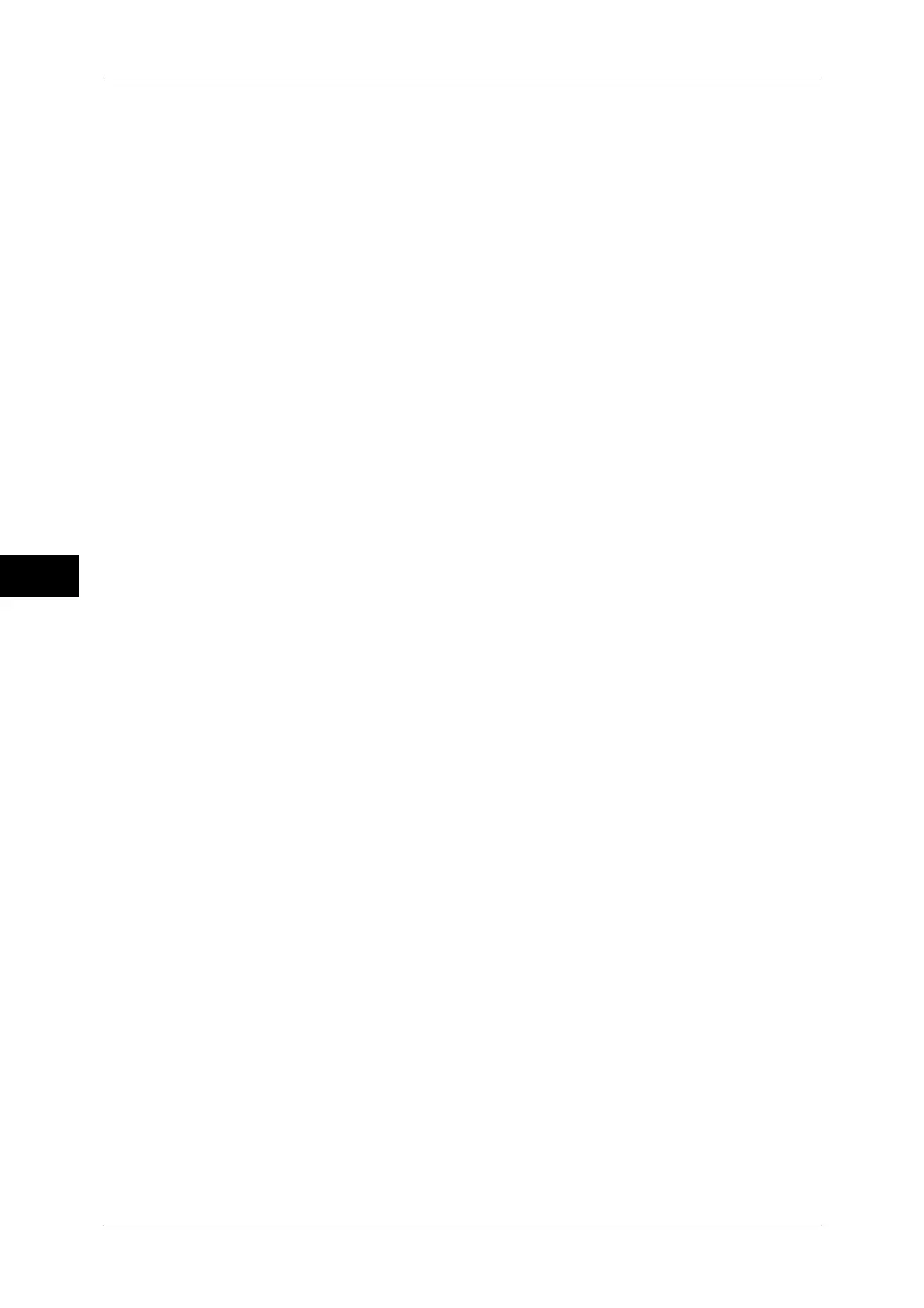5 Scan
272
Scan
5
• When [Device Color Space] is selected, the following image quality features are changed to
their defaults:
Lighten/Darken, Sharpness, Shadow Suppression, Contrast, Background Suppression
• When [Color Scanning] is set to [Auto Detect], [sRGB] is applied to color pages of the
documents.
