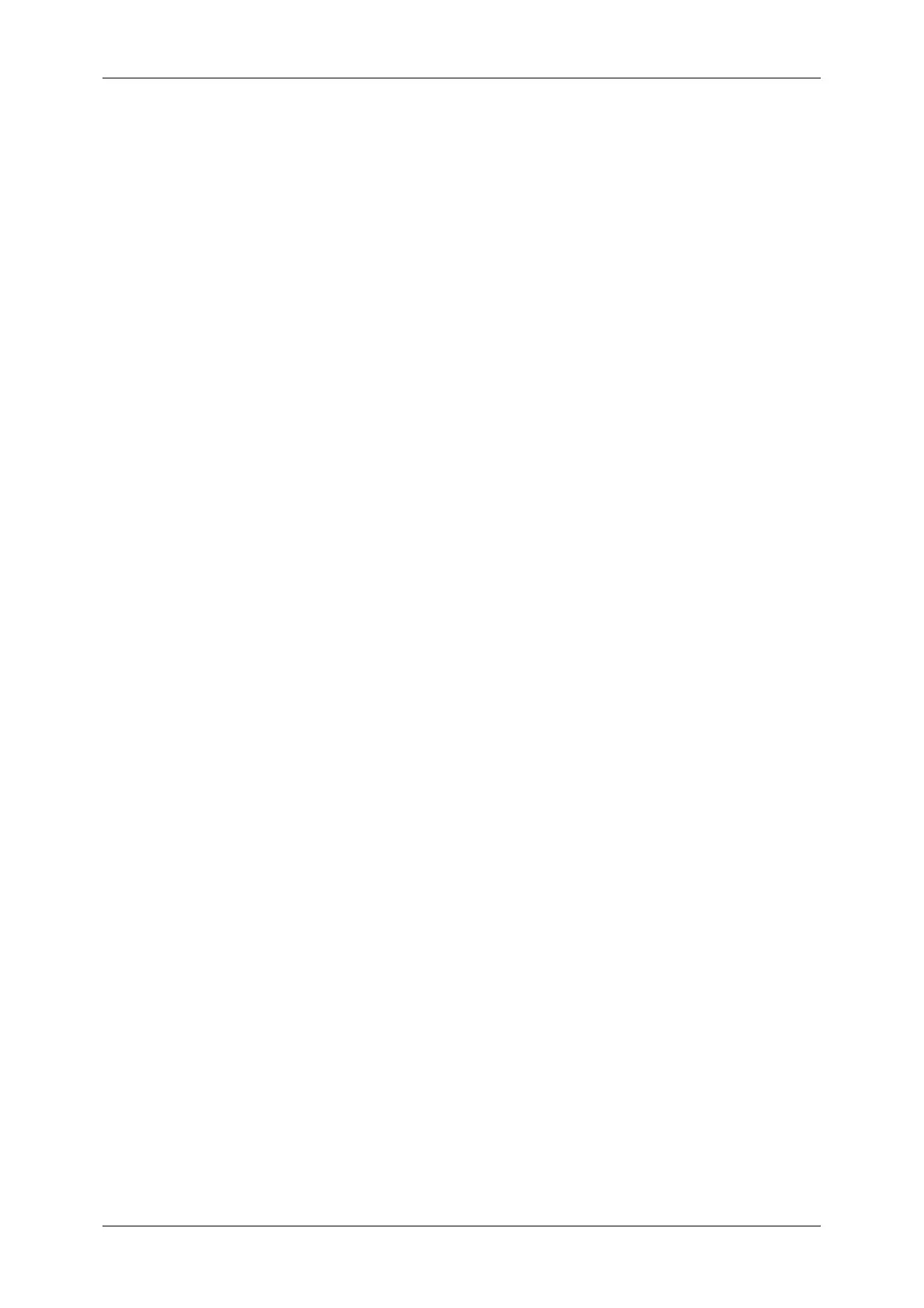Table of Contents
7
More Options ........................................................................................................... 201
Remote Polling (Retrieving Files from Remote Machines) ................................. 201
Store for Polling
(Storing Files on the Machine that a Remote Machine can Retrieve)................. 204
On-hook (Confirming Remote Machine Response Prior to Transmission) ......... 205
Broadcast ................................................................................................................ 207
Broadcast Send (Transmitting to Multiple Recipients) ........................................ 207
Relay Broadcast (Transmitting Documents Through a Relay Station) ............... 207
Remote Relay Broadcast (Performing Relay Broadcast to Remote Locations).. 211
Receiving Faxes ...................................................................................................... 215
Switching between Auto Receive and Manual Receive...................................... 215
Using Auto Receive ............................................................................................ 216
Using Manual Receive ........................................................................................ 216
Using Folder Receive.......................................................................................... 216
Facsimile Information Services................................................................................ 218
Using the Receiver.............................................................................................. 218
When Not Using a Receiver................................................................................ 218
5 Scan ........................................................................................................................ 221
Scanning Procedure ................................................................................................ 222
Step 1 Loading Documents................................................................................. 222
Step 2 Selecting the Features............................................................................. 223
Step 3 Starting the Scan Job .............................................................................. 226
Step 4 Confirming the Scan Job in Job Status ................................................... 227
Step 5 Saving the Scanned Data........................................................................ 228
Operations during Scanning .................................................................................... 229
Stopping the Scan Job........................................................................................ 229
Previewing the Scanned Images during a Scan Job .......................................... 230
Changing Scan Settings ..................................................................................... 231
E-mail ...................................................................................................................... 232
Address Book (Specifying an E-mail Address) ................................................... 232
New Recipient (Entering an Address)................................................................. 235
Add Me (Adding the Sender’s Address).............................................................. 236
Recipient(s) (Editing a Recipient) ....................................................................... 236
From (Setting the Sender’s Address).................................................................. 238
Subject (Setting the Subject) .............................................................................. 238
Message (Entering the E-mail Body) .................................................................. 239
Preview (Previewing the Scanned Images during a Scan Job) .......................... 239
Color Scanning (Selecting an Output Color)....................................................... 239
2 Sided Scanning (Scanning Both Sides of a Document)................................... 240
Original Type (Selecting the Document Type) .................................................... 241
File Format (Selecting a File Format for Output Data)........................................ 242
Network Scanning ................................................................................................... 251
Preview (Previewing the Scanned Images during a Scan Job) .......................... 252
Color Scanning (Selecting an Output Color)....................................................... 252
