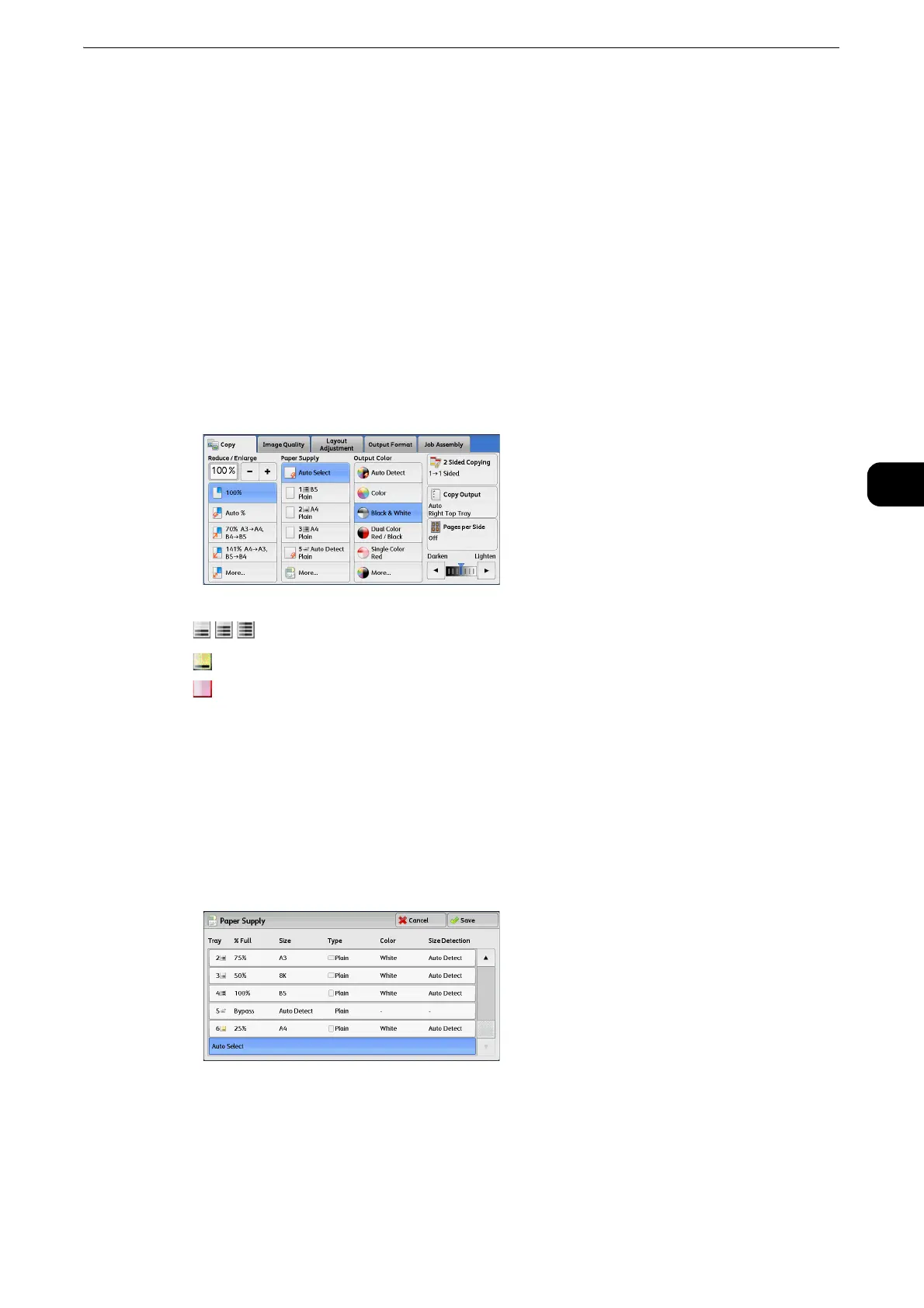Copy
101
Copy
3
Trays (2nd to 5th buttons)
Allows you to directly select the desired tray.
z
You can change the paper tray associated with each button on the [Copy] screen. For information on the settings, refer to "Tools" >
"Copy Service Settings" > "Preset Buttons" > "Paper Supply - Button 2 - 5" in the Administrator Guide.
More
Displays the [Paper Supply] screen.
z
Refer to [Paper Supply] Screen(P.101).
Checking the Remaining Amount of Paper in a Tray
The icon displayed in a tray allows you to check the remaining amount of paper loaded in
the tray.
[Paper Supply] Screen
This screen allows you to select a paper tray from all trays available on the machine.
1 Select a paper tray.
z
Scroll the list by drag or flick operation to switch the screen to be displayed. For information on how to drag or
flick, refer to "Touch Screen" (P.74).
:
Indicates that the remaining amount of paper is 25 to 100%.
:
Indicates that the remaining amount of paper is 25% or less.
:
Indicates that the tray has run out of paper, or no paper is loaded in the tray.
