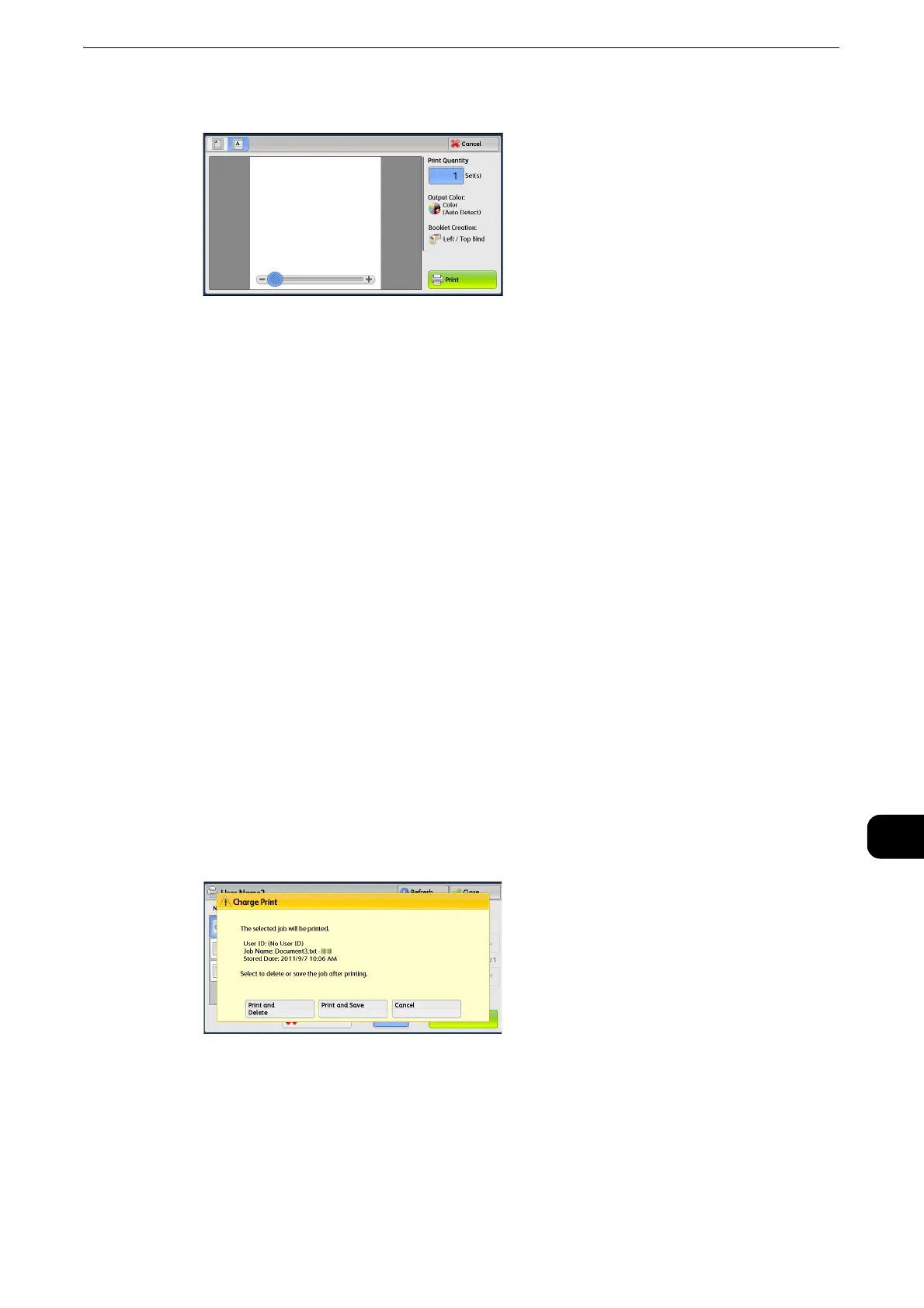Printing and Deleting Stored Jobs
501
Job Status
11
z
Drag the slider to change the ratio of the image size.
Print Quantity
Specifies the number of print sets.
Output Color
Displays the output color of the document to be printed.
2 Sided Printing
Displays 1 Sided, Flip on Short Edge, and Flip on Long Edge.
Booklet Creation
Displays Left/Top Bind and Right/Bottom Bind.
z
This item is displayed when the booklet layout is set using a printer driver.
z
When the orientation of booklet creation cannot be detected, "Booklet Creation" is displayed only.
Print
Prints the Charge Print job. After printing, the job is deleted.
z
Refer to "When [Print] is Selected" (P.501).
When [Print] is Selected
1 Specify how to process the job after printing.
z
The screen shown here does not appear if [Print Job Confirmation Screen] is set to [Disabled] in the System
Administration mode. If [Disabled] is selected, the machine automatically deletes the job after printing
without displaying the confirmation screen. For more information, refer to "Tools" > "Stored File Settings" >
"Print Job Confirmation Screen" in the Administrator Guide.
Print and Delete
Starts printing the job. After printing, the job is deleted.
