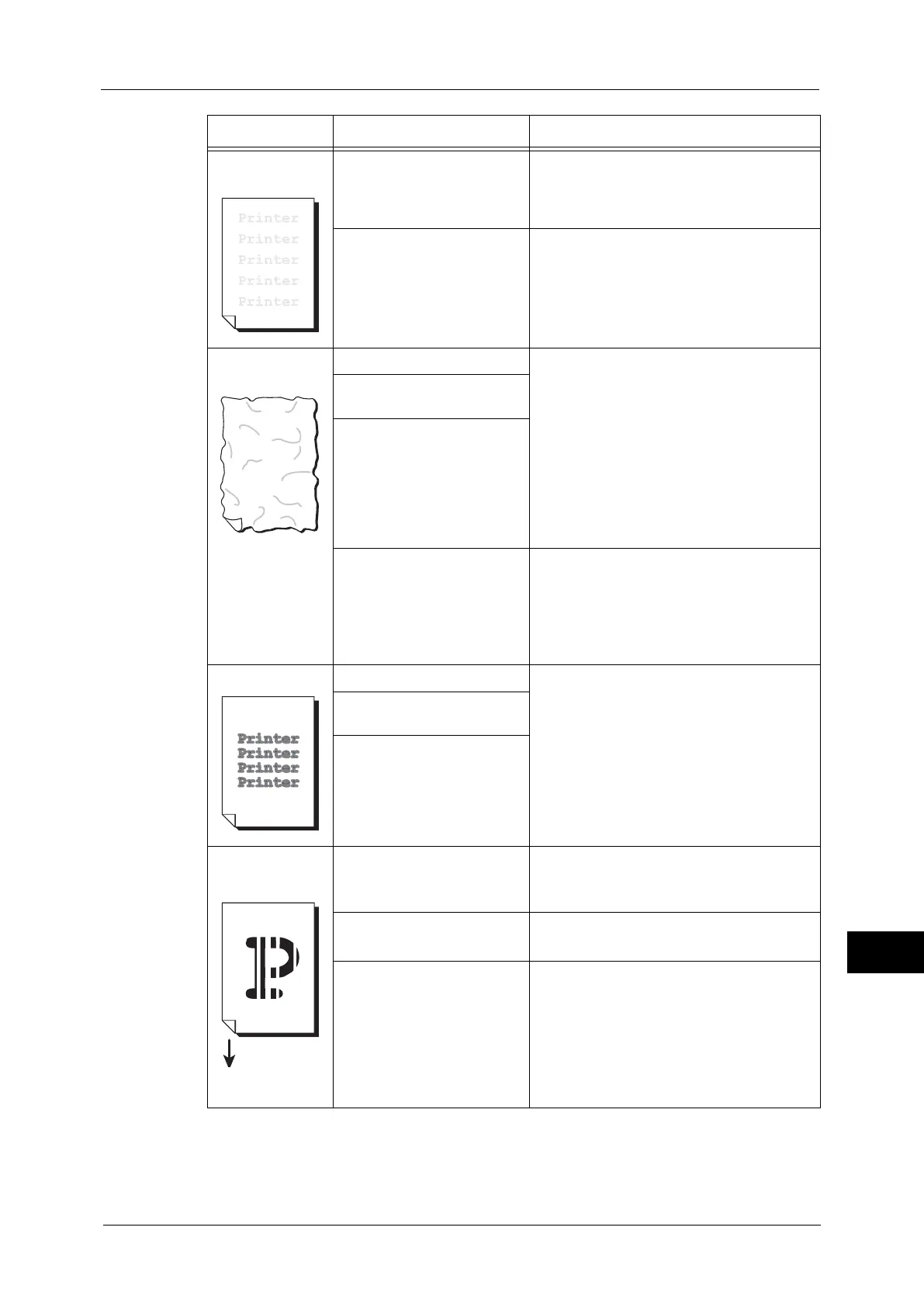Image Quality Trouble
393
Problem Solving
14
The entire output
is faint.
When Tray 5 is used, the size
and type of the loaded paper
are different from the
settings on the print driver.
Load paper of the correct type and size into
Tray 5.
Refer to "Loading Paper in Tray 5 (Bypass Tray)" (P.45).
Two or more sheets may be
fed simultaneously.
Fan the paper well and load it again.
If the problem persists, clean the feed rollers
of the paper tray.
Refer to "Loading Paper" (P.43) and "Cleaning the
Paper Tray Rollers" (P.71).
Paper becomes
wrinkled.
The paper is unsuitable. Replace the paper with new one.
Refer to "Loading Paper" (P.43).
Paper has been added to the
paper loaded.
The paper is damp.
An envelope is loaded on the
tray.
Load the envelopes on Tray 5 (Bypass)
properly.
Note • If the wrinkle of the four edges of the
envelope is within 30 mm, this type of
wrinkle is considered normal. Your
machine is not at fault.
Text is blurred. The paper is unsuitable. Replace the paper with new one.
Refer to "Loading Paper" (P.43).
Paper has been added to the
paper loaded.
The paper is damp.
White or color
patches appear
vertically.
Paper feed
direction
The drum cartridge has
deteriorated or is damaged.
Replace the drum cartridge with a new one.
Refer to "Replacing Drum Cartridges (for Customers
Having a Spot Maintenance Contract)" (P.58).
No toner remains in the toner
cartridge.
Replace the toner cartridge with a new one.
Refer to "Replacing Toner Cartridges" (P.54).
The machine interior (Raster
Optical Scanner (ROS)
Window) may be soiled.
Clean the interior.
Refer to "Cleaning the Raster Optical Scanner (ROS)
Window" (P.68).
Symptom Cause Remedy
