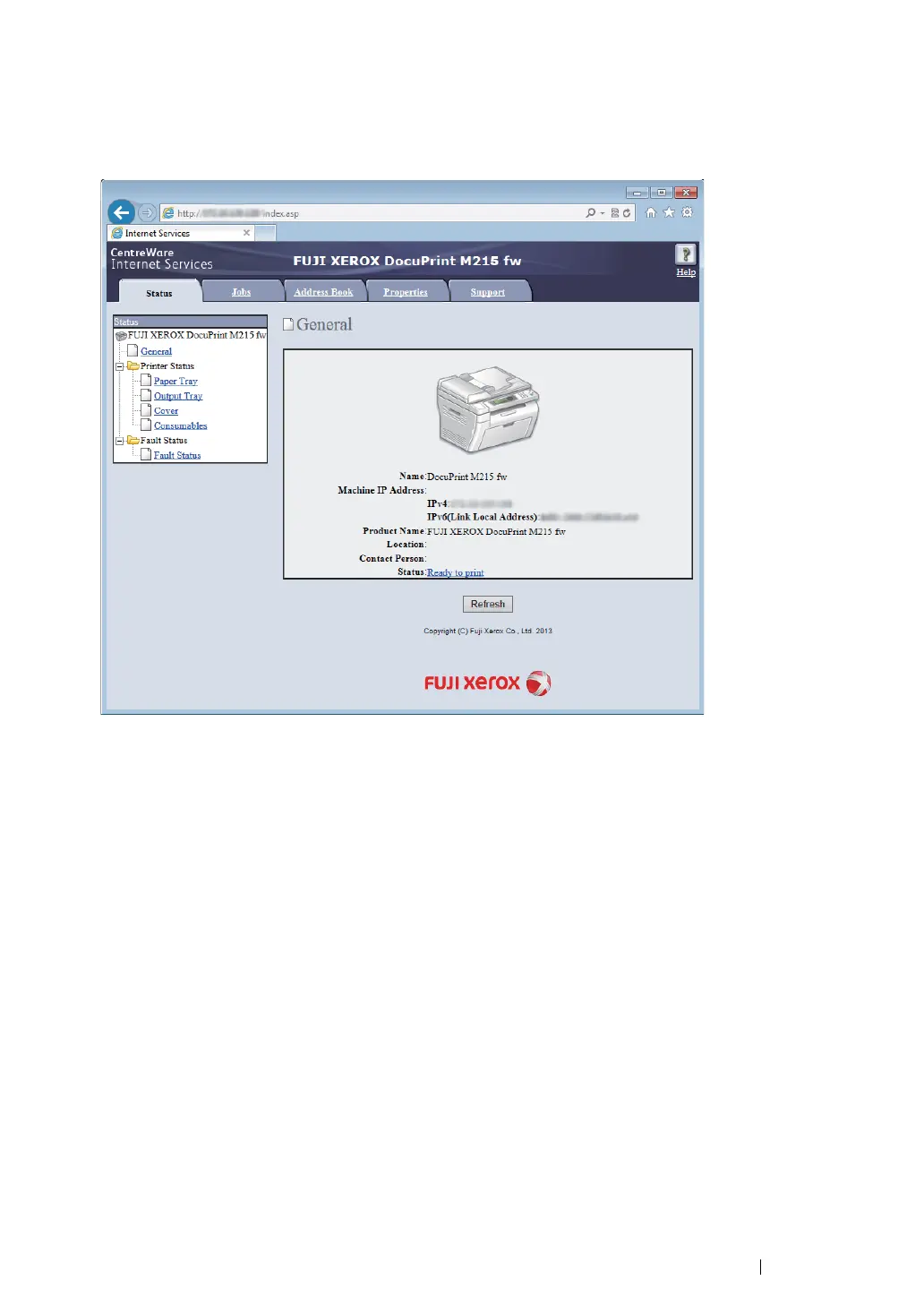Printer Connection and Software Installation
116
4
Launch your web browser.
5
Enter the IP address of the printer in the address bar, and then press the Enter key.
CentreWare Internet Services appears.
6
Create wireless settings of the printer on CentreWare Internet Services.
7
Reboot the printer.
8
Restore the wireless settings on your computer.
NOTE:
• If the operating system on your computer provides a wireless configuration software, use it to change the
wireless settings. See the instructions below.
For Windows XP and Windows Server 2003:
a
Select Network Connections from Control Panel.
b
Right-click Wireless Network Connection and select Properties.
c
Select the Wireless Networks tab.
d
Ensure that the check box for Use Windows to configure my wireless network settings is
selected.
e
Click Advanced.
f
You can either set the printer to the ad-hoc mode or the infrastructure mode.
• For Ad hoc mode:
Select Computer-to-computer (ad hoc) networks only and close the dialog box.
• For Infrastructure mode:
