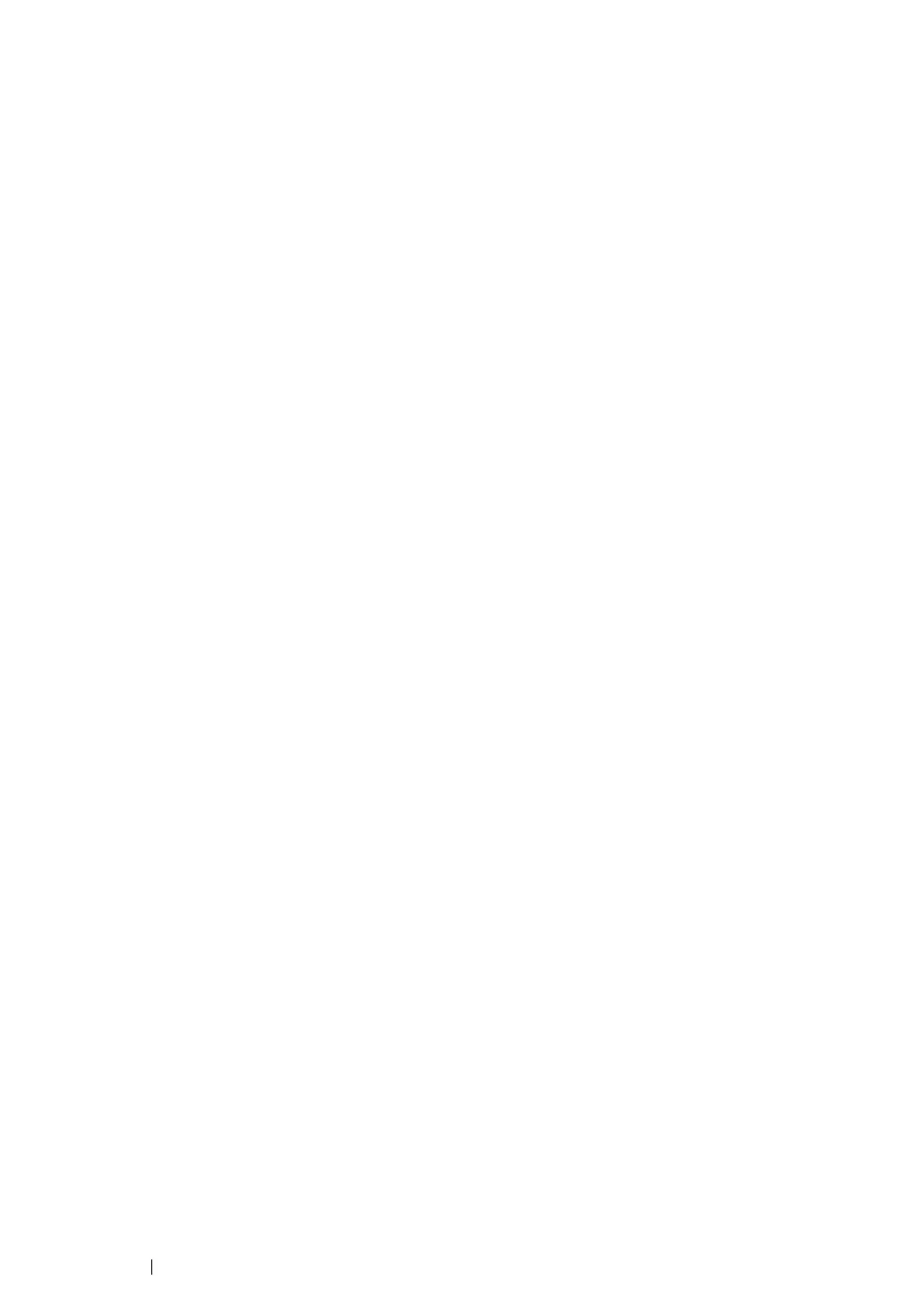141
Printer Connection and Software Installation
Installing the Drivers and Software
The following procedure uses Mac OS X 10.8 as an example.
1
Run the Software Pack CD-ROM on the Mac OS X.
2
Double-click the CD-ROM icon displayed on the desktop.
3
Double-click the installer icon.
4
Click Continue on the Introduction screen.
5
Select a language for the Software License Agreement.
6
After reading the Software License Agreement, click Continue.
7
If you agree to the terms of the Software License Agreement, click Agree to continue the
installation process.
8
Click Install to perform the standard installation.
9
Enter the administrator's name and password, and then click Install Software.
10
Click Continue Installation.
11
Click Restart to complete installation.
