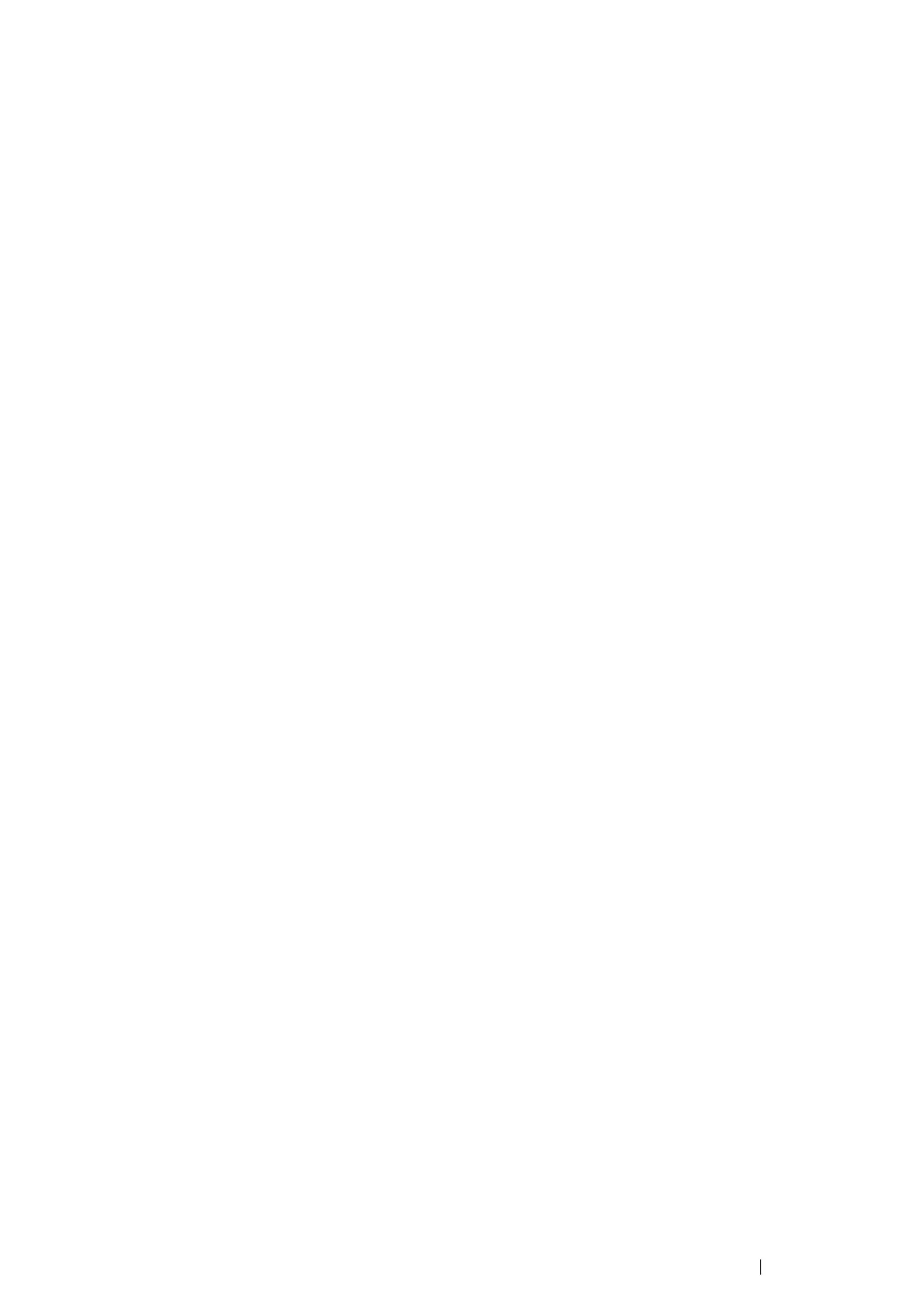Printer Connection and Software Installation
122
• For Infrastructure mode:
Select Access point (Infrastructure) networks only and close the dialog box.
g
Click Add to display Wireless network properties.
h
Enter the setting that you will send to the printer and click OK.
i
Click Move up to move the setting to the top of the list.
j
Click OK to close the Wireless Network Connection Properties dialog box.
For Windows Vista:
a
Display Control Panel.
b
Select Network and Internet.
c
Select Network and Sharing Center.
d
Select Connect to a network.
e
Select the network, and then click Connect.
f
Click Close in the dialog box after confirming the connection is a success.
For Windows Server 2008:
a
Display Control Panel.
b
Select Network and Internet.
c
Select Network and Sharing Center.
d
Select Connect to a network.
e
Select the network, and then click Connect.
f
Click Close in the dialog box after confirming the connection is a success.
For Windows Server 2008 R2 and Windows 7:
a
Display Control Panel.
b
Select Network and Internet.
c
Select Network and Sharing Center.
d
Select Connect to a network.
e
Select the network, and then click Connect.
For Windows 8, Windows 8 64-bit Edition, and Windows Server 2012:
a
Display Control Panel.
b
Select Network and Internet.
c
Select Connect to a network under Network and Sharing Center.
d
Select the network, and then click Connect.