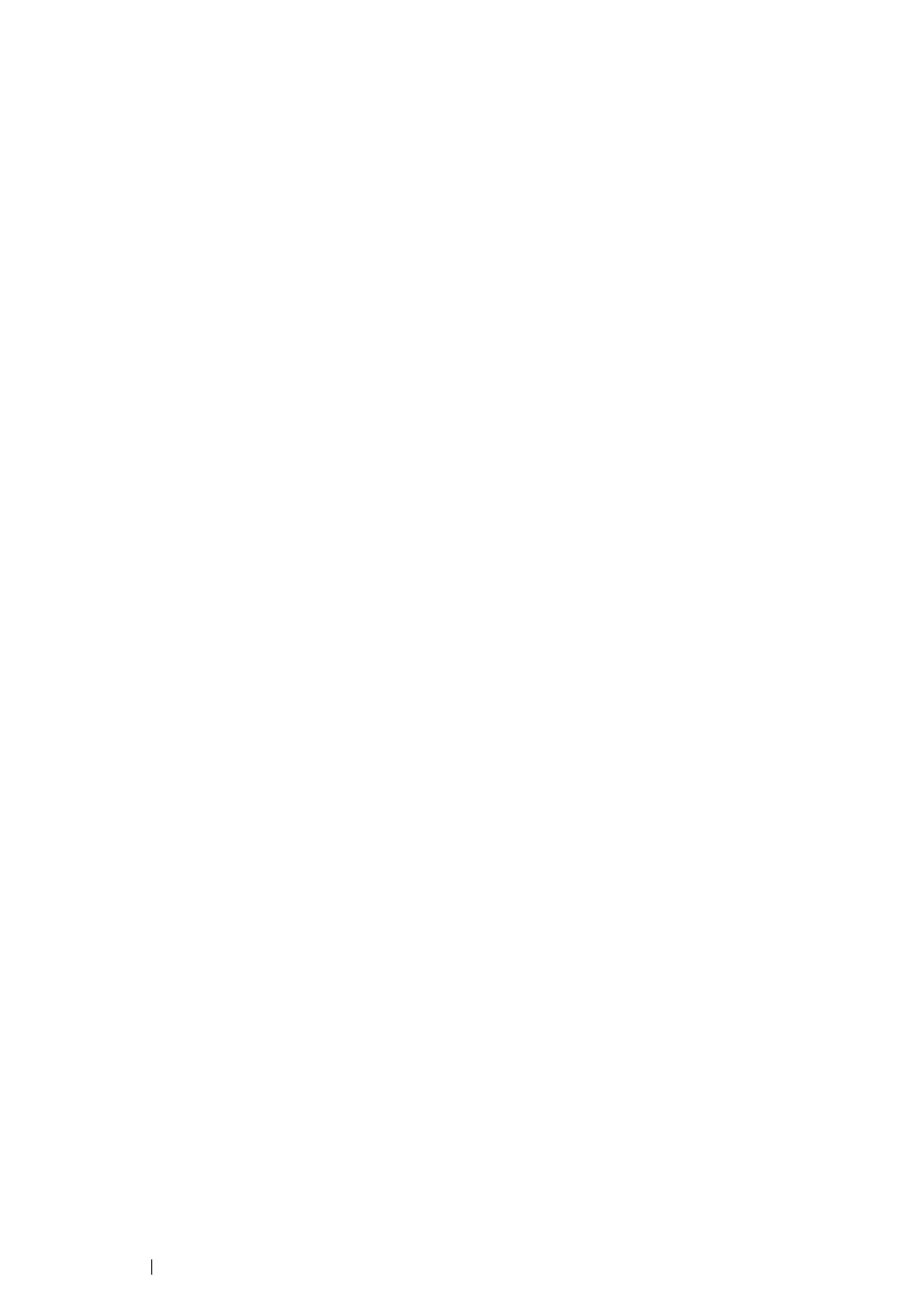125
Printer Connection and Software Installation
• For Windows 8, Windows 8 64-bit Edition, and Windows Server 2012
1
On the Desktop screen, place the mouse pointer in the upper right corner of the screen and
move the mouse down, and then select Settings.
2
Click Control Panel → Hardware and Sound (Hardware for Windows Server 2012) → Devices
and Printers.
3
Right-click the printer icon and select Printer properties.
4
On the Sharing tab, select the Share this printer check box, and then enter a name in Share
name text box.
5
Click Additional Drivers and select the operating systems of all network clients that print to the
printer.
6
Click OK.
7
Click Apply, and then click OK.
To check that the printer is shared:
• Ensure that the printer object in the Printers, Printers and Faxes or Devices and Printers
folder is shared. The share icon is shown under the printer icon.
• Browse Network or My Network Places. Find the host name of the server and look for the
shared name you assigned to the printer.
Now that the printer is shared, you can install the printer on network clients using the Point and Print
method or the peer-to-peer method.