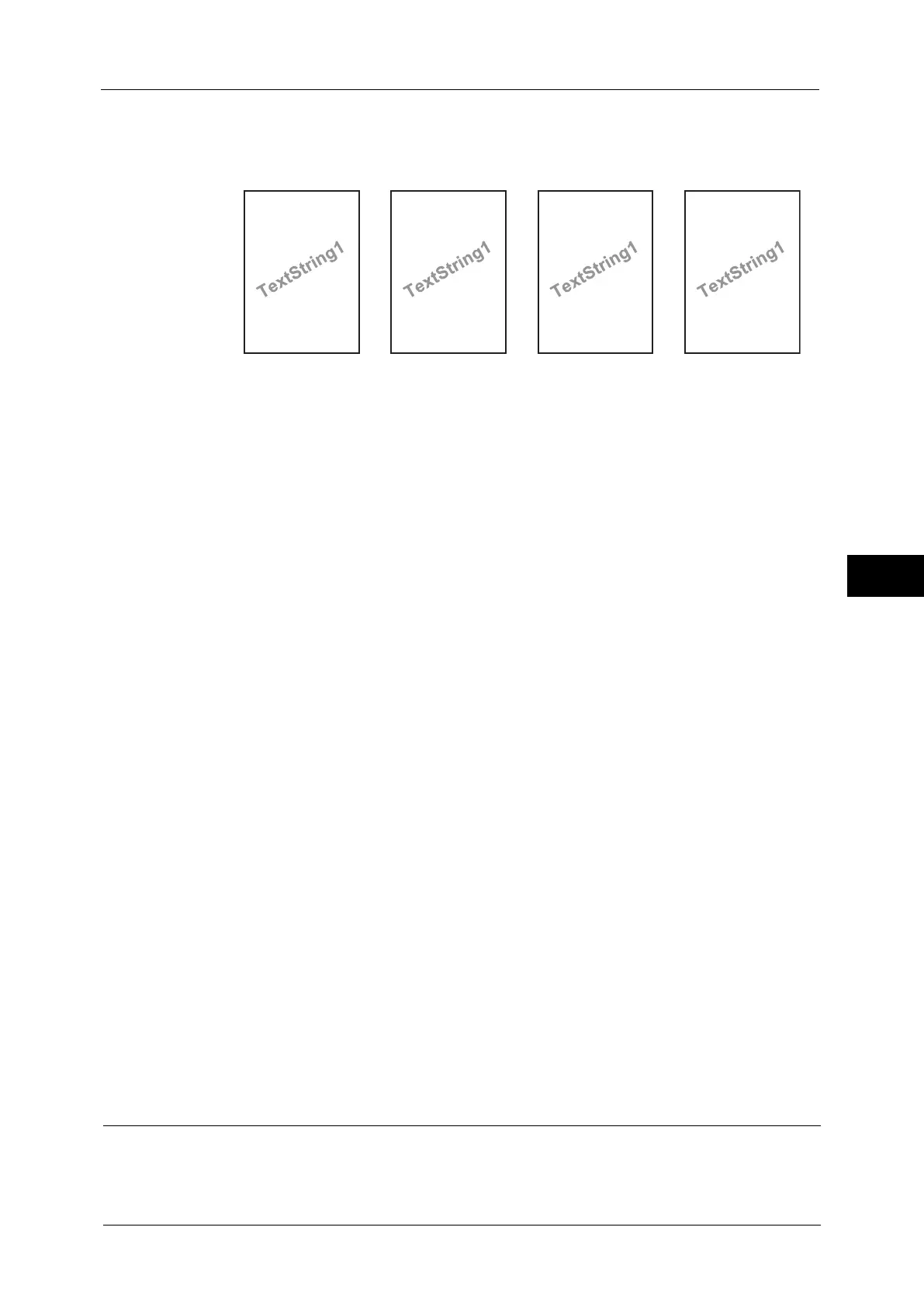Common Service Settings
129
Tools
5
The following items are printed at the bottom right for Preset 3 or bottom left for Preset
4 of paper.
- User ID and date and time
Note • Some items may not be printed depending on the job type and performance conditions.
• Force annotation is not printed on blank paper generated by the machine.
• A time printed as a watermark using the Force Annotation feature may differ from the time the print
job is submitted depending on the status and settings of the machine and the contents of the print
job. In this case, the print job start time is printed as a watermark.
For information about how to enter characters, refer to "Entering Text" (P.35).
Apply Layout Template to Copy/Print Jobs
Set the association between jobs and layout templates. You can associate layout templates
with the following jobs.
z
Copy
z
Client Print
z
Print Stored File
z
Media Print
z
Print Fax
z
Print E-mail
z
Report
Note • You can associate a layout template with Client Print when a print job is sent from a computer.
• You can associate a layout template with Print Stored File when printing a file in a folder.
Delete Layout Template
Deletes a layout template.
Important • The provided layout templates, Preset 1 to Preset 4, cannot be deleted.
Create Text String
Register text strings for the Force Annotation feature. You can register up to eight types of
strings in [Create Text String 1] to [Create Text String 8]. You can enter up to 64 single-byte
characters.
Important • The available text for the provided layout templates, Preset 1 to Preset 4, is the text strings
registered in [Create Text String 1].
Print Universal Unique ID (ApeosPort Series Models Only)
You can print UUIDs (Universal Unique IDs) for each print job to identify each job.
DocName-192.0.2.1
UserName-CardID-UserID-2011/03/01 13:08
DocName-192.0.2.1
UserName-CardID-UserID-2011/03/01 13:08
UserID-2011/03/01 13:08 UserID-2011/03/01 13:08
Preset1 Preset2 Preset3 Preset4
