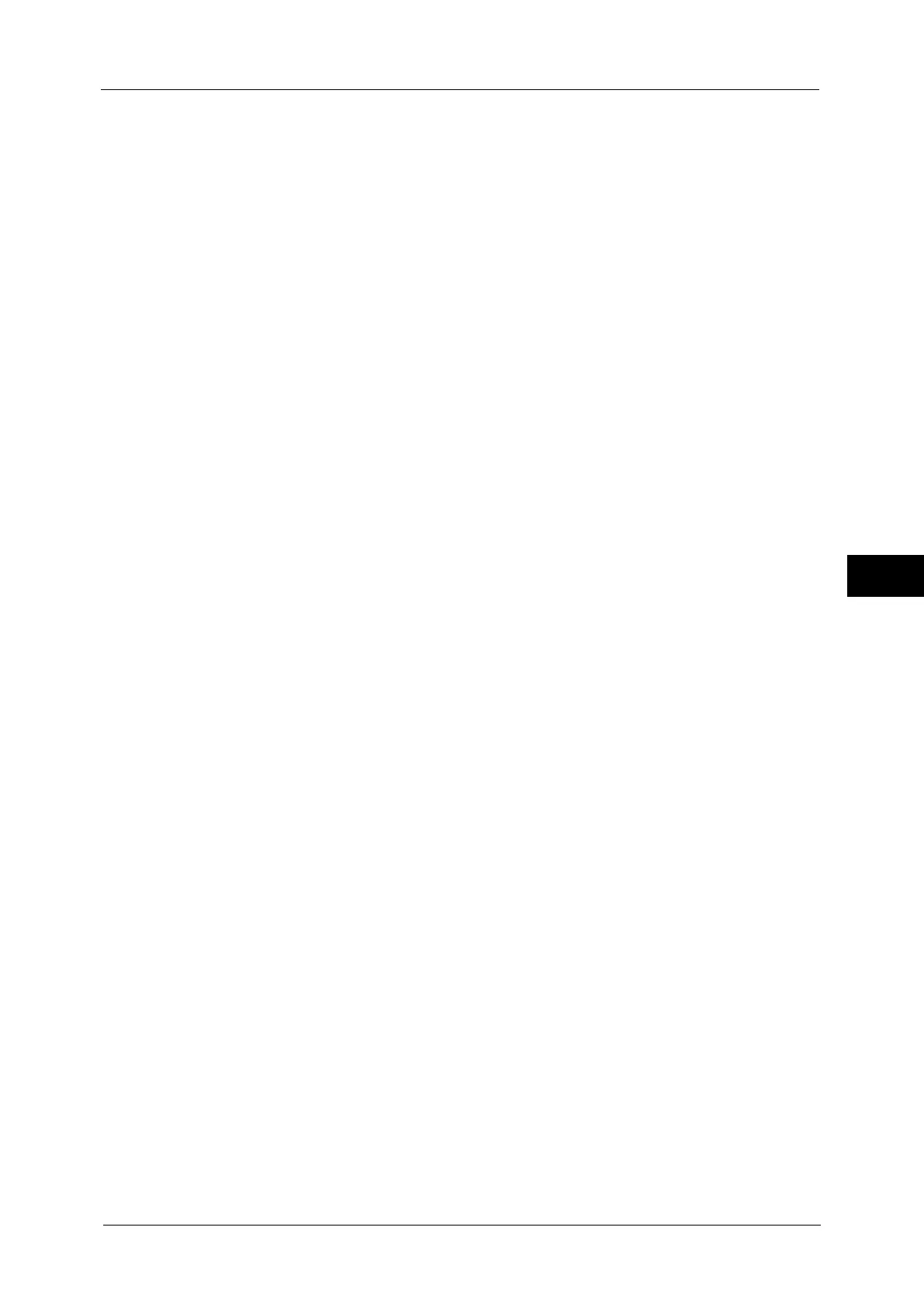Copy Service Settings
141
Tools
5
2 Sided Copying
Set the default value for [2 Sided Copying] in the [Copy], [Layout Adjustment], and [Output
Format] screens.
Edge Erase - Top Edge
When you copy a document with the document cover open or when you copy a book, the
edges and center margin of the document may be printed as black shadows. This feature
allows you to erase such shadows on the top edge.
Set the default value for the amount of edge erased from the original in the top directions
in [Edge Erase] in the [Layout Adjustment] screen. Set the value from 0 to 50 mm in 1 mm
increments.
Note • You cannot copy the whole area even if you set [0] to [Edge Erase - Top Edge]. For the printable area,
refer to "Printable Area" (P.505).
Edge Erase - Bottom Edge
When you copy a document with the document cover open or when you copy a book, the
edges and center margin of the document may be printed as black shadows. This feature
allows you to erase such shadows on the bottom edge.
Set the default value for the amount of edge erased from the original in the bottom
directions in [Edge Erase] in the [Layout Adjustment] screen. Set the value from 0 to 50 mm
in 1 mm increments.
Note • You cannot copy the whole area even if you set [0] to [Edge Erase - Bottom Edge]. For the printable
area, refer to "Printable Area" (P.505).
Edge Erase - Left Edge
When you copy a document with the document cover open or when you copy a book, the
edges and center margin of the document may be printed as black shadows. This feature
allows you to erase such shadows on the left edge.
Set the default value for the amount of edge erased from the original in the left directions
in [Edge Erase] in the [Layout Adjustment] screen. Set the value from 0 to 50 mm in 1 mm
increments.
Note • You cannot copy the whole area even if you set [0] to [Edge Erase - Left Edge]. For the printable area,
refer to "Printable Area" (P.505).
Edge Erase - Right Edge
When you copy a document with the document cover open or when you copy a book, the
edges and center margin of the document may be printed as black shadows. This feature
allows you to erase such shadows on the right edge.
Set the default value for the amount of edge erased from the original in the right directions
in [Edge Erase] in the [Layout Adjustment] screen. Set the value from 0 to 50 mm in 1 mm
increments.
Note • You cannot copy the whole area even if you set [0] to [Edge Erase - Right Edge]. For the printable
area, refer to "Printable Area" (P.505).
Center Erase/Binding Edge Erase
When you copy a document with the document cover open or when you copy a book, the
edges and center margin of the document may be printed as black shadows. This feature
allows you to erase such shadows on the center of facing pages of a bound document or a
booklet.
Set the default value for [Center] in [Edge Erase] in the [Layout Adjustment] screen. Set the
value from 0 to 50 mm in 1 mm increments.
Note • You cannot copy the whole area even if you set [0] to [Center Erase/Binding Edge Erase]. For the
printable area, refer to "Printable Area" (P.505).
