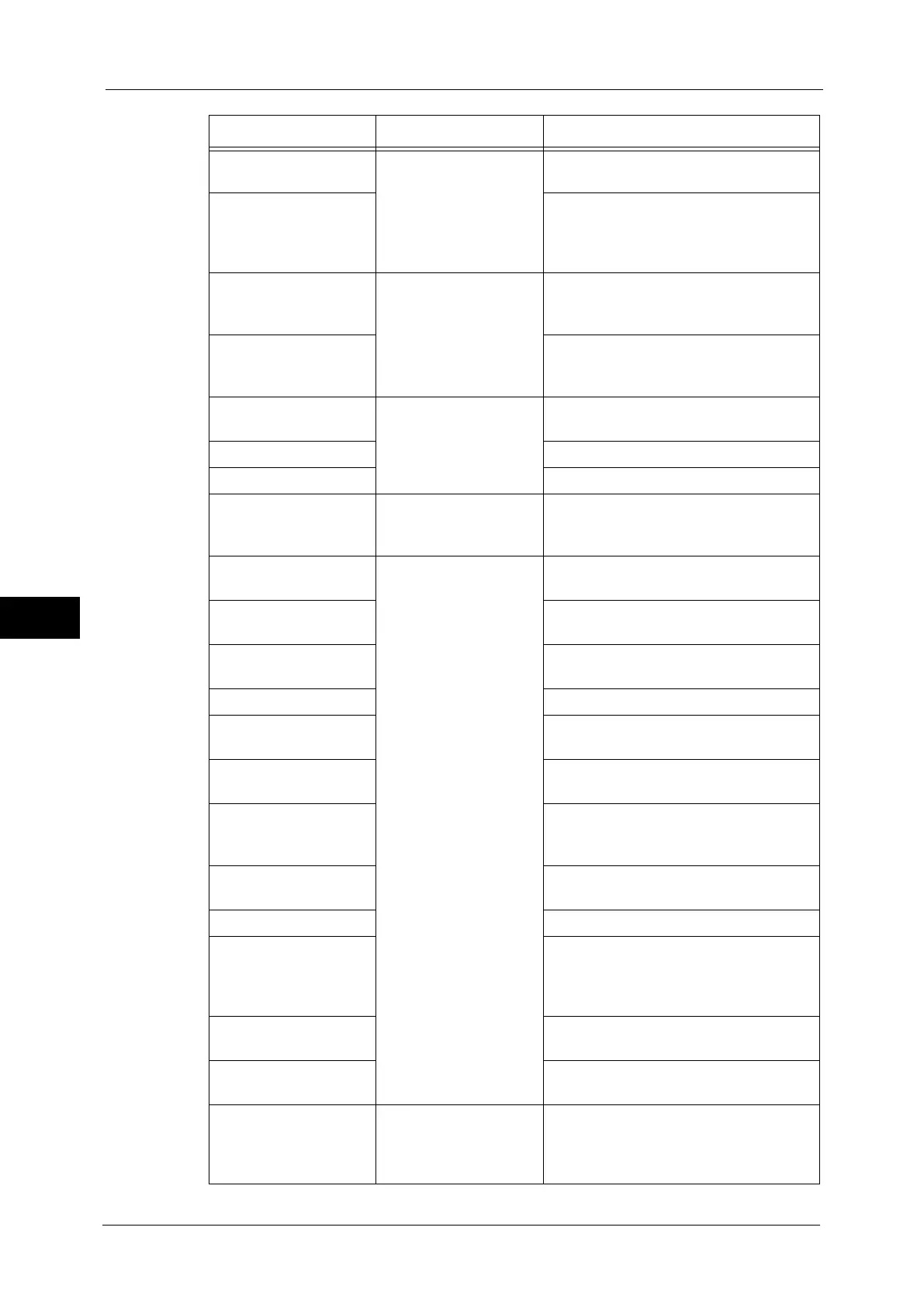6 CentreWare Internet Services Settings
262
CentreWare Internet Services Settings
6
Web Applications Service
Setup
Select from [Properties]
tab > [General Setup]
Refer to "Folder Service Settings" (P.202).
Cloning Allows you to save the settings of the
machine in a file, and copy the file to the
other machine of the same model but not
to the other models.
Notify Job Completion
by E-mail
Select from [Properties]
tab > [General Setup] >
[Alert Notification]
Refer to "Notify Job Completion by E-mail"
(P.132).
E-mail Notification for
Machine Status
Allows you to configure the recipient of the
notification and a status of which to be
notified.
Port Settings Select from [Properties]
tab > [Connectivity]
Refer to "Port Settings" (P.147).
Physical Connections Refer to "Port Settings" (P.147).
Protocols Refer to "Protocol Settings" (P.152).
Language Emulations Select from [Properties]
tab > [Services] >
[Printing]
Refer to "Print Mode" (P.82).
Scan Service - Common
Settings
Select from [Properties]
tab > [Services]
Allows you to specify the file name when
sending or storing the scanned document.
E-mail Refer to "E-mail/Internet Fax Service
Settings" (P.198).
Internet Fax Refer to ""E-mail/Internet Fax Service
Settings" (P.198).
Fax Refer to "Fax Service Settings" (P.185).
Scan to PC Refer to "Configuration of Scan to PC"
(P.288).
Scan to My Folder Refer to "Configuration of Scan to My
Folder" (P.295).
Network Scanning Refer to "Configuration of Network
Scanning (Job Template Scanning)"
(P.292).
Store & Send Link Refer to "Configuration of Store & Send
Link" (P.302).
Store to USB Refer to "Store to USB" (P.284).
Custom Services Allows you to configure the Validation
Options settings. Sends the user name with
the validation request if the user is
authenticated on the machine.
Media Print Allows you to enable and disable the
Media Print - Text service.
USB Allows you to enable and disable Store to
USB, Media Print - Text service.
EP Service Select from [Properties]
tab > [Services]
Configures the EP system with an active
internet connection. For information on
the EP System, contact our Customer
Support Center or Sales Agency.
Item How to Select Overview/Reference
