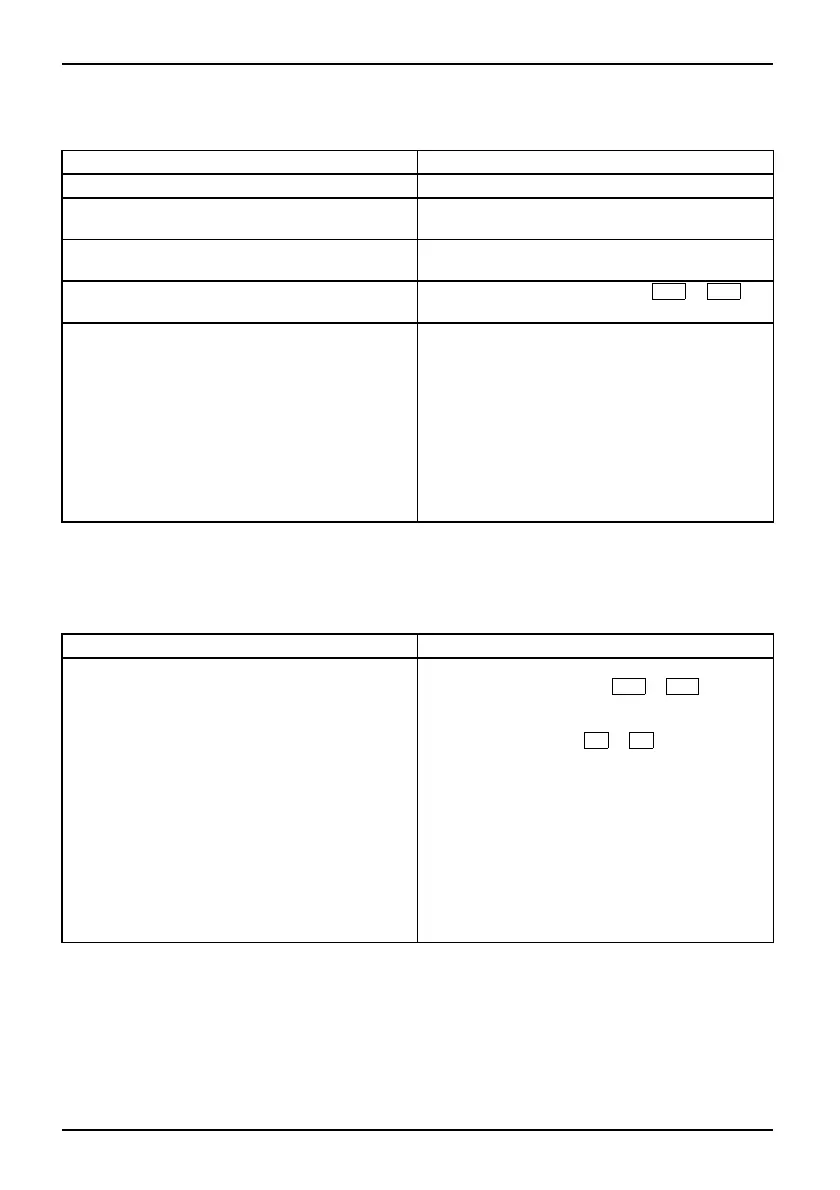Troubleshooting and tips
The external monitor remains bl
ank
Screen
Cause Troubleshooting
Monitor is switched off. ► Switch the exte rnal monitor on.
Power saving has been activated (monitor is
blank).
► Press any key to continue.
Brightness is set to ’da rk’.
► Adjust the brightness of the monit
or t o
’bright’.
Screen output is s et to the notebook’s LCD
screen
► Press the key combination
Fn
+
F4
(switch screen out put).
The external monitor’s power cable or d ata
cable is not connected properly.
► Switch off the external monitor and the
notebook.
► Check whether the power cable is correctly
plugged into the external monitor and into
the power socket.
► Ch eck whether the data cable is properly
connected to the notebook and the external
monitor (if it is plugged in with a connector).
► Switch on the external monitor and the
notebook.
The external monitor is bl
ank or the
imageisunstable
ScreenMonitor
Cause Troubleshooting
The wrong external monitor has been selected
or the wrong screen resolution has been set for
the application program.
► Term inate the application program in
Windows by pressing
Alt
+
F4
.Ifthe
fault persists after closing the program,
switch over to the notebook’s internal
LCD screen w ith
Fn
+
F4
. Change the
following setting:
► Set the screen resolution: Select the
required resolution with Startsymbol –
(Settings) – Control Panel – Appearance and
Personalization – Personalization: Adju st
scree n resolution.
► Select monitor: Right-click the desktop.
Choose screen 1 or 2 with Personalization –
Display Settings and the correct monitor with
Advanced Settings – Monitor.
15 - English 106007907 86, edition 1
