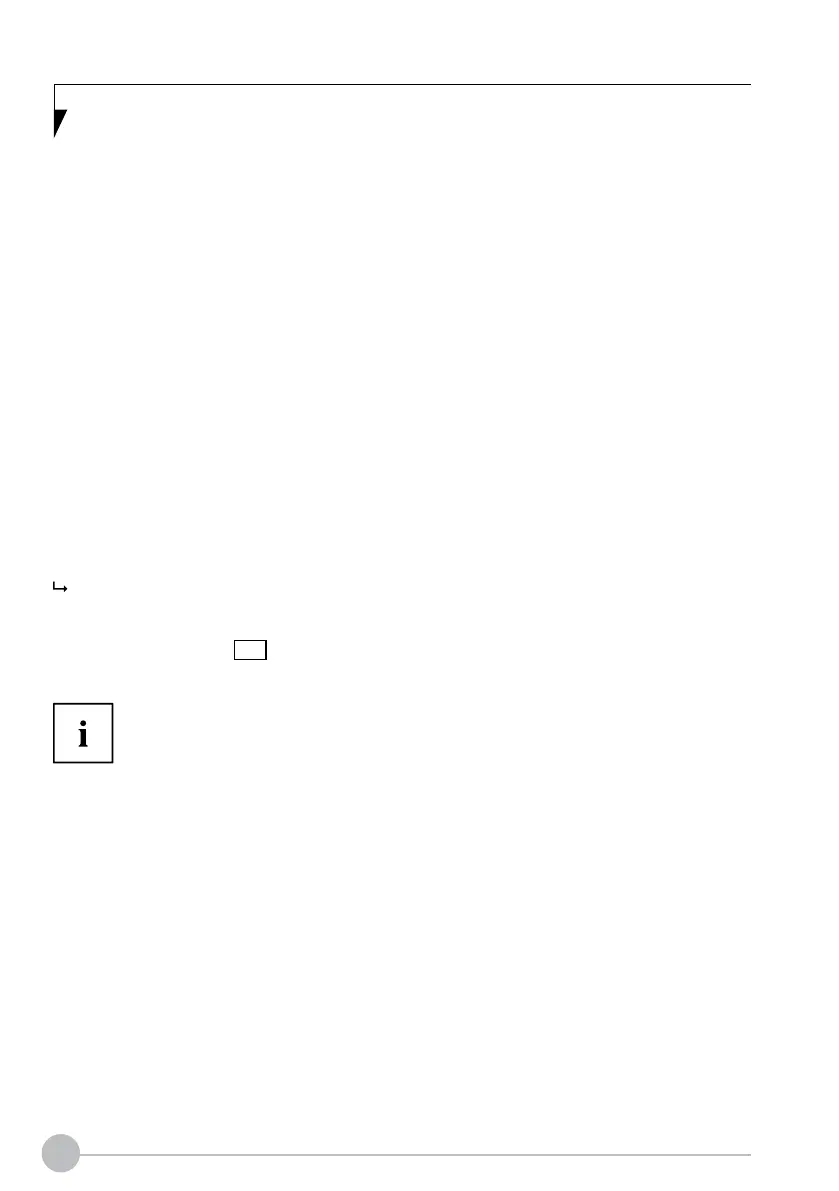22
SETTINGS IN BIOS SETUP UTILITY
The BIOS Setup Utility allows you to set the system functions and the hardware conguration for
the notebook.
When it is delivered, the notebook is set to factory default settings. You can change these settings
in BIOS Setup Utility. Any changes you make take eect as soon as you save and exit the BIOS
Setup Utility.
The BIOS Setup Utility program contains the following menus:
Info
System
Advanced
Security
Boot
Exit
Displays information relating to the BIOS, processor and notebook
Set calendar and clock, congure SATA drive
Conguration of various hardware components, such as mouse, keyboard,
processor
Password settings and security functions
Conguration of the start-up sequence
Exits the BIOS Setup Utility
Starting the BIOS Setup Utility
► Start the device (switch o/on or reboot the Operating System).
Depending on the setting for Fast Boot in the BIOS Setup Utility the following display,
if applicable, appears on the screen on start-up:
<F2> BIOS Setup <F12> Boot Menu
► Press the function key F2 .
► If a password has been assigned, enter the password and press the Enter key.
If you have forgotten the password, contact your system administrator
or contact our customer service centre.
The BIOS Setup Utility starts.
