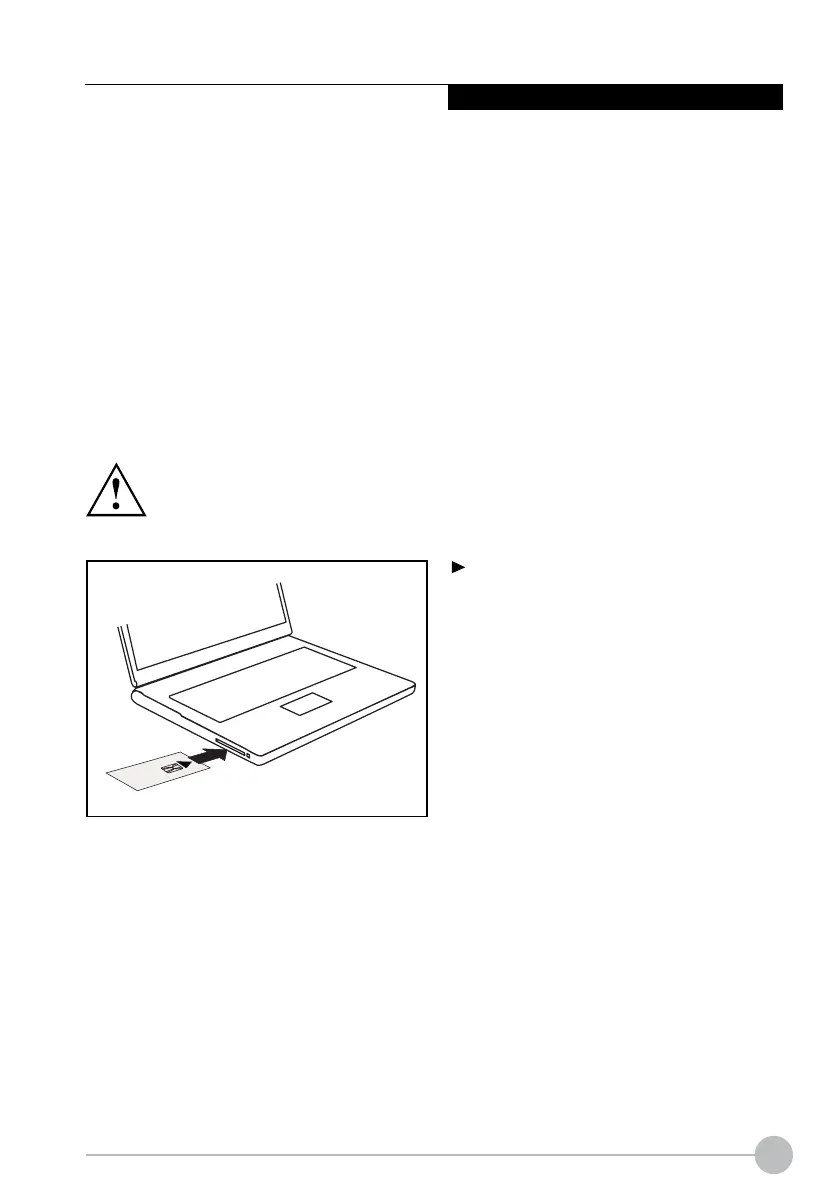31
Using Your LIFEBOOK
Smartcard reader
Smartcards are not supplied as standard equipment. You can use all Smartcards that comply with
the ISO standard 7816-1, -2 or -3. These Smartcards are available from various manufacturers.
With the appropriate software you can use your Smartcard as an alternative to password
protection, but also as a digital signature, for encrypting your e-mails or for home banking.
We recommend that you always use two Smartcards. Always keep one of the Smartcards in a safe
place if you are carrying the other Smartcard with you.
Inserting the Smartcard
Do not use force when inserting and removing the Smartcard.
Make sure that foreign objects do not fall into the Smartcard reader.
Slide the Smartcard into the Smartcard
reader with the chip facing upwards (on
some variants it faces down) and to the
front.
