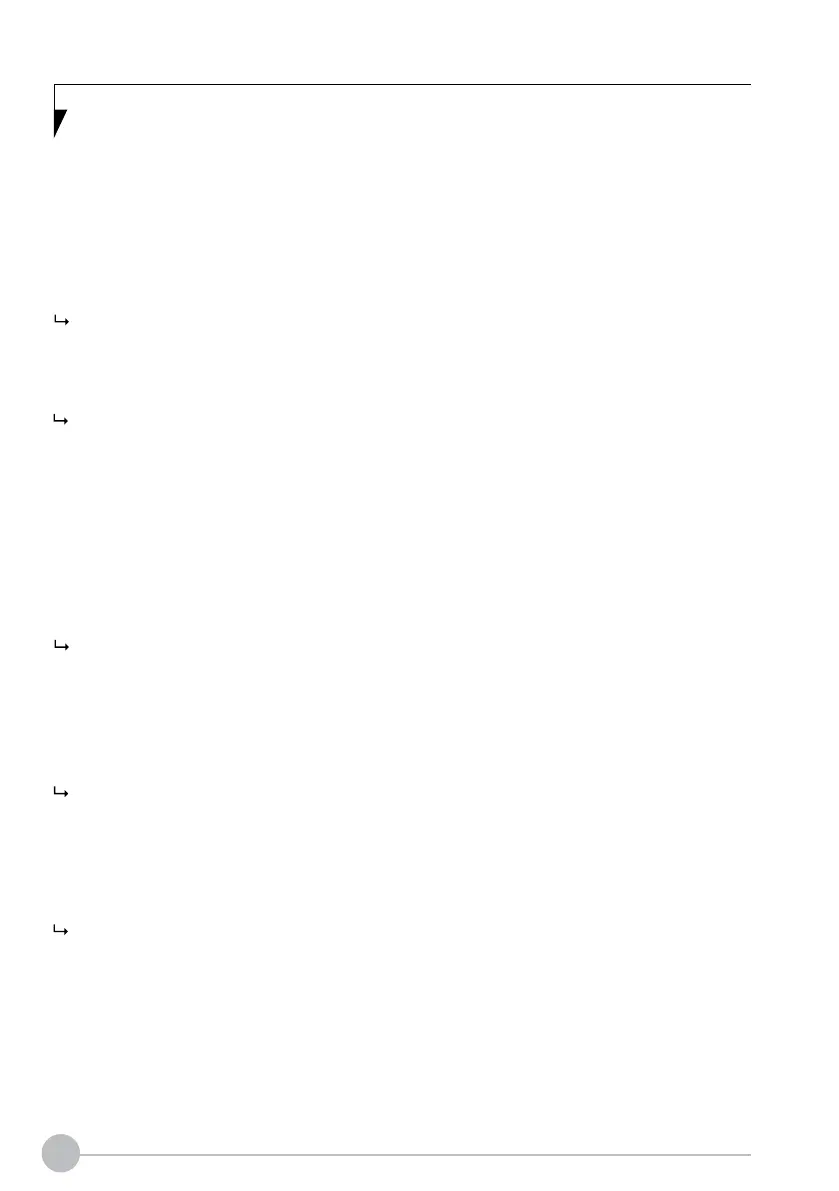24
Exiting BIOS Setup Utility
You need to select the desired option in the Exit menu and activate it by pressing the Enter key:
Exit Saving Changes - save changes and exit BIOS Setup Utility
► To save the current menu settings and exit the BIOS Setup Utility, select Exit Saving Changes
and Yes.
The notebook is rebooted and the new settings come into eect.
Exit Discarding Changes – Discard changes and exit BIOS Setup Utility
► To discard the changes, select Exit Discarding Changes and Yes.
The settings in place when BIOS Setup Utility was called remain eective. BIOS Setup Utility is
terminated and the notebook is rebooted.
Load Setup Defaults – Copy Standard Entries
► To copy the standard entries for all menus of the BIOS Setup Utility, choose Load Setup
Defaults and Yes.
Discard Changes – Discard changes without exiting the BIOS Setup Utility
► To discard the changes you have made, select Discard Changes and Yes.
The settings in place when BIOS Setup Utility was called remain eective. You can now make
additional settings in the BIOS Setup Utility.
► If you want to exitBIOS Setup Utilitywith these settings, select Exit Saving Changes and Yes.
additional settings in the BIOS Setup Utility.
Save Changes - save changes without exiting the BIOS Setup Utility
► To save the changes, select Save Changes and Yes.
The changes are saved. You can now make additional settings in the BIOS Setup Utility.
► If you want to exit BIOS Setup Utility with these settings, choose Exit Saving Changes and Yes
Save Changes and Power O
► To save the changes and switch o your device, select Save Changes and Power O and Yes.
The changes are saved. Your device is shut down.
