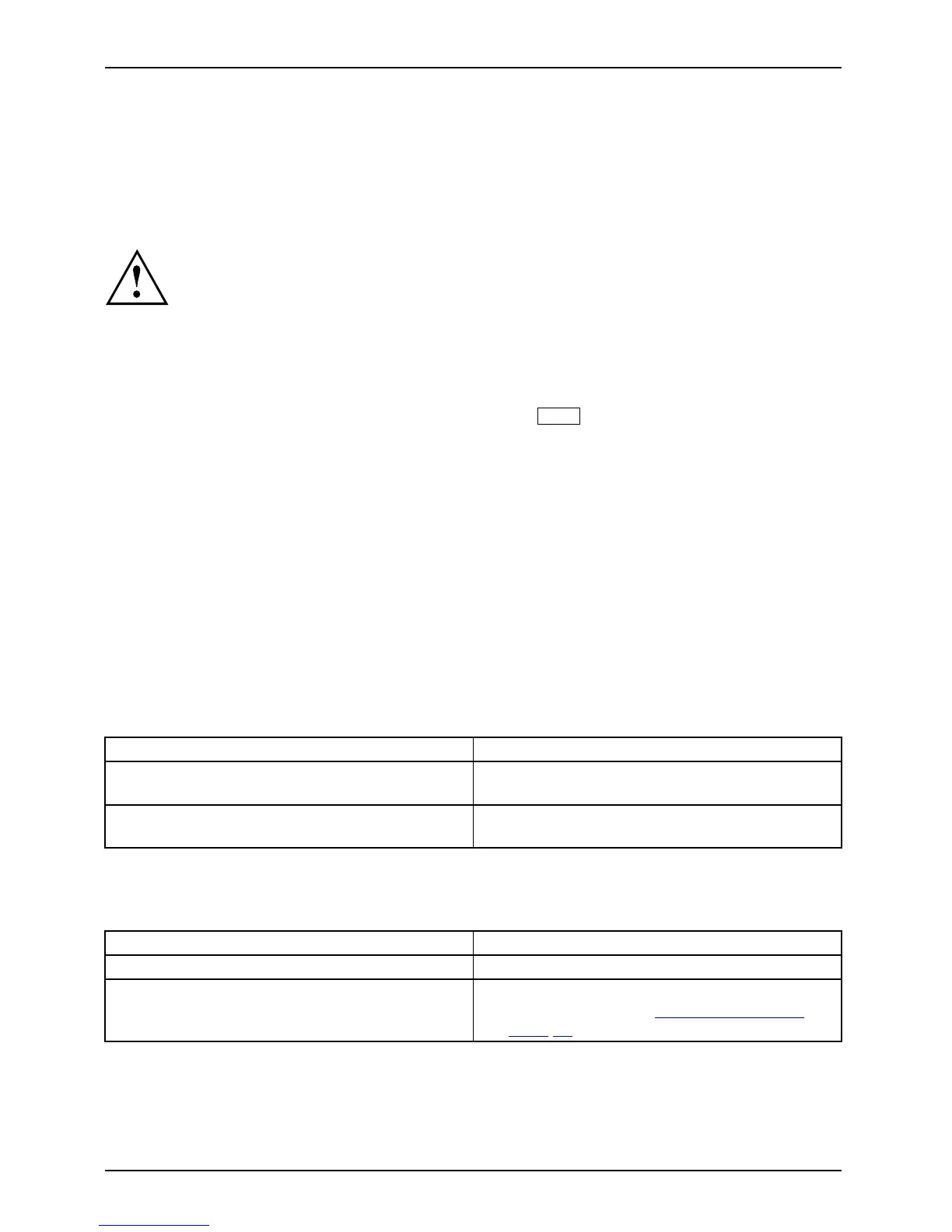Troubleshooting and tips
Restoring the hard disk content
s under Windows
Harddisk:Operatingsystem,restoring
You can use the "Windows Recovery CD" (optionally available) and the "D rivers & Utilities
CD/DVD" to reinstall the operating system.
The instructions are provided on the case of the Recovery CD.
During the reinstall process your personal files and any installed programs
will be de leted. We advise you to ba ckup your files to an external hard
drive, o r CD / DVD disk before you start.
► Switch the notebo ok on.
The following display br
iefly appears on the screen during start-up:
<ESC>Diagnostic screen <F12>Boot Menu <F2>BIOS Setup
► When this message appears, press the function key
F12
.
► Insert the "Windo ws R
ecovery CD" into the optical drive.
► Select CD -ROM and press the Enter key.
► Follow the inst ruct
ions on the screen.
After the installation you must install all the drivers aga in. Some installed hardware
components will not be correctly supported until this has been done.
► Insert the "Drivers & Utilities" CD/DVD into th e optical drive. The CD starts automatically.
► Click on the Desk U
pdate button.
► Select Automatic driver installation (Express) and click on Start installation.
► Follow the i nst
ructions on the screen.
► Resta rt your notebook when the driver installation is completed.
The notebook’s date or time is incorrect
SummertimeTime,day lightsaving sTimenotcorrec tTimeno tcorrectIncor rect date /timeDateisincorrectBufferbattery,load
Cause Troublesho ot ing
Time and date are incorrect. ► With the BIOS-Setu p-U tility, y ou can set the
date and time in the main menu.
If the time
and date are still set incorrectly a ft er
switching
on the notebook.
► Please contact your sales outlet or our
Hotline/Service Desk.
The notebook’s LCD screen remains blank
LCDscr
een
LCDscr
eenistoodark
Cause Troublesho ot ing
Monitor is switched off.
► Press a key or touch the touchpad .
External monitor or television set connected. ► Press the key combination to switch the
screen output, see "
Key combin ations",
Page 23.
60 Fujitsu
